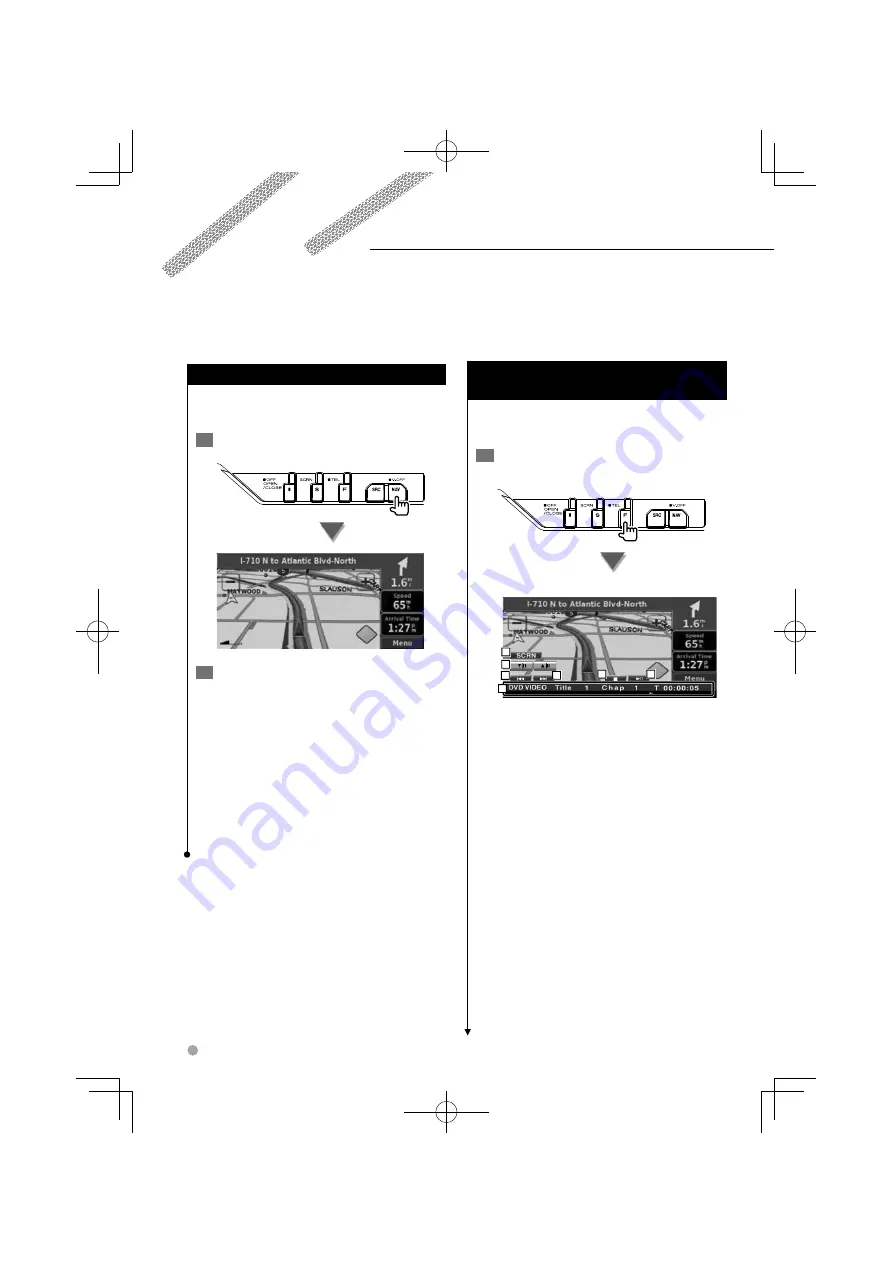
16
KVT-526DVD/KVT-556DVD
Using the Navigation System
Displays the navigation system screen and makes
the navigation function available.
1
Displaying the navigation screen
2
Setting the navigation system function
Touch the navigation system button displayed
on the screen. See the included NAVIGATION
SYSTEM's INSTRUCTION MANUAL for
information on using the navigation system.
⁄
• You can set the navigation system function when
nothing else is displayed on the screen. If anything else,
such as Easy control panel is displayed, erase it first.
• An optional navigation system needs to be connected.
See <Navigation units that can be connected to this
unit> (page 5) for connectable navigation units.
Sets and controls the navigation system function.
Control of Other Sources While Displaying
the Navigation Screen
Selected source can be controlled while
displaying navigation screen.
1
Display the easy control buttons
When "DVD" is selected:
1
5
4
3
3
2
6
1
Displays the Screen Control screen.
See <Screen Control> (page 46).
2
Adjusts the volume.
3
During DVD play :
Selects
a
chapter.
During VCD play :
Selects a scene (when PBC is On) or a
track (when PBC is Off ).
During CD play :
Selects
music.
During Audio file, Video file, or Picture file
play :
Selects
a
file.
4
Stops playing.
When pressed twice, the disc is played from
its beginning when you play it the next
time. (DVD play only)
5
Plays or pauses.
6
When touched this area, the source control
screen appears.
Navigation Control
B64-4551-00̲00̲E̲en.indd 16
B64-4551-00̲00̲E̲en.indd 16
09.10.27 5:13:22 PM
09.10.27 5:13:22 PM






























