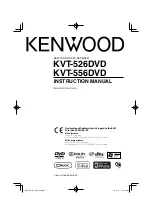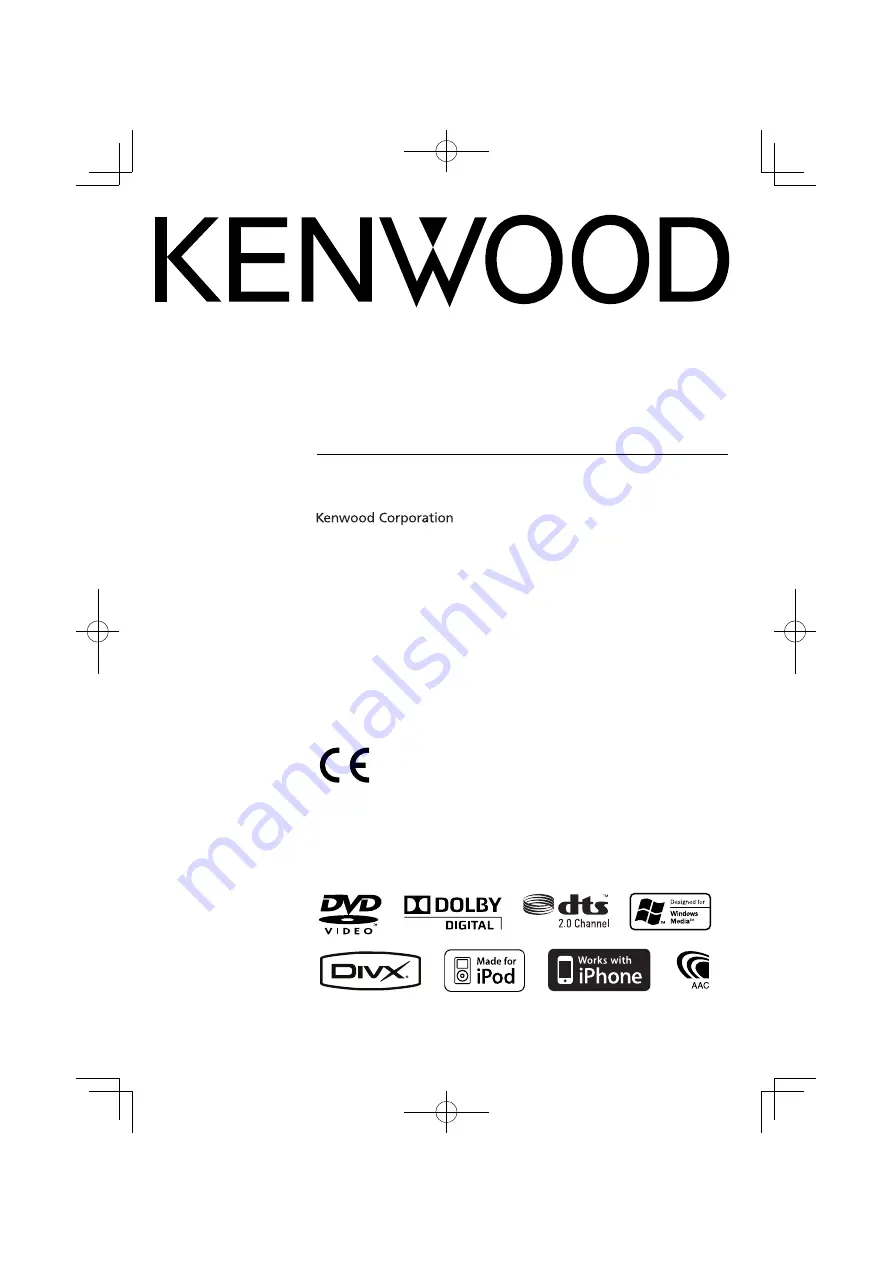
MONITOR WITH DVD RECEIVER
KVT-526DVD
KVT-556DVD
INSTRUCTION MANUAL
© B64-4551-00/00 (EW/QW)
Declaration of Conformity with regard to the EMC
Directive 2004/108/EC
Manufacturer:
Kenwood Corporation
2967-3 Ishikawa-machi, Hachioji-shi, Tokyo, 192-8525 Japan
EU Representative's:
Kenwood Electronics Europe BV
Amsterdamseweg 37, 1422 AC UITHOORN, The Netherlands
B64-4551-00̲00̲E̲en.indd 1
B64-4551-00̲00̲E̲en.indd 1
09.10.27 5:13:14 PM
09.10.27 5:13:14 PM