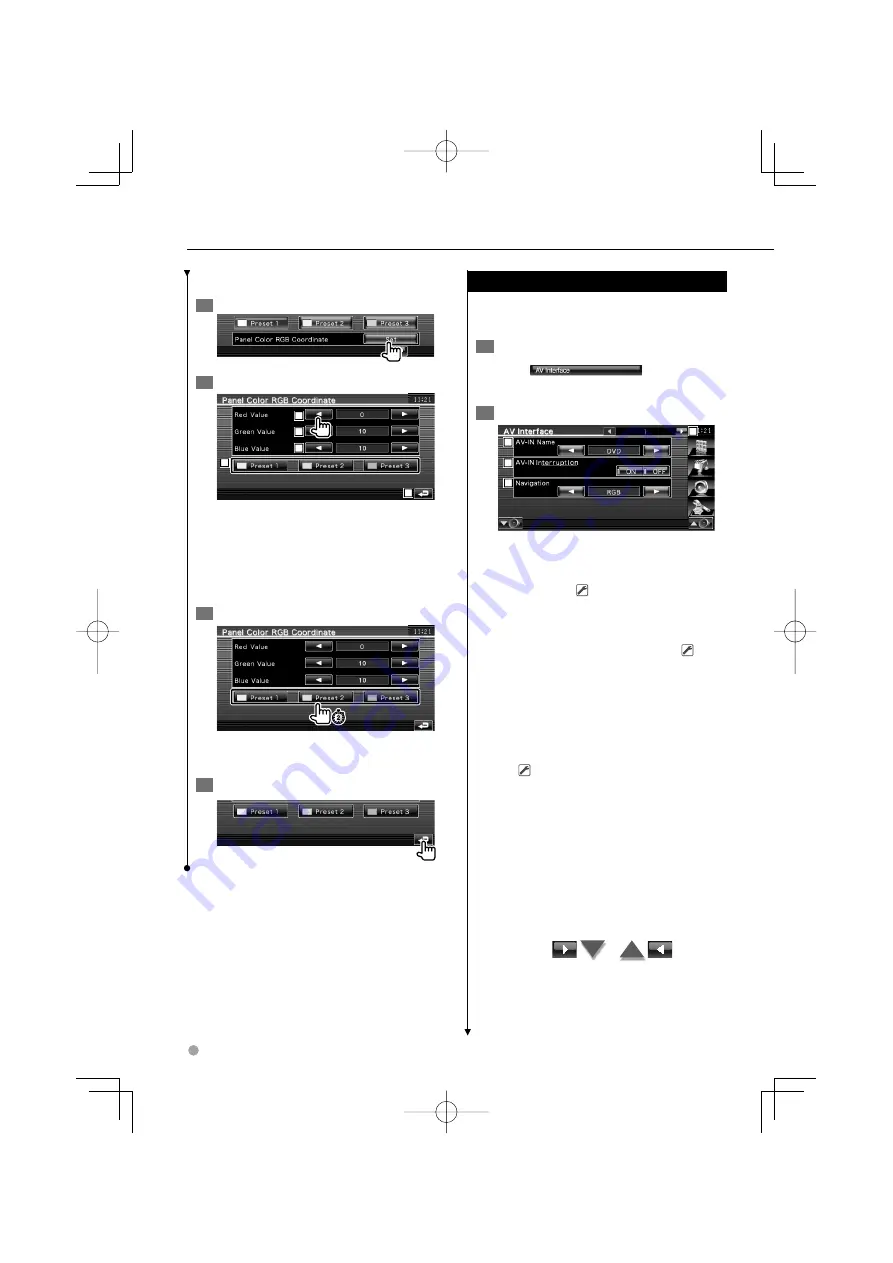
64
KVT-524DVD/KVT-554DVD/KVT-54DVDR
To register your original color
1
Start the RGB coordinate
2
Adjust the each color value
1
2
3
4
5
1
Selects a preset number to register.
2
Adjusts the Red value.
3
Adjusts the Green value.
4
Adjusts the Blue value.
5
Returns to the "Panel Color Coordinate"
screen.
3
Select a Preset number to register
Adjusted color is registered to the selected
Preset button.
4
Complete the color coordination
Setup Menu
AV Interface Setup
You can set audio and visual (AV) interface
parameters.
1
Display the AV Interface screen
Touch
in the "Setup
Menu" screen (page 58).
2
Setup each item
1
2
3
4
1
Moves to the "AV Interface 2" screen.
2
Sets a name to be displayed when you
select a system that is connected via the AV
INPUT port. (
"VIDEO")
When using the rear view camera, set it to
"R-CAM".
3
Sets an image display of the system that is
connected via the AV INPUT port. (
"OFF")
"OFF": When the image source is switched,
an image entered via the AV INPUT
port is displayed.
"ON": When an image signal is entered
via the AV INPUT port, this image is
displayed.
4
Selects a navigation system connection.
(
"RGB")
"RGB": Allows the Kenwood's Navigation
System to connect via the AV INPUT
port.
"AV-IN": Allows a third-party navigation
system to connect via the AV INPUT
port.
"Off": Must be used if no navigation
system is connected. (The
navigation display is cancelled
when the AV source is switched.)
B64-4285-00̲00̲English.indd 64
B64-4285-00̲00̲English.indd 64
08.10.31 2:36:06 PM
08.10.31 2:36:06 PM






























