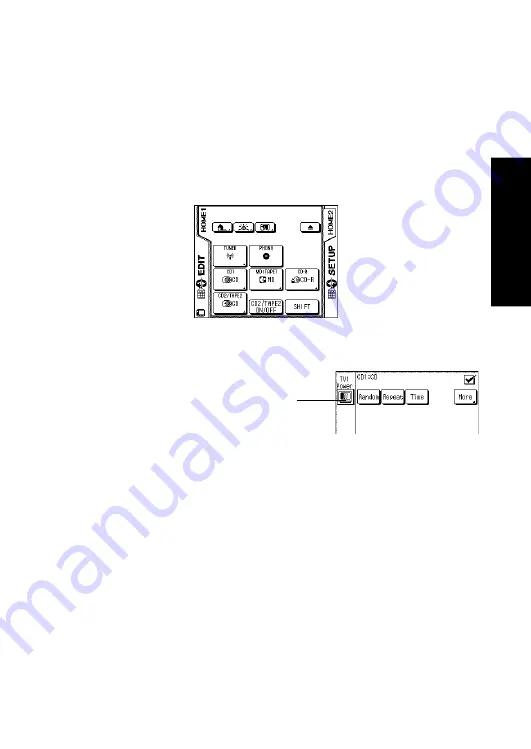
35
Using P
o
w
erT
ouch
How Do I Operate Devices?
How Do I Operate Devices?
Your PowerTouch makes it easy for you to control the different devices
connected to your receiver. Its easy-to-use LCD screen provides a choice
of command buttons similar to those found on the devices’ own remotes.
Use these buttons to control your home entertainment equipment by
following these easy steps:
1. Choose the menu containing the device you want to use (HOME1 or
HOME2).
2. Touch the icon button for the device you want to operate from
PowerTouch’s control screen.
3. Touch a button on the device’s control screen.
The rest of this manual assumes that you have connected your home en-
tertainment devices and identified those devices to PowerTouch.
If you
have not done so, follow the instructions under “Identifying De-
vices For PowerTouch Control” on page 40 of the
Connections and
Setup Guide
before reading any further in this manual.
If you do not,
you will not see controls for any device except for the factory-defined
devices, such as the tuner and the home automation devices.
As you use PowerTouch, remember that this manual only gives instruc-
tions for operating PowerTouch with a particular device. It is not intended
to explain how your devices work—for that information see the manuals
that came with your devices.
Although the receiver has been designed to function in combination with
multiple devices, all or some of the operations may not be available with
certain types of devices.
When the TV source is set for TV1, The Power
control icons for TV1 will be displayed in the
same position of all of the Device control
screens, allowing you to switch the TV On
and Off.
Example of display when
CD is selected
















































