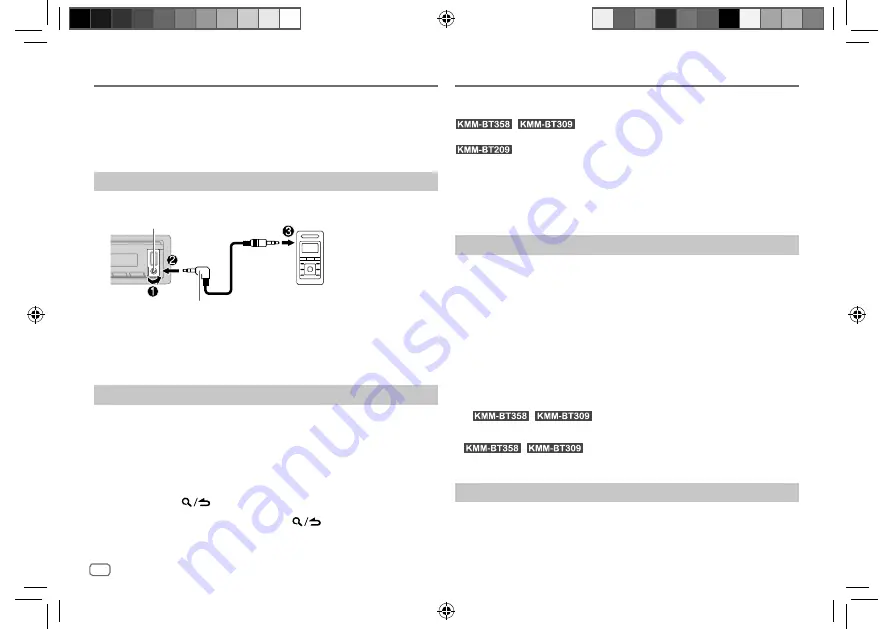
12
ENGLISH
Data Size:
B6L (182 mm x 128 mm)
Book Size:
B6L (182 mm x 128 mm)
You can listen to music from a portable audio player via the auxiliary input
jack.
Preparation:
Select
[ON]
for
[BUILT-IN AUX]
in
[SOURCE SELECT]
. (Page 6)
Start listening
1
Connect a portable audio player (commercially available).
Portable audio player
3.5 mm stereo mini plug with “L” shaped connector
(commercially available)
Auxiliary input jack
2
Press
B
SRC repeatedly to select AUX.
3
Turn on the portable audio player and start playback.
Set the name of the external device
While listening to a portable audio player connected to the unit...
1
Press the volume knob to enter
[FUNCTION]
.
2
Turn the volume knob to select
[SYSTEM]
, then press the knob.
3
Turn the volume knob to select
[AUX NAME SET]
, then press the knob.
4
Turn the volume knob to select an item, then press the knob.
[AUX]
(default)/
[DVD]
/
[PORTABLE]
/
[GAME]
/
[VIDEO]
/
[TV]
5
Press and hold
to exit.
To return to the previous setting item, press
.
AUX
KENWOOD Remote Application
You can control the KENWOOD car receiver from the following devices using
KENWOOD Remote application.
/
: iPhone/iPod touch (via Bluetooth or via USB
input terminal) or Android device (via Bluetooth)
: Android device (via Bluetooth)
• For more information, visit <https://www.kenwood.com/cs/ce/>.
Preparation:
Install the latest version of KENWOOD Remote application on your device
before connecting.
Start using KENWOOD Remote application
1
Start up the KENWOOD Remote application on your device.
2
Connect your device.
• For Android device:
Pair the Android device with this unit via Bluetooth. (Page 14)
• For iPhone/iPod touch:
Connect iPhone/iPod touch to the USB input terminal. (Page 9)
(or)
Pair the iPhone/iPod touch with this unit via Bluetooth. (Page 14)
(Make sure the USB input terminal is not connected to any device.)
3
Select the device to use from the
[FUNCTION]
menu.
See the following “Settings to use KENWOOD Remote application”.
/
: By default,
[ANDROID]
is selected. To use
iPhone/iPod touch, select
[YES]
for
[IOS]
.
•
/
: “R.APP” indicator lights up when KENWOOD
Remote application is connected.
Settings to use KENWOOD Remote application
1
Press the volume knob to enter
[FUNCTION]
.
2
Turn the volume knob to select an item (page 13), then press the
knob.
KMM-BT358_E_B5A-3849-00_EN_1st Draft.indd 12
KMM-BT358_E_B5A-3849-00_EN_1st Draft.indd 12
9/7/2021 9:14:01 AM
9/7/2021 9:14:01 AM
Содержание KMM-BT209
Страница 77: ...KMM BT358_E_FR indd 35 KMM BT358_E_FR indd 35 28 3 2022 11 14 06 AM 28 3 2022 11 14 06 AM ...
Страница 111: ...KMM BT358_E_GE indd 35 KMM BT358_E_GE indd 35 28 3 2022 11 16 09 AM 28 3 2022 11 16 09 AM ...
Страница 145: ...KMM BT358_E_NL indd 35 KMM BT358_E_NL indd 35 28 3 2022 11 19 43 AM 28 3 2022 11 19 43 AM ...
Страница 146: ...KMM BT358_E_NL indd 36 KMM BT358_E_NL indd 36 28 3 2022 11 19 43 AM 28 3 2022 11 19 43 AM ...
Страница 147: ...KMM BT358_E_NL indd 37 KMM BT358_E_NL indd 37 28 3 2022 11 19 43 AM 28 3 2022 11 19 43 AM ...






























