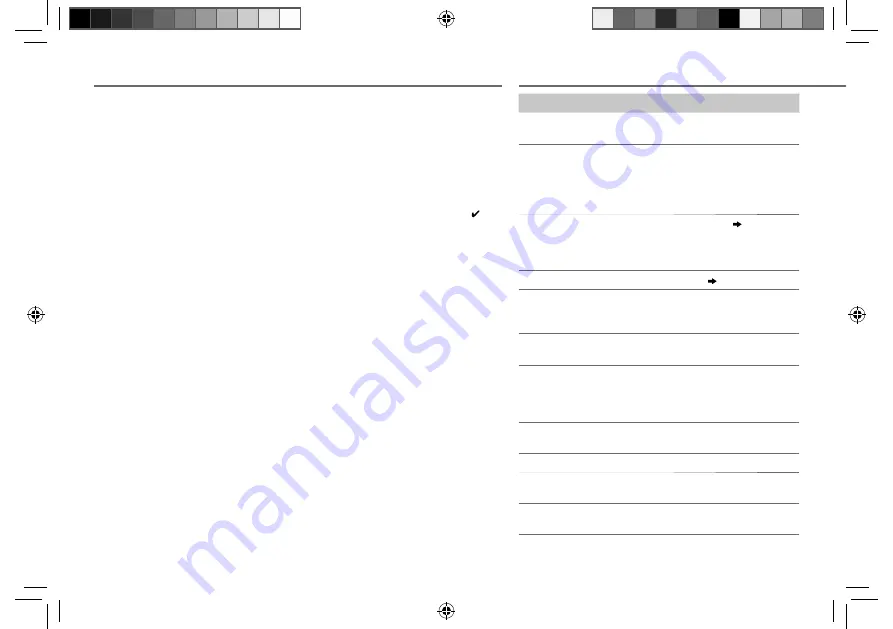
14
Data Size:
B6L (182 mm x 128 mm)
Book Size:
B6L (182 mm x 128 mm)
MORE INFORMATION
General
Detailed information and notes about the playable
audio files are stated in an online manual on the
following web site:
www.kenwood.com/cs/ce/audiofile/
Playable files
• Playable audio file: MP3 (.mp3), WMA (.wma),
WAV (.wav), FLAC (.flac)
• Playable USB device file system: FAT12, FAT16,
FAT32
Even when audio files comply with the standards
listed above, playback may be impossible depending
on the types or conditions of media or device.
About USB devices
• This unit can play MP3/WMA/WAV/FLAC files stored
on a USB mass storage class device.
• You cannot connect a USB device via a USB hub.
• Connecting a cable whose total length is longer
than 5 m may result in abnormal playback.
• This unit cannot recognize a USB device whose rating is
other than 5 V and exceeds 1 A.
About KENWOOD Music Editor Light
and KENWOOD Music Control
• This unit supports the PC application KENWOOD
Music Editor Light and Android™ application
KENWOOD Music Control.
• When you play audio files with song data added
using the KENWOOD Music Editor Light or
KENWOOD Music Control, you can search for audio
files by Genres, Artists, Albums, Playlists, and
Songs.
• KENWOOD Music Editor Light and KENWOOD Music
Control are available on the following web site:
www.kenwood.com/cs/ce/
TROUBLESHOOTING
About iPod/iPhone
Made for
- iPod touch (1st, 2nd, 3rd, 4th, and 5th generation)
- iPod classic
- iPod nano (3rd, 4th, 5th, 6th, and 7th generation)
- iPhone, iPhone 3G, 3GS, 4, 4S, 5
• For the latest compatible list and software versions
of iPhone/iPod, see:
www.kenwood.com/cs/ce/ipod
• You cannot operate iPod if “KENWOOD” or “ ” is
displayed on iPod.
About Bluetooth
• Depending on the Bluetooth version of the device,
some Bluetooth devices may not be able to connect
to this unit.
• This unit may not work with some Bluetooth
devices.
• Signal conditions vary, depending on the
surroundings.
• For more information about Bluetooth, visit the
following website: www.kenwood.com/cs/ce/
Symptom
Remedy
Sound cannot be heard.
• Adjust the volume to the optimum level.
• Check the cords and connections.
“PROTECT” appears and no
operations can be done.
Check to be sure the terminals of the
speaker wires are insulated properly,
then reset the unit. If this does not solve
the problem, consult your nearest service
center.
• Sound cannot be heard.
• The unit does not turn on.
• Information shown on the
display is incorrect.
Clean the connectors.
( 2)
The unit does not work at all. Reset the unit.
( 3)
• Radio reception is poor.
• Static noise while listening to
the radio.
• Connect the antenna firmly.
• Pull the antenna out all the way.
“NA FILE” appears.
Make sure the media contains supported
audio files.
“READ ERROR” appears.
Copy the files and folders onto the USB
device again. If this does not solve the
problem, reset the USB device or use
another USB device.
“NO DEVICE” appears.
Connect a USB device, and change the
source to USB again.
“COPY PRO” appears.
A copy-protected file is played.
“NA DEVICE” appears.
Connect a supported USB device, and
check the connections.
“NO MUSIC” appears.
Connect a USB device that contains
playable audio files.
JS_KWD_KMM_BT34_EN_01_EN.indd 14
JS_KWD_KMM_BT34_EN_01_EN.indd 14
8/11/2013 4:10:34 PM
8/11/2013 4:10:34 PM
















































