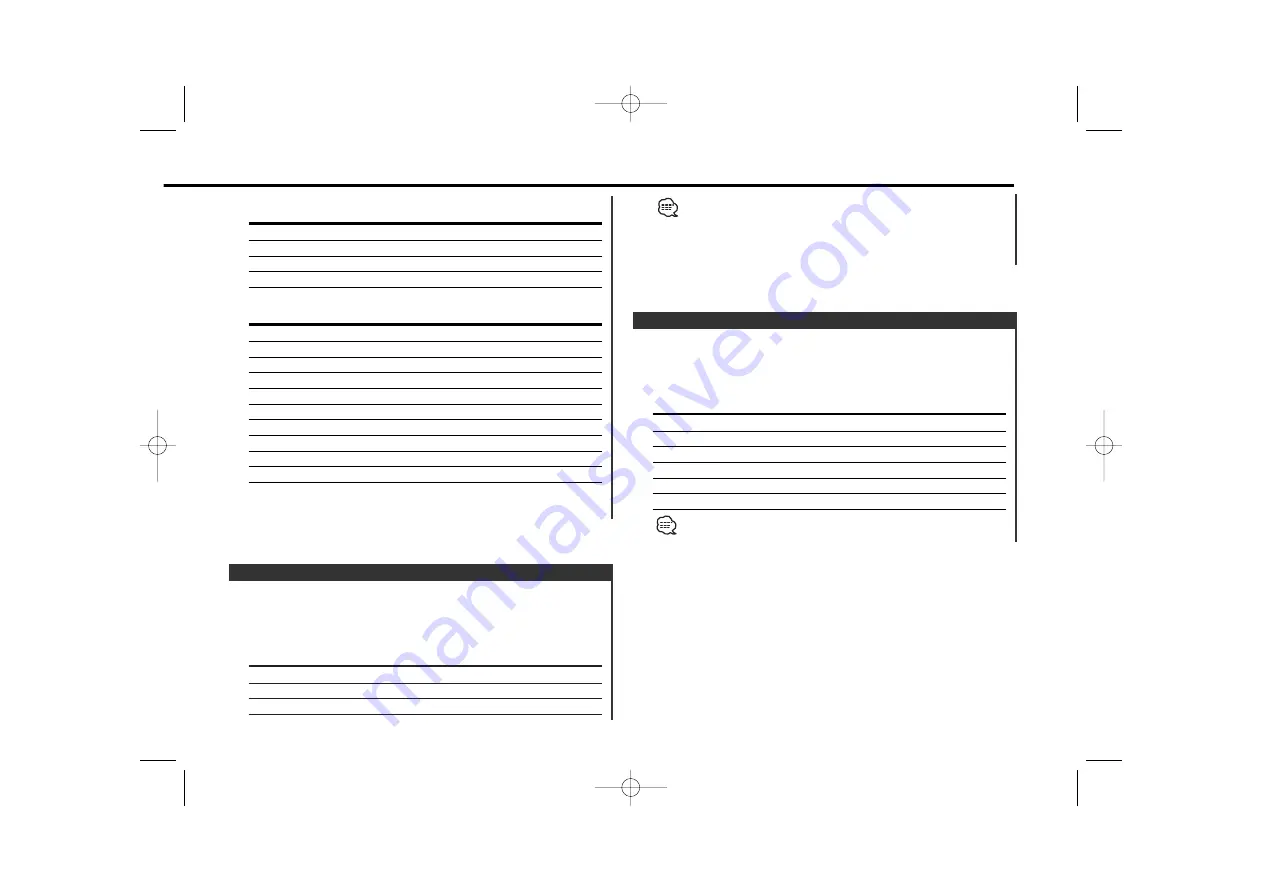
Switching the display mode.
Press the [DISP] button.
Each time the button is pressed the Display mode switches as
shown below.
Display mode
Display
Upper and lower division display type
"Display Type A"
Type that mainly uses the display upper part "Display Type B"
Full screen display type
"Display Type C"
Display Mode Switching
In Speaker setting mode
Speaker type
Display
OFF
"OFF"
For 5 & 4 in. speaker
"5/4 inch"
For 6 & 6x9 in. speaker
"6*9/6 inch"
For the OEM speaker
"O.E.M."
In Woofer setting mode
Woofer type
Display
OFF
"Woofer OFF"
12 in. A type
"12in typeA"
10 in. A type
"10in typeA"
12 in. B type
"12in typeB"
10 in. B type
"10in typeB"
12 in. C type
"12in typeC"
10 in. C type
"10in typeC"
8 in. type
"8inch"
12 in. D type
"12in typeD"
10 in. D type
"10in typeD"
5
Exit Speaker & Woofer Setting mode
Press the [Q] button.
— 11 —
• The display of each part can be changed.
- Switching Upper and Lower Part Display: (page 12)
- Switching Full Screen Display: (page 11)
• "Display Type C" can’t be selected in "ALL OFF".
Switching the Full screen display.
Press the [S.A] button.
Each time the button is pressed the display switches as shown
below.
Information
Demonstration
Spectrum Analyzer 1
Spectrum Analyzer 2
Spectrum Analyzer 3
Spectrum Analyzer 4
Spectrum Analyzer 5
Full Screen display can be selected when "Display Type C" is
selected in <Display Mode Switching> (page 11).
Switching Full Screen Display
KDC-Z838/Z737_U.S_r2 02.11.15 10:07 AM Page 11


























