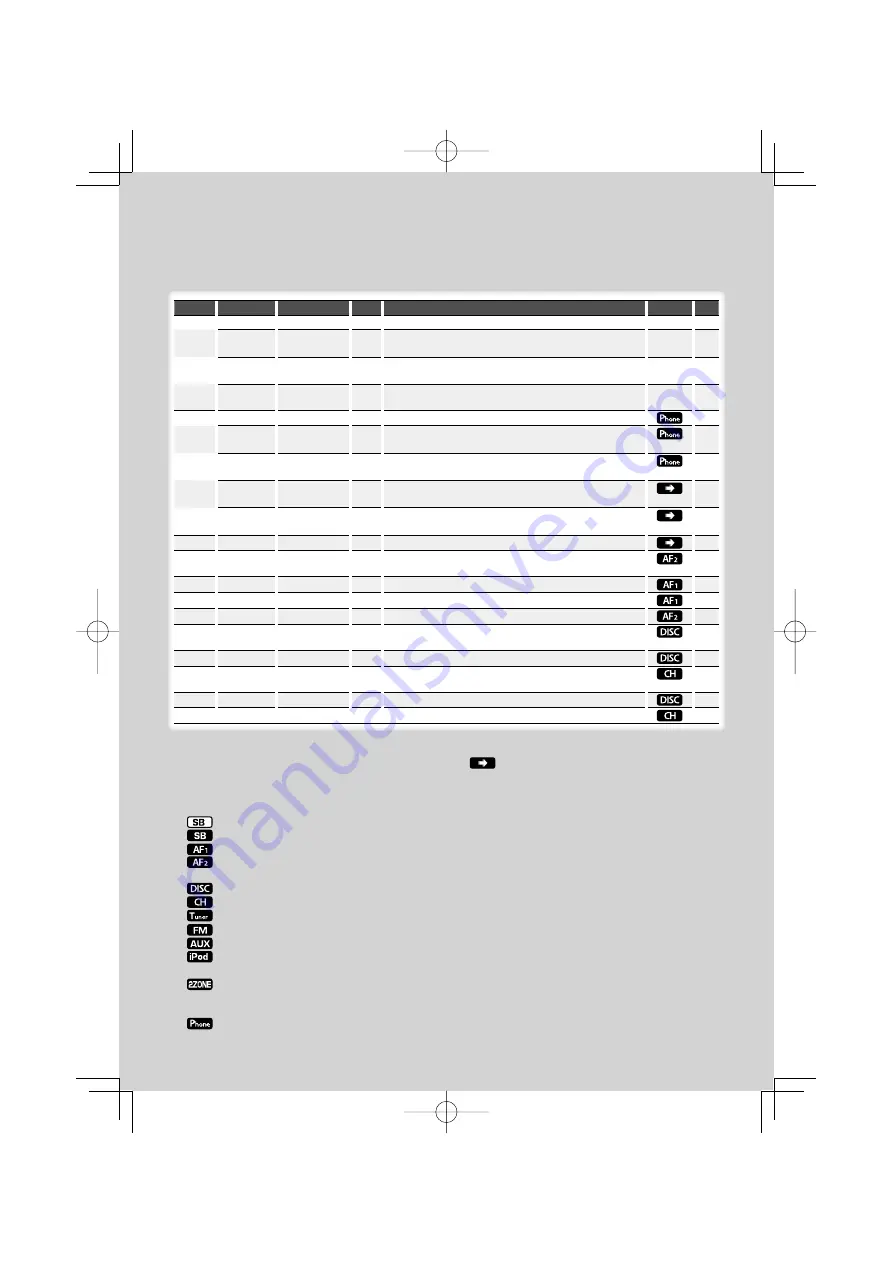
English
|
7
Category Item
Setting
Entry
Setting overview
Condition Page
DISP
> TYPE
A/ B/ C/ D/ E/ F/ G
Sets the display pattern.
—
8
> GRAPH
Spectrum Analyzer
1 – 2
Sets the Type E spectrum analyzer display.
‰
> SIDE
Text icon/ Source
icon
Sets the Type A side icon display.
Å
> TEXT
Sets the text display.
ÅıÇ
ÎÏ
9
BT
> V-REC
Make a voice dialing call.
15
> VOICE >
NAME
Register a name tag for voice recognition.
25
> VOICE >
TYPE
Register a type (category) voice tag for voice recognition.
25
> SMS >
SMSDL
Download a short message.
26
> SMS >
INBOX
Display the received short message.
26
P.MEM
Presets a station.
12, 27
SCAN*
1
“ON”/ —
When set to “ON”, plays the intro of the music in the folder
successively.
RDM
“ON”/ —
When set to “ON”, plays the music in the folder randomly.
FiREP
“ON”/ —
When set to “ON”, plays the music repeatedly.
FoREP
“ON”/ —
When set to “ON”, plays the music in the folder repeatedly.
SCAN
“ON”/ —
When set to “ON”, plays the intro of the music on the disc
successively.
RDM
“ON”/ —
When set to “ON”, plays the music on the disc randomly.
M.RDM
“ON”/ —
When set to “ON”, plays the music in the disc changer
randomly.
T.REP
“ON”/ —
When set to “ON”, plays the music repeatedly.
D.REP
“ON”/ —
When set to “ON”, plays the music on the disc repeatedly.
*Factory setting
Displayed item is depending on currently selected
source or mode. The mark in Condition column
shows the condition to which the item is displayed.
: Can be set in other than standby state.
: Can be set in standby state.
: Can be set while Audio file source of CD/USB/iPod.
: Can be set while Audio file source of CD/USB
(excluding iPod).
: Can be set while CD/ Disc changer source.
: Can be set while Disc changer source.
: Can be set during Tuner source.
: Can be set during FM reception.
: Can be set while accessing AUX source.
: Can be set only during playback of the iPod source.
(USB source used when the iPod is connected)
: Can be set for sources other than the standby
source by setting “2 ZONE” of <Audio Setup> (page
19) to “ON”.
: Can be set while a cell-phone is connected.
: Refer to the reference page.
Å
–
Ï
: Can be set when the specified type is selected for
Display Type.
— : Can be set during all sources.
⁄
• Refer to the respective page for information on how to
set the items with reference page number.
• Only the items available to the current source are
displayed.
• Strong electrical fields (such as from power lines) may
cause unstable sound quality when CRSC is turned ON.
In such a situation, turn it OFF.
*
1
Location played with “File Scan”
- Audio file: First 10 seconds
- Music Editor media: First 10 seconds or the part picked
by Intro Skip.
During Intro Skip, turn the control knob left or right to
change the song.
The scan method depends on the Music Editor setting.
See the Music Editor help for details.
B64-4164-00̲00̲M̲English.indd 7
B64-4164-00̲00̲M̲English.indd 7
08.4.8 9:05:49 AM
08.4.8 9:05:49 AM








































