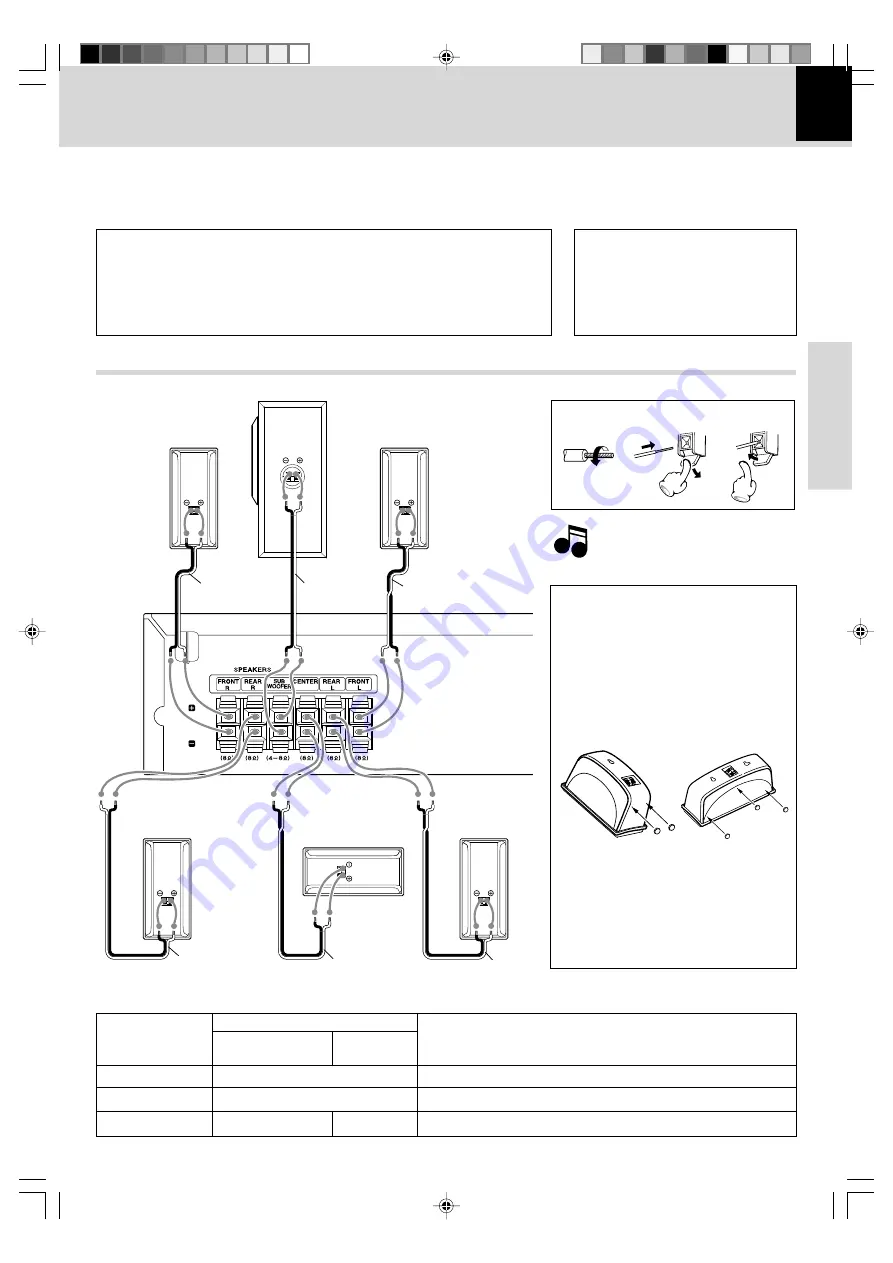
9
DVR-6300 (EN/K,P,E,X)
Preparations
1
2
3
System Connections
Caution:
Do not plug in the power lead until all connec-
tions are completed.
Make connections as shown below.
When connecting the related system components, refer also
to the instruction manuals of the related components.
Caution
Be sure to adhere followings. Or proper ventilation will be blocked causing damage or
fire hazard.
÷
Do not place any objects impairing heat radiation onto the top of unit.
÷
Leave a space around the unit (from the largest outside dimension including pro-
jection) equal or greater than, shown below.
Top panel : 50 cm Side panel : 10 cm Back panel : 10 cm
Malfunction of microcomputer
If operation is not possible or erroneous
display appears even though all connec-
tions have been made properly, reset the
microcomputer referring to “
In case of
difficulty
”.
e
Loudspeakers
Front
speaker L
Subwoofer
Rear
speaker L
Front
speaker R
Rear
speaker R
Center speaker
Excessive insertion of the cable
can cause defective contact.
Note
Note
Speaker model name
Speaker system name
System model name
Front L, R, Center
Subwoofer
Remark
Rear L, R
DVT-6300
KSW-6300
DVT-7300
KSW-7300
Refer to instruction manual for speaker stand in speaker part.
DVT-8300
KS-908HT
SW-18HT
Refer to each instruction manual for speaker system in speaker part.
Red
Purple
White
Gray
Green
Blue
Subwoofer
Attach four cushions to the base of the
subwoofer, one at each corner.
Attaching the cushions
(For DVT-6300 and DVT-7300)
Attach cushions to the base of the speaker as
shown below. The cushions prevent the
speaker from sliding, and dampen its vibra-
tions.
Front speakers,
Surround speakers
Center speaker
*5476/09-14/EN
04.7.27, 2:05 PM
9










































