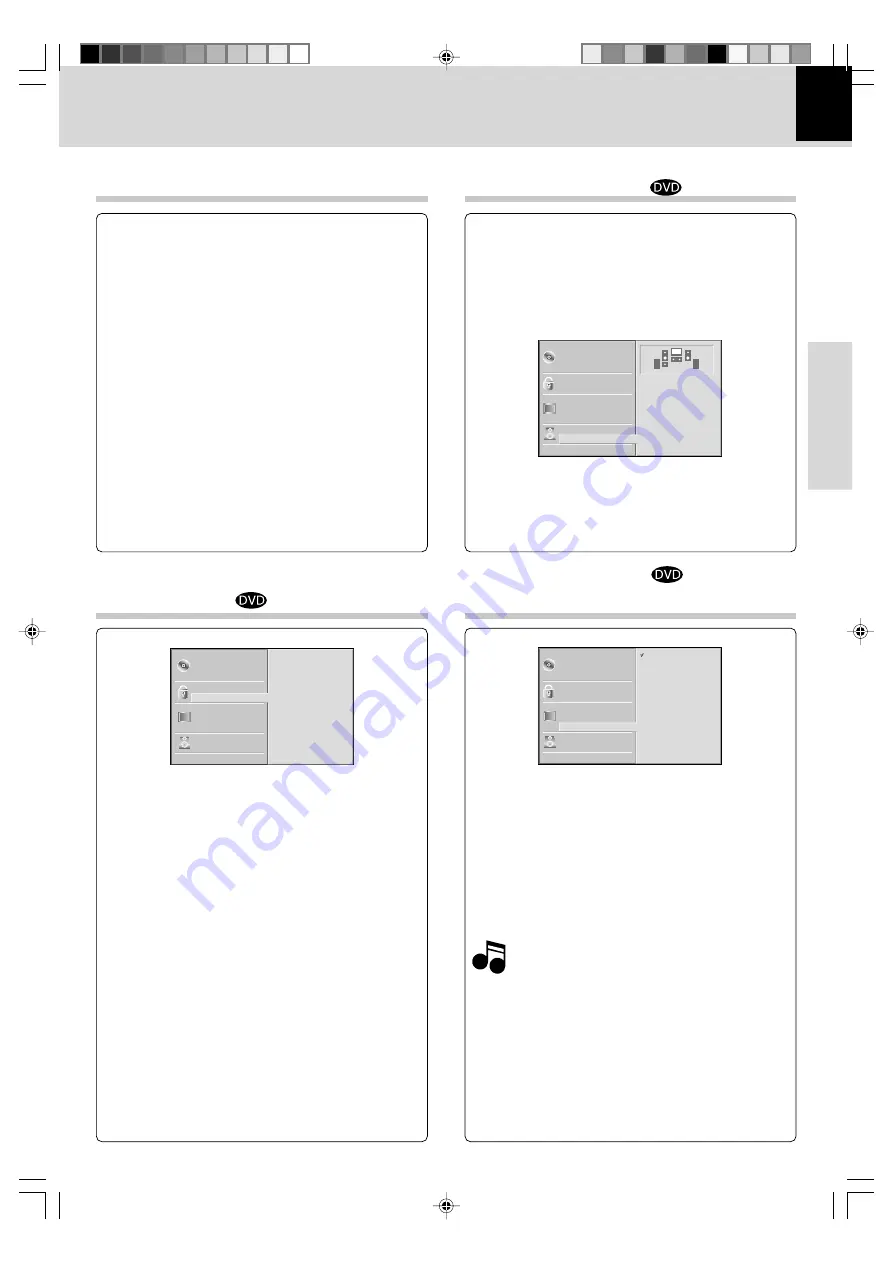
DVR-6300 (EN/K,P,E,X)
Set Up functions
17
Preparations
Disc Subtitle
Disc Menu
Rating
Country Code
TV Aspect
Menu Language
5.1 Speaker Setup
Others
Disc Audio
Code Set
C A
Progressive Scan
Disc Subtitle
Disc Menu
Rating
Country Code
TV Aspect
Menu Language
Progressive Scan
5.1 Speaker Setup
Others
Disc Audio
R
R
Front L
Volume 0 dB
Size Small
Distance 1 ft
Test
Return
Disc Subtitle
Disc Menu
Rating
Country Code
TV Aspect
Menu Language
Progressive Scan
5.1 Speaker Setup
Others
Disc Audio
Off
On
Note
Note
Changing the Password (4-digit code)
1
Select LOCK on the setup menu then press the
Cursor right (
3
) key.
2
Enter the old 4-digit code, then press ENTER
key.
3
Select "Change" using the Cursor up/down (
5
/
∞
) keys. then press ENTER.
4
Enter the new 4-digit code, then press ENTER
key. Input it again to verify.
5
Press SETUP key to exit the menu.
If you forget Password
If you forget your security code you can clear using the
following steps:
1
Press SETUP key to display the Setup menu.
2
Input the 6-digit number "210499" and the pass-
word is cleared.
3
Enter a new code as described above.
Country Code
LOCK (Continued)
Enter the code of the country/area whose standards
were used to rate the DVD video disc, based on the list
in the reference chapter.
Ratings are country-dependent.
1
Select "Country Code"
(
(
)
on the setup
menu, then press the Cursor right (
3
).
2
Follow step
2
of "Rating" on page 16.
3
Select the first character using the Cursor up/
down (
5
/
∞
) keys.
4
Shift the cursor using the Cursor right (
3
) key.
and select the second character using the Cur-
sor up/down (
5
/
∞
) keys.
5
Press ENTER to confirm your country code se-
lection.
5.1 Speaker Setup
Select speaker settings, including volume balance
and delay time, or test the speaker settings.
Speaker settings are only active on the Analog Multi-
Channel Output.
Refer to “Speaker setting”.
™
Progressive Scan
(for U.S.A. and Canada)
Progressive Scan Video provides the highest quality pic-
tures with less flickering.
If you are using the
COMPONENT VIDEO OUT/
PROGRESSIVE SCAN
jacks, but are connecting the DVD
Player to a standard (analog) television, set Progressive
Scan to Off.
If you are using the Component Video jacks for
connection to a TV or monitor that is compatible with a
progressive scan signal, set Progressive Scan to On.
Once the setting for progressive scan output is en-
tered, an image will only be visible on a progressive
scan compatible TV or monitor. If you set Progressive
Scan to On in error, you must reset the unit.
1
Press
7
(stop) key to stop any disc that is playing.
2
Press
7
(stop) key again for more than 5 seconds.
The video output will be restored to the standard
setting, and a picture will once again be visible on
a conventional analog TV or monitor.
*5476/15-19/EN
04.7.27, 2:05 PM
17






























