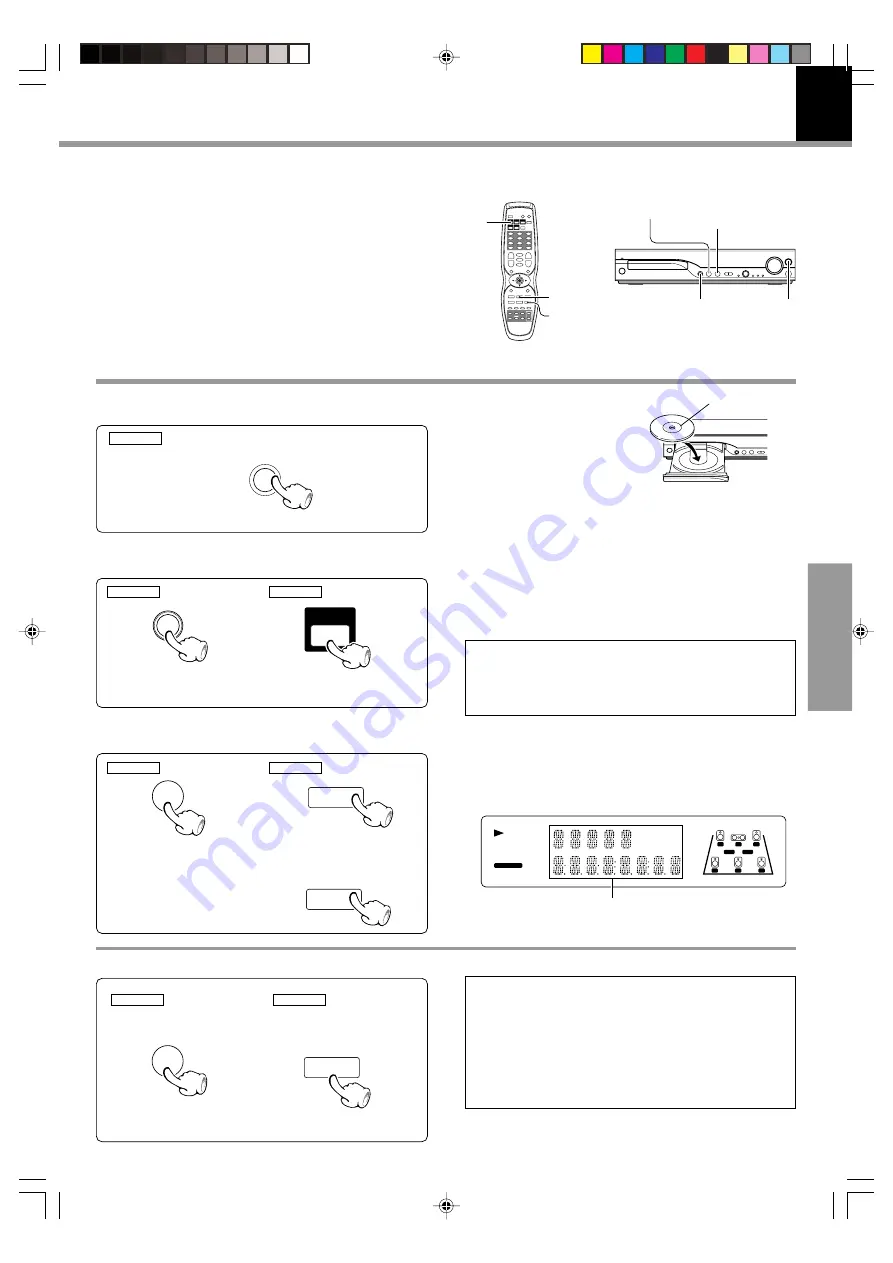
27
DVR-8100 (EN)
Operations
Playback of disc
Basic play
Load a disc
1
1
Open the tray.
2
Place a disc.
3
Close the tray.
Start playback
3
CHAPTER No. (DVD), TITLE No. (DVD), TRACK No. (CD),
Time display, etc.
To stop playback
When a Disc Menu appears on the screen
In case of interactive DVDs, a Disc Menu appears on the screen.
Then press
ENTER
to select specific menu you want to play by using
Cursor keys.
÷
Press
8
key on the remote
control unit to pause the disc.
RESUME playback
When a menu screen is recorded on the disc, the
menu screen will be displayed when the TOP MENU
key is pressed. At the menu screen, the menu can be
selected by pressing the Cursor keys.
When the
7
key has been pressed once during
playback to stop the playback, and then playback is
started again, play will start from the point where
the playback had been stopped. This is called the
RESUME function. When the
7
key is pressed again
during stop, the RESUME function is cancelled.
RESUME is cancelled when 5 minutes have passed in
RESUME status.
Label side
MAIN UNIT
MAIN UNIT
REMOTE
MAIN UNIT
REMOTE
DVD/CD
3
8
7
6
INPUT
0
0
Select the DVD/CD
2
MAIN UNIT
REMOTE
INPUT
DVD/CD
8
£
/
3
7
7
AUTO/MONO
÷
Each press
6
key on the
main unit pauses and plays
the disc alternately.
8
PRESET
÷
When the
6
6
6
6
6
(play/pause) key on the main unit is
pressed instead of the
0
0
0
0
0
(open/close) key in step
3
, the
tray will close and playback will start automatically.
÷
When a disc is set on the tray and DVD/CD is selected,
playback of the disc will be started automatically.
÷
When the
6
key on the main unit is pressed while an
input other than disc is selected, the unit will be switched
to DVD/CD and playback will start.
DVD AUDIO
AUTO
ST.
TUNED
CLIP
DVD VIDEO
AUTO DETECT
ACTIVE EQ
SOUND EQ
TITLE
CHAP
TRACK
L
C
S
LS
RS
R
LFE
SW
*5290/23-28/EN
02.6.25, 7:42 PM
27






























