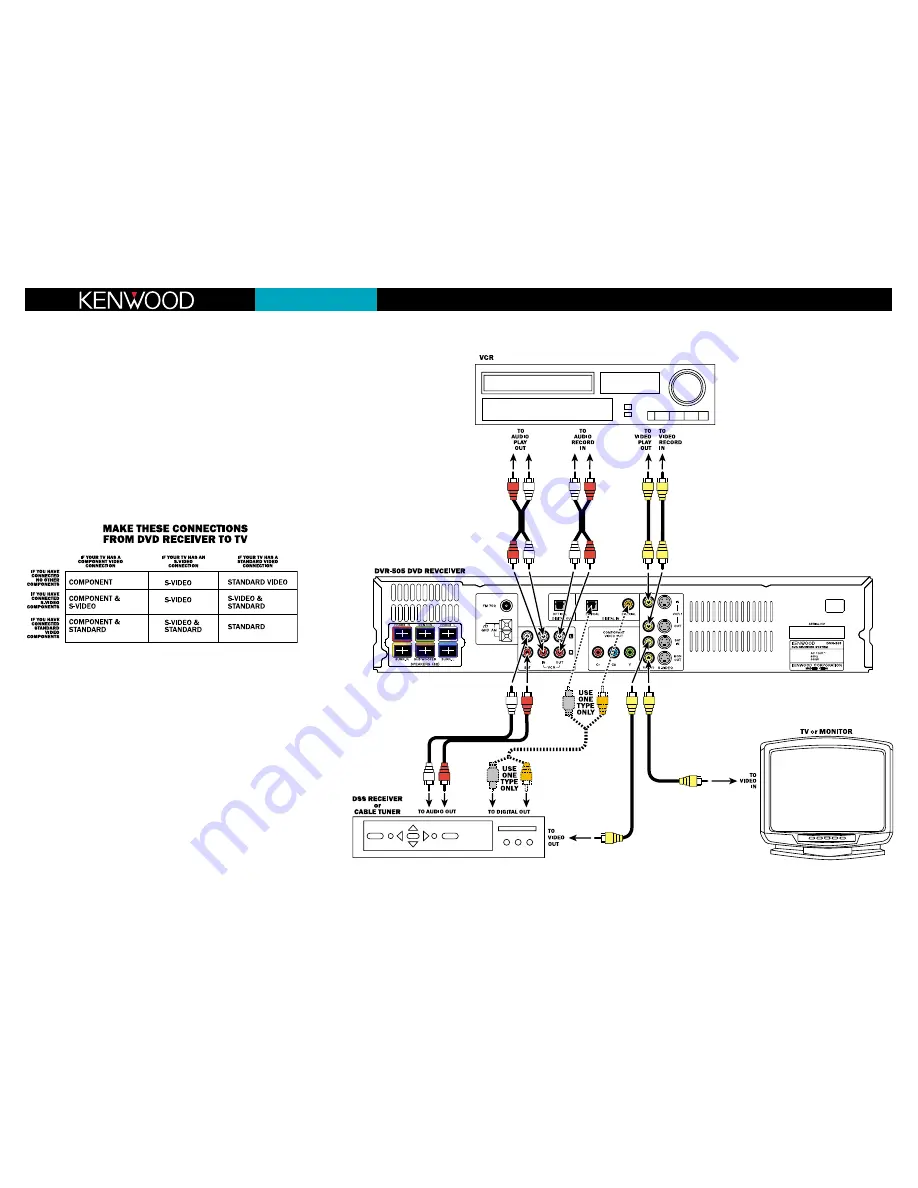
Quick Connect Guide Step 2: Video Components
DVT-505
(Speaker Quick-Connect Guide on other side)
If you have any questions about your new system, please contact our Customer Service Department at (800) KENWOOD, or visit our Web site at www.kenwoodusa.com
Connecting your video components to the receiver
Your new DVT-505 system has several different video connection options, which allow you get the best video
picture with whatever TV or monitor you are using.
Connecting your TV
Connect your TV to the DVD receiver as shown in the main diagram, using the supplied cable.
Connecting your VCR and DSS receiver or cable TV tuner
Connect your VCR and DSS receiver or cable TV tuner to the DVD receiver as shown in the main diagram, using
cables supplied with the VCR and DSS receiver.
Digital Connection
If your DSS receiver has a digital output, you can connect it to one of the DVD receiver’s digital inputs, using the
cable supplied with the DSS receiver or cable tuner. This will allow you to enjoy the full benefit of the 5.1-chan-
nel digital soundtracks that are broadcast on some satellite programs.
Note: Only connect one type of digital cable to the DVD receiver. Connecting both types will mute
the digital input.
Optional Video Connections
This Quick-Start Guide shows the basic video connections. For more information about using S-Video or
Component Video connections for improved video quality, refer to the DVD receiver’s instruction manual.
To get the best video quality from all your video sources, use the chart below to deter-
mine what connections you need to make between the DVD receiver and your TV:
Note: Since the Component Video output only functions with the DVD receiver’s built-in DVD player, if you have
connected any other video components to the DVD receiver you will also need to connect the DVD receiver to
the TV using the same type(s) of connections used for the connected components.
Содержание DVR-505
Страница 66: ...MEMO ...
Страница 67: ... DVR 505 D 7000 EN MEMO ...

































