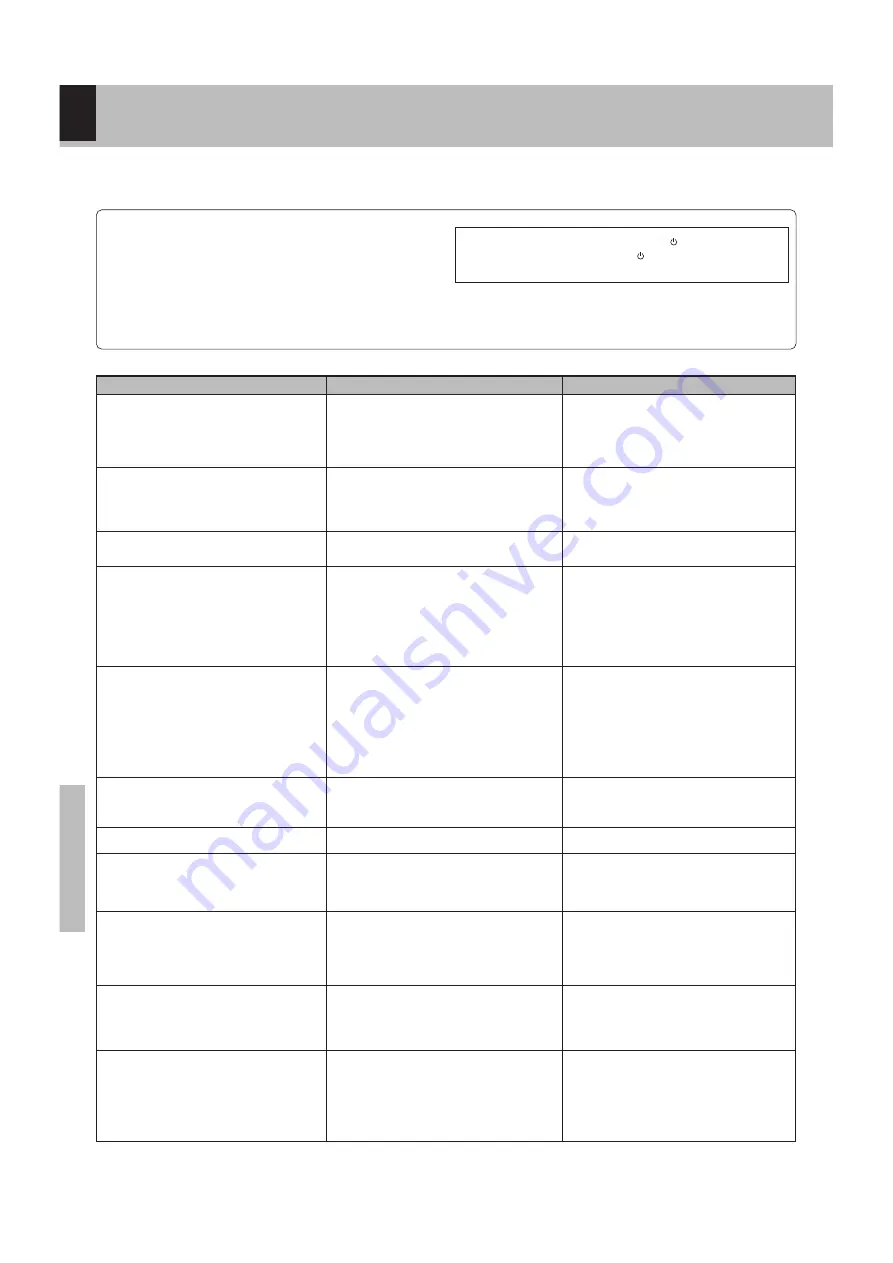
38
K
n
o
w
le
d
g
e
DVF-S500 (Y)
÷
Load a disc and press t he
6
(
PLAY/
PAUSE)key.
÷
Turn the disc over and properly place it on
the disc tray.
÷
Close session.
÷
Turn on the TV.
÷
Properly reconnect the connection cords.
÷
Change setting to INTERLACE mode.
÷
This is not a malfunction.
÷
Properly connect the audio cords.
÷
Set t he sound volum e t o an appropriat e
level.
÷
Press t he
6
(
PLAY/ PAUSE) key t o re-
sume normal playback mode.
÷
Properly select the setup menu.
÷
Separate this unit as far as possible from
t he device you t hink is generat ing t he
noise.
÷
Refer to the "
Disc handling precautions"
section and w ipe dirt from the disc.
÷
Use a new disc.
÷
Refer to the "
Caution on condensation" sec-
tion and evaporate the condensation.
÷
Approxim at ely 10 t o 20 seconds are re-
quired for a disc to start playing, although
the time differs depending on the disc.
÷
Properly place the disc on the tray.
÷
Refer to the "
Video formats" section ,and
use a disc w ith the appropriate video for-
mat for your TV or a TV w ith the appropriate
video format for the disc.
÷
The subtitle cannot be displayed w hen the
DVD disc being played does not cont ain
the recording of subtitles.
÷
Press the
SUBTITLE key to sw itch on the
subtitle mode.
÷
The voice (or subtitle) language cannot be
changed w hen the DVD disc being played
does not cont ain t he recording of m ore
than one voice (or subtitle) language.
÷
The view ing angle cannot be changed
w hen the DVD disc being played does not
cont ain t he recording of m ore t han one
angle.
÷
M ore than one view ing angle m ay be re-
corded only in limited sections in a disc.
In case of difficulty
Operation to reset
What appears to be a malfunction may not alw ays be serious. If your unit should not perform as expected, consult the
table below to see if the problem can be corrected before seeking help from your dealer or service representative.
÷
There is no disc in the player.
÷
There are no signals recorded on the side of
the disc being played.
÷
For CD-R/RW disc, session is not closed.
÷
The TV is not turned on.
÷
The connection cords are not properly con-
nected.
÷
Progressive mode is set on INTERLACE TV.
÷
The picture is slightly disrupted during fast
forw ard and fast reverse operations.
÷
The audio output cords are not properly con-
nected.
÷
The volume control of the TV or amplifier is
not adjusted properly.
÷
The player is in a special playback mode.
÷
The setting of Audio output is not correct.
÷
A nearby device is generating noise.
÷
The disc is dirty.
÷
The disc is damaged.
÷
There is condensation on the optical lens.
÷
Tim e is required f or t he unit t o det ect t he
disc type and size and for the rotation of the
motor to stabilize. This is not a malfunction.
÷
The disc is not placed horizontally.
÷
The video f orm at of t he disc being played
does not m at ch t hat of t he connect ed TV
monitor.
÷
The DVD disc being played does not contain
the recording of subtitles.
÷
The subtitle mode is set to off.
÷
The DVD disc being played does not contain
the recording of more than one audio (or sub-
title) language.
÷
The DVD disc being played does not contain
the recording of more than one angle.
÷
You are attempting to sw itch the angle in a
DVD section w here more than one angle is
not recorded.
Remedy
Cause
DVD player unit
Symptom
Playback does not start w hen the
6
key is
pressed.
Playback starts but no image/ sound is seen
heard.
The picture is disrupted w hen the image is
fast forw arded or fast reversed.
No sound is heard.
The picture does not look good or the pic-
ture/ sound quality is poor.
It takes a w hile for the disc to start playing.
The tray opens automatically.
The top and bottom of the screen cannot be
seen, or t he screen becom es black-and-
w hite.
The subtitle is not displayed.
The voice (or subtitle) language cannot be
changed.
The view ing angle cannot be changed.
The microprocessor may fall into malfunction (impos-
sibility to operate erroneous display, etc.) w hen the
pow er cord is unplugged w hile pow er is ON or due to
an external factor.
In this case, sw itch off the pow er, w ait for several sec-
onds, and then sw itch the pow er on again.
Return to the factory defaults by resetting the micropro-
cessor is done as show n as follow s.
Unplugg the pow er cord after turn the (POWER) key OFF.
Then, w hile holding dow n the (POWER) key, plug the
pow er cord.
• Please note that resetting the microcomputer w ill clear the contents
of the memory and returns the unit to the state it w as in w hen it left
the factory.
$
0!
0!
9
9
8
º
%(
名称未設定-
1 7


















