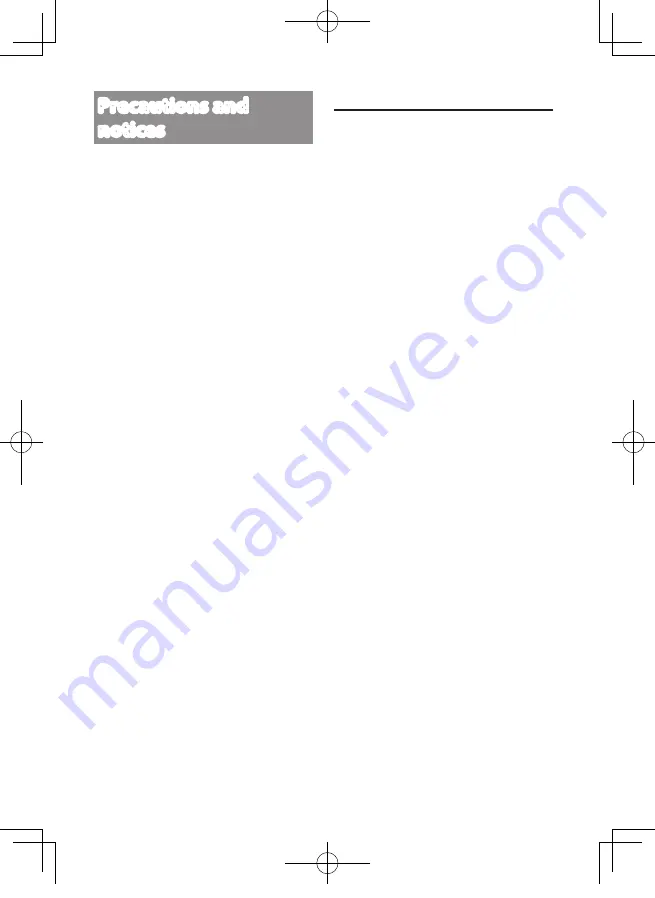
3
Precautions and
notices
•
Warning!
Do not operate the device
while driving. Using this product
does not change the requirement for
a driver to take full responsibility for
his or her behavior. This responsibility
includes observing all traffic rules and
regulations in order to avoid accidents,
personal injury or property damage.
• For your own safety, do not operate the
controls of the product while driving.
• A window mount is needed when using
the recorder in a car. Make sure that you
place the recorder in an appropriate
place, so as not to obstruct the driver’s
view or deployment of airbags.
• Make sure that no object is blocking the
camera lens and no reflective material
is placed near the lens. Please keep the
lens clean.
• If the car’s windscreen is tinted with a
coating, it may impact the recording
quality.
• Connect the charger to a proper power
source. The voltage requirements are
found on the product case and/or
packaging.
• Do not use the charger if the cord
becomes damaged.
• Do not attempt to service the unit.
There are no serviceable parts inside.
Replace the unit if it is damaged or
exposed to excess moisture.
Caring for your device
• Taking good care of your device will
ensure trouble-free operation and
reduce the risk of damage.
• Keep your device away from excessive
moisture and extreme temperatures.
• Avoid exposing your device to direct
sunlight or strong ultraviolet light for
extended periods of time.
• Do not place anything on top of your
device or drop objects on your device.
• Do not drop your device or subject it to
severe shock.
• Do not subject your device to sudden
and severe temperature changes. This
could cause moisture condensation
inside the unit, which could damage
your device. In the event of moisture
condensation, allow the device to dry
out completely before use.
• Never clean your device with it powered
on. Use a soft, lint-free cloth to wipe the
camera lens and the exterior of your
device.
• Do not use paper towels to clean the
camera lens.
• Never attempt to disassemble, repair or
make any modifications to your device.
Disassembly, modification or any
attempt at repair could cause damage
to your device and even bodily injury
or property damage and will void any
warranty.
• Do not store or carry flammable liquids,
gases or explosive materials in the same
compartment as your device, its parts or
accessories.
• To discourage theft, do not leave the
device and accessories in plain view in
an unattended vehicle.
• Overheating may damage the device.
DRV-N520W_EN301.indd 3
2017/03/08 14:05
Содержание DRV-N520
Страница 44: ...44 DRV N520W_EN301 indd 44 2017 03 08 14 0 ...
Страница 45: ...45 DRV N520W_EN301 indd 45 2017 03 08 14 0 ...
Страница 48: ...DRV N520W_EN301 indd 48 2017 03 08 14 0 ...




































