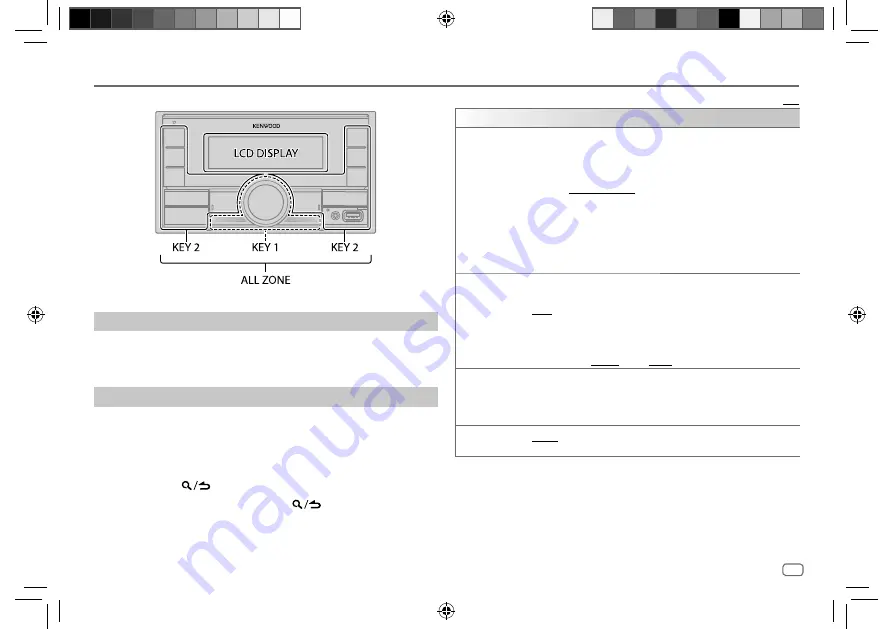
ENGLISH
27
Data Size:
B6L (182 mm x 128 mm)
Book Size:
B6L (182 mm x 128 mm)
Display Settings
Zone identification for color settings and brightness settings
Set the dimmer
Press and hold DISP to turn on or off the dimmer.
• Once you press and hold this button,
[DIMMER]
setting will be overwritten.
Change the display settings
1
Press the volume knob to enter
[FUNCTION]
.
2
Turn the volume knob to select an item (see the following table), then
press the knob.
3
Repeat step 2 until the desired item is selected/activated or follow the
instructions stated on the selected item.
4
Press and hold
to exit.
To return to the previous setting item, press
.
Default:
[XX]
[DISPLAY]
[COLOR SELECT]
Selects illumination colors for
[ALL ZONE]
,
[LCD DISPLAY]
,
[KEY 1]
and
[KEY 2]
separately.
1
Select a zone. (See the illustration on left column.)
2
Select a preset color for the selected zone. (Page 28)
Default:
[VARIABLE SCAN]
To make your own color, select
[CUSTOM R/G/B]
. The color you have made
will be stored in
[CUSTOM R/G/B].
1
Press the volume knob to enter the detailed color adjustment.
2
Press
S
/
T
to select the color (
[R]
/
[G]
/
[B]
) to adjust.
3
Turn the volume knob to adjust the level (
[0]
to
[9]
), then press the knob.
[DIMMER]
Dims the illumination.
[ON]
: Dimmer is turned on.
[OFF]
: Dimmer is turned off.
[DIMMER TIME]
: Set the time to turn on dimmer and to turn off dimmer.
1
Turn the volume knob to adjust the
[ON]
time, then press the knob.
2
Turn the volume knob to adjust the
[OFF]
time, then press the knob.
Default:
[ON]
:
[18:00]
;
[OFF]
:
[6:00]
[BRIGHTNESS]
Sets the brightness for day and night separately.
1
[DAY]
/
[NIGHT]
: Select day or night.
2
Select a zone. (See the illustration on left column.)
3
[LEVEL00]
to
[LEVEL31]
: Set the brightness level.
[TEXT SCROLL]
[ONCE]
: Scrolls the display information once. ;
[AUTO]
: Repeats scrolling at
5-second intervals. ;
[OFF]
: Cancels.
JS_KWD_DPX_M3200BT_EN_EN00.indd 27
JS_KWD_DPX_M3200BT_EN_EN00.indd 27
9/11/2019 9:37:37 AM
9/11/2019 9:37:37 AM






























