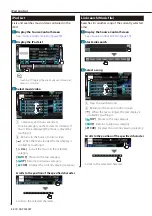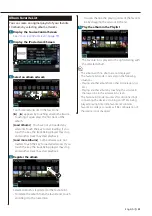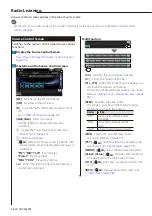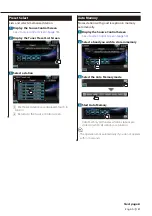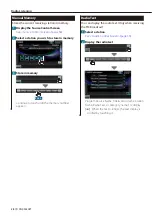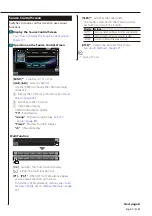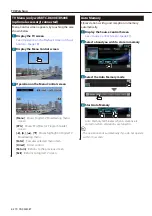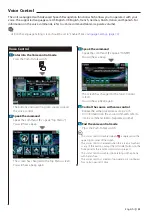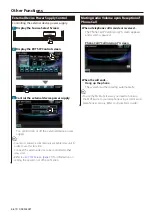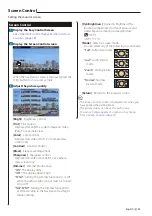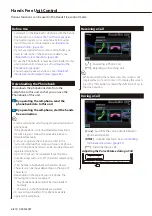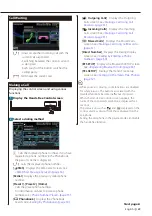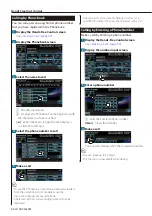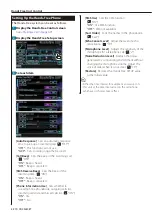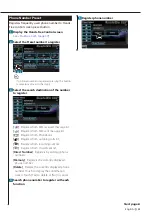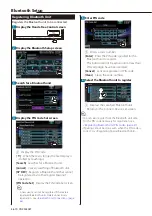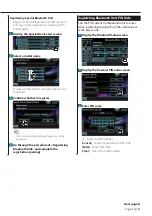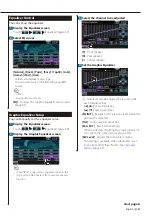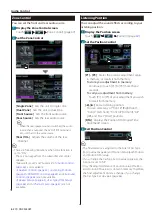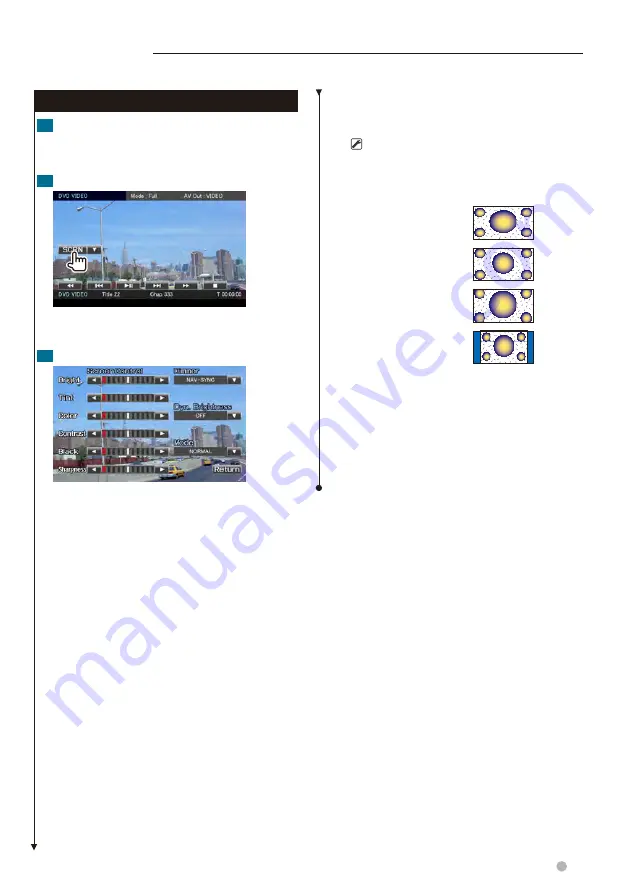
English
47
Screen Control
Screen Control
1
Display the Easy Control Screen
See
<Operation on the Playback Screen of Visual
.
2
Display the Screen Control screen
When the navigation screen is displayed, press the
[TEL] button for 1 second or more.
3
Adjust the picture quality
[Bright]
Brightness Control
[Tint]
Tint Control
Displayed for an NTSC system image on Video,
iPod, TV or Camera View.
[Color]
Color Control
Displayed on Video, iPod, TV or Camera View
screen only.
[Contrast]
Contrast Control
[Black]
Black Level Adjustment
[Sharpness]
Sharpness control
Displayed on Video, iPod, USB, TV or Camera
View screen only.
[Dimmer]
Dimmer Mode Setup
"ON":
The display dims.
"OFF":
The display doesn’t dim.
"SYNC":
Turning the Dimmer function On or Off
when the vehicle light control switch is turned
On or Off.
"NAV-SYNC":
Turning the Dimmer function On
or Off according to the Navigation Day/Night
display setting.
[Dyn.Brightness]
(Dynamic Brightness) The
function compensates for Over Exposure and
Under Exposure creating a clearer picture.
( "OFF")
"OFF"/ "1"/ "2"
[Mode]
Selects a screen mode.
You can select any of the following screen mode.
"Full":
Full picture mode
"Just":
Justify picture
mode
"Zoom":
Zoom picture
mode
"Normal":
Normal
picture mode
[Return]
Returns to the previous screen.
⁄
• The Screen Control screen is displayed only when you
have applied the parking brake.
• The picture quality can be set for each source.
• You can set image quality of screens such as menu
from
Setting the monitor screen.
Содержание DNX9280BT
Страница 19: ...English 19 Next page 3 Basic Operation ...
Страница 59: ...English 59 ...
Страница 95: ...English 95 ...