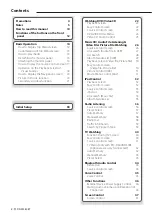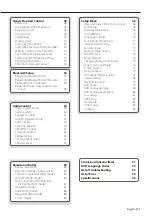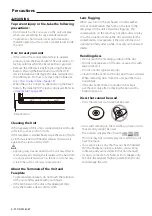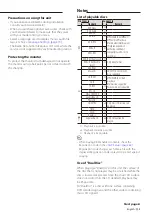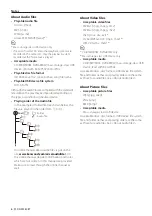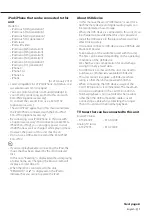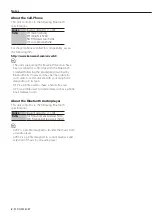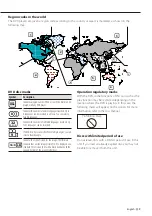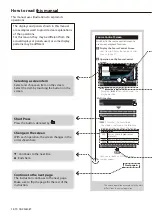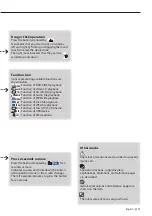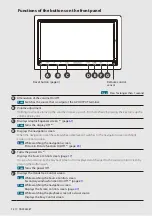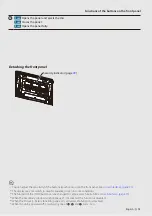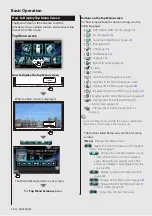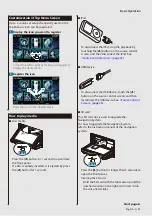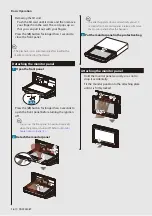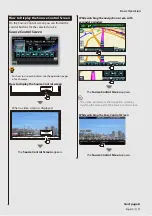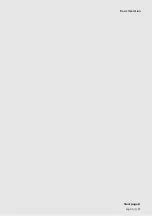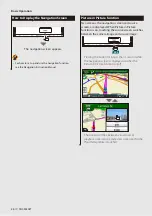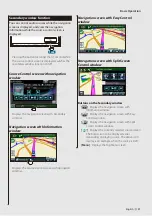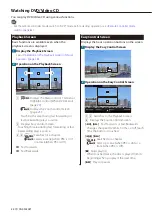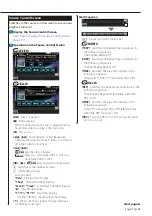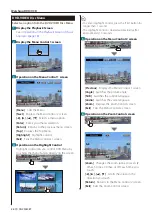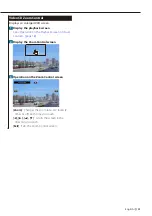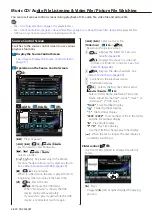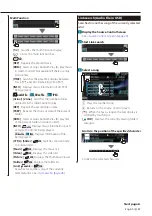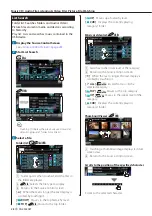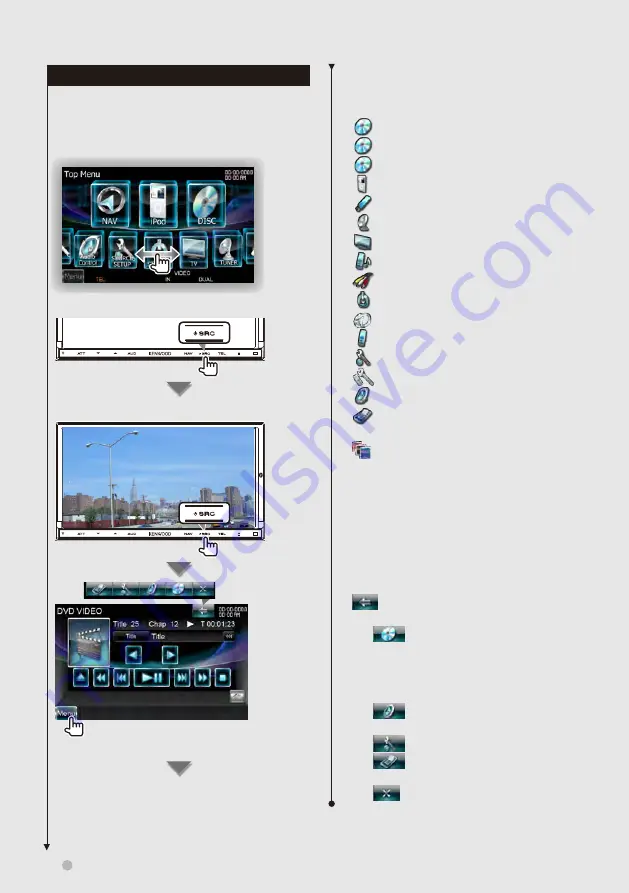
14
DNX9280BT
Basic Operation
Buttons on the Top Menu screen
For how to operate each source or setup, see the
following pages.
[
]
DVD-VIDEO/ Video CD disc (page
)
[
]
CD disc (page
)
[
]
Audio file/ Video file disc (page
[
]
iPod (page
)
[
]
USB (page
)
[
]
TUNER (page
)
[
]
TV (page
)
[
]
[
]
Video
[
]
Standby
[
]
Switches to the navigation screen.
[
]
Switches to the Hands Free Main screen.
[
]
Displays SETUP Menu screen. (page
[
]
Displays Hands Free SETUP screen. (page
)
[
]
Displays Audio Control Menu screen. (page
)
[
]
Displays the EXT SW (External Switch)
Control screen. (page
)
[
]
Changes the screen skin each time it is
pressed.
⁄
• For Disc media, iPod, and USB, the input is switched to
the source as the media or the device is set.
The buttons listed below are common for many
screens.
[Menu]
Displays Top Menu screen.
[
]
Opens the common menu bar. The buttons
shown below appear.
[
]
Displays the currently selected source
screen. The button icon to be displayed
varies depending on playing source. The
above icon display is an example when the
source is DVD.
[
]
Displays Audio Control Menu screen.
(page
)
[
]
Displays SETUP Menu screen. (page
)
[
]
Displays the EXT SW (External Switch)
Control screen. (page
)
[
]
Closes the common menu bar.
How to Display Top Menu Screen
Top Menu Screen is the entrance to all the
functions. You can select sources and various setup
menus from this screen.
Top Menu screen
How to display the Top Menu screen
When a video screen is displayed
Touch the [Menu] button on any screen.
The Top Menu Screen appears.
Содержание DNX9280BT
Страница 19: ...English 19 Next page 3 Basic Operation ...
Страница 59: ...English 59 ...
Страница 95: ...English 95 ...