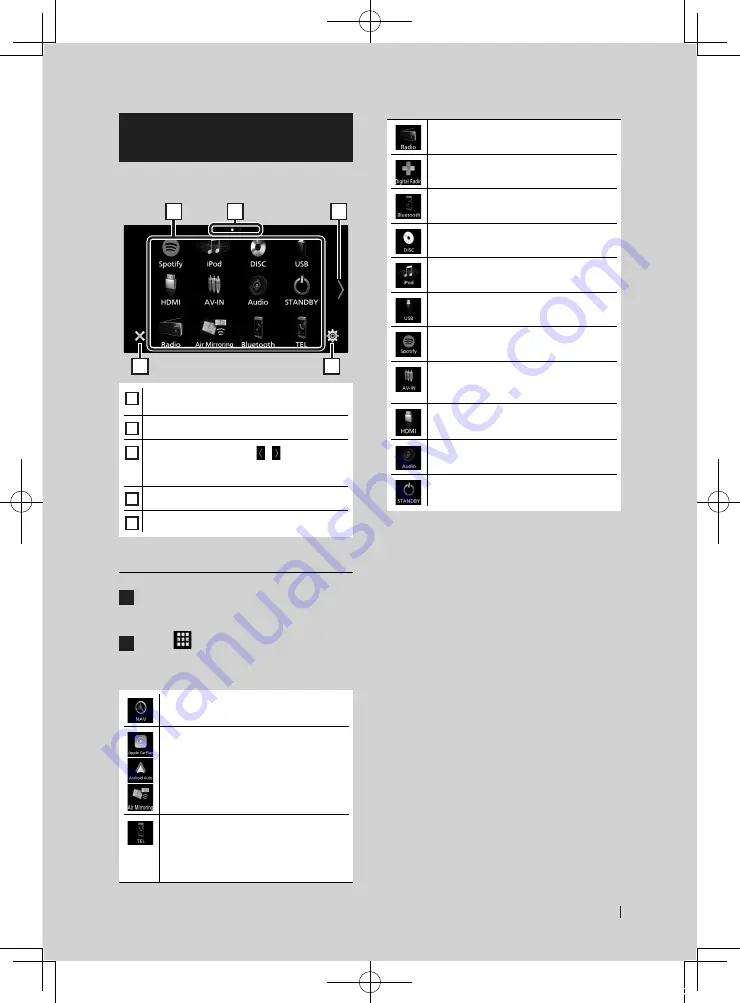
Basic Operations
13
English
Source selection screen
description
You can display icons of all playback sources
and options on the source selection screen.
4
5
3
2
1
1
• Changes playback sources.
For playback sources, see
.
2
• Page indication
3
• Changes pages. (Touch
[
]
/
[ ]
.)
You can also change pages by flicking left or
right on the screen.
4
• Returns to the previous screen.
5
• Displays the SETUP Menu screen.
Select the playback source
1
Press the
[
HOME
]
button.
h
h
HOME screen appears.
2
Touch
[
]
.
From the screen, you can select the
following sources and functions.
• Displays the navigation screen.
• Switches to the Android Auto/ Apple
CarPlay/ Air Mirroring screen from the
connected iPhone/Android device.*
1
• Displays the Hands Free screen.
When connecting as Apple CarPlay
or Android Auto, it works as a phone
provided in Apple CarPlay or Android
Auto.
• Switches to the Radio broadcast.
• Switches to the Digital Radio broadcast.
*
2
• Plays a Bluetooth audio player.
• Plays a disc.
• Plays an iPod/iPhone.
(P.36)
• Plays files on a USB device.
• Switches to Spotify.
• Switches to an external component
connected to the AV-IN input terminal.
• Plays a device connected to the HDMI
input terminal.
• Displays the Audio screen.
• Puts the unit in standby.
*
1
When iPhone compatible with CarPlay is
connected,
[
Apple CarPlay
]
is displayed.
When an Android device compatible with
Android Auto is connected,
[
Android Auto
]
is
displayed.
*
2
Only for DNX9180DABS.
!B5A-2484-00_18DNX_M_En.indb 13
2018/02/19 20:35




























