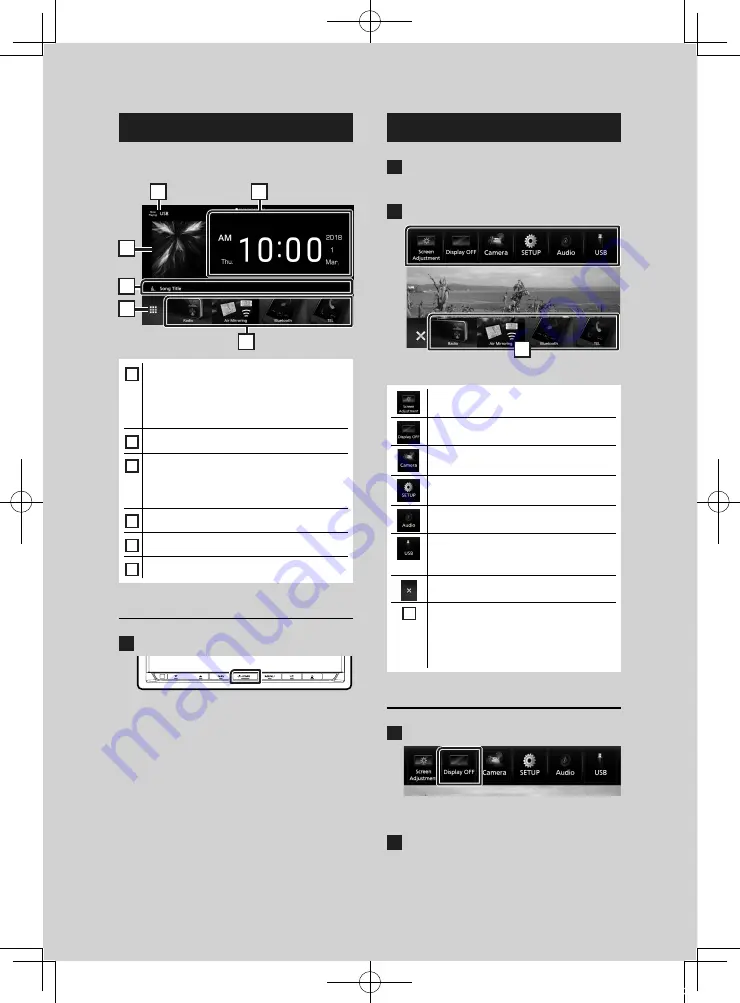
Basic Operations
12
HOME screen descriptions
Most functions can be performed from the
HOME screen.
5
4
3
6
2
1
1
• Widget
– You can change the widget by flicking left
or right on the widget area.
– Touch the widget to display the detailed
screen.
2
• Current source information
3
• Displays the control screen of the current
source.
• The artwork is displayed if available from
current content.
4
• Current source information
5
• Displays the source selection screen.
6
• Short-cut playback source icons
Display the HOME screen
1
Press the
[
HOME
]
button.
h
h
HOME screen appears.
Popup menu
1
Press the
[
MENU
]
button.
h
h
Popup menu appears.
2
Touch to display the popup menu.
1
The contents of the menu are as follows.
• Displays the Screen Adjustment screen.
• Turns the display off.
• Displays the view camera screen.
• Displays the SETUP Menu screen.
• Displays the Audio screen.
• Displays the control screen of current
source. Icon feature differs depending on
the source.
• Close the popup menu.
1
• Short-cut buttons: The source changes to
the one you have set with a short-cut. For
the short-cut setting, refer to
Short-cut buttons on HOME screen
Turn off the screen
1
Select
[
Display OFF
]
on the popup menu.
●
To turn on the screen
1
Touch the display.
!B5A-2484-00_18DNX_M_En.indb 12
2018/02/19 20:35



























