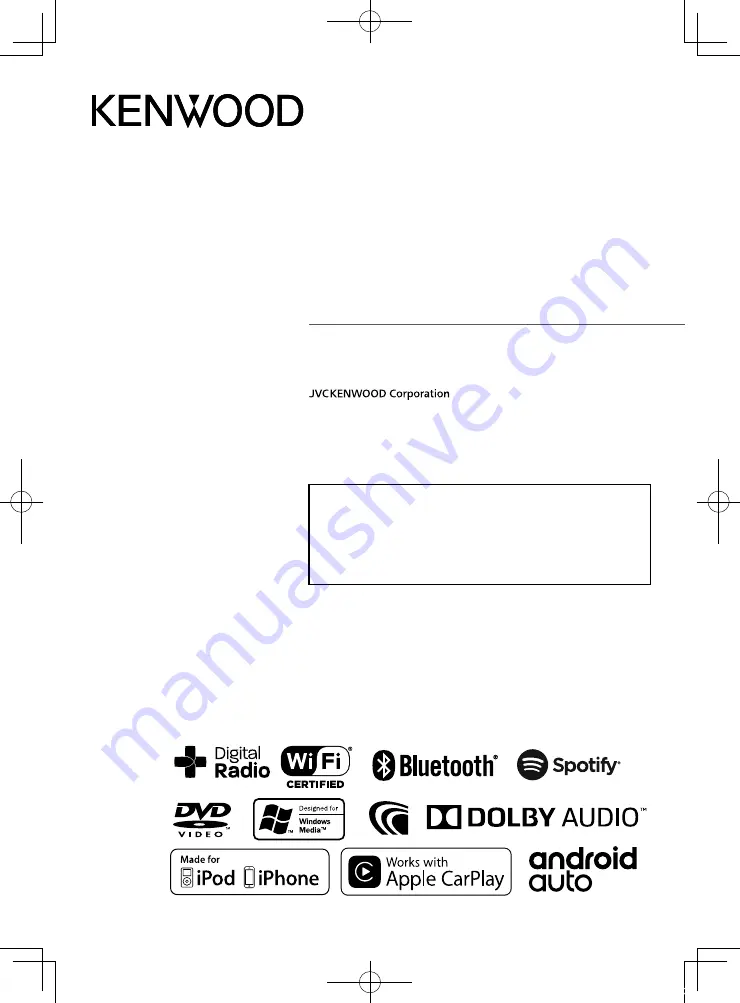
B5A-2484-00 (M/M2/X)
© 2018 JVC KENWOOD Corporation
DNX9180DABS
DNX9180S
DNX9180SM
GPS NAVIGATION SYSTEM
INSTRUCTION MANUAL
• Updated information (the latest Instruction Manual, system updates, new
functions, etc.) is available from
<http://www.kenwood.com/cs/ce/>.
• The Instruction manual is subject to change for modification of
specifications and so forth. Be sure to download the latest edition of the
Instruction manual for reference.
<http://manual.kenwood.com/edition/im396/>
!B5A-2484-00_18DNX_M_En.indb 1
2018/02/19 20:35
















