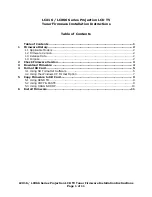Setting Up
65
English
User Interface Setup
You can setup user interface parameters.
1
Press the
[
MENU
]
button.
h
h
Popup menu appears.
2
Touch
[
SETUP
]
.
h
h
SETUP screen appears.
3
Touch
[
User Interface
]
.
h
h
User Interface screen appears.
4
Set each item as follows.
■
Steering Remote Controller
Sets the desired function in the steering
remote controller. See
.
■
Beep (
)
Turns the key touch tone on or off.
Default is “ON”.
■
Beep Volume (
)
Sets the sound volume of the key touch
tone.
"0" (Off ) – "3" (Default) – "5"
■
Language Select Mode
Selects the mode to select a language.
Easy
(Default): Selects a language easily.
Advanced
: Allows you to select languages
for respective items.*
2
■
Language Select
Selects a language.
■
Touch Panel Adjust (
)
Adjust the sensing position of touch panel.
■
Clock
NAV-SYNC
(Default): Synchronizes the clock
time with navigation.
Manual
: Sets the clock manually
■
Time Zone
If you have selected
[
Manual
]
for Clock,
select the time zone.
■
Clock Adjust
If you select
[
Manual
]
for Clock, adjust the
date and time manually.
■
Travel Prayer for Safe Drive
(DNX9170SM/ DNX5170SM)
When this function is set, the prayer for
driving safety is displayed when the unit is
turned on, then Quran is played.
Turns the Safe drive pray function on or off.
■
Travel Prayer for Safe Drive Volume
(DNX9170SM/ DNX5170SM)
If you have selected
[
ON
]
for
[
Travel Prayer
for Safe Drive
]
, sets the sound volume of
Quran.
*1 This setting is available when a commercial
adaptor is connected.
*2 If you select
[
Advanced
]
for Language
Select Mode, the following screen
appears.
■
GUI Language Select
Selects the display language used for the
control screen and so forth.
■
Navigation Language Select
Selects the language used for navigation.
Ñ
Adjust the date and time
manually.
1
Touch
[
Time Zone
]
in the User Interface
screen.
2
Select the time zone.
3
Touch
[
Clock Adjust
]
in the User Interface
screen.
Содержание DNX5170S
Страница 104: ......