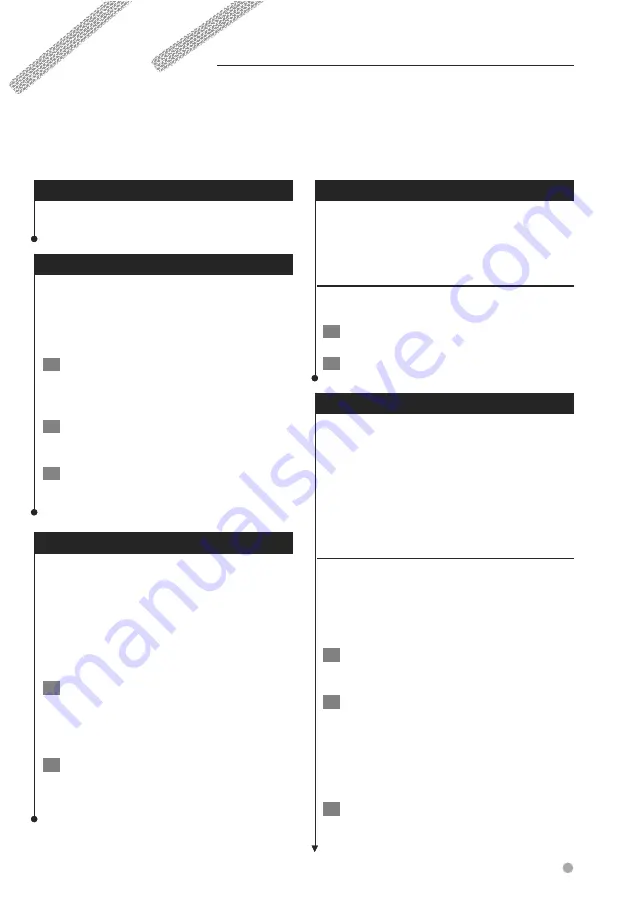
English
27
Using the Remote Control
You can use a standard Kenwood system remote
control with the navigation system.
Updating the Software
To update the navigation system software, you
must have a CD or DVD writer, writable CD or
DVD media, and an Internet connection.
To update the navigation software:
1
Go to
www.garmin.com/Kenwood
. For the
DNX6140/DNX6000EX/DNX5140, select
Software Updates > Download.
2
Read and accept the terms of the Software
License Agreement.
3
Follow the instructions on the Web site to
complete the installation of the updated
software.
Updating the Map Data
The navigation system will provide periodic
notification at startup when the preloaded maps
are considered out of date. You can purchase a
DVD of updated map data from Garmin, or ask
your Kenwood dealer or Kenwood service center
for details.
To update the map data:
1
Go to
www.garmin.com/Kenwood
. For the
DNX6140/DNX6000EX/DNX5140, select
Order Map Updates, and then follow the
Web site checkout procedure.
2
After you receive your new map data DVD,
follow the instructions provided with the
DVD to install the new map data in your
unit.
Clearing All User Data
You can clear all user data, including all favorite
places, routes, custom POIs, tracks, mileage logs,
and your home location, at one time.
2
CAUTION
You cannot recover your user data after it is deleted.
1
Touch
Tools
>
My Data
>
Clear All
.
2
Touch
Yes
. The navigation system restarts.
Custom POIs (Points of Interest)
POIs (Points of Interest)
You can manually load custom points of interest
(POI) databases, available from various companies
on the Internet. Some custom POI databases
contain alert information for points such as safety
cameras and school zones. The navigation system
can notify you when you approach one of these
points.
2
CAUTION
Garmin is not responsible for the consequences of
using a custom POI database, or for the accuracy of
the safety camera or other custom POI database.
To load custom POIs into the unit:
1
Download a POI database file from the
Internet.
2
Using POI Loader, create the POI.gpi file
from the database file. POI Loader is
available at
www.garmin.com/products
/poiloader.
Refer to the POI Loader Help
file for more information; click Help to
open the Help file.
3
Save the POI.gpi file to your hard drive.
Appendix
This appendix provides additional information about your navigation system, such as how to update the
software and map data.
Next page
3
Содержание DNX5140 - Wide Double-DIN In-Dash Nagivation
Страница 1: ...GPS NAVIGATION SYSTEM DNX6140 DNX6000EX DNX5140 GPS NAVIGATION INSTRUCTION MANUAL B64 4275 00 ...
Страница 23: ...English 23 5 Touch Next 6 Enter the code and touch Next 7 Touch OK ...
Страница 29: ......
Страница 30: ......
Страница 31: ......




















