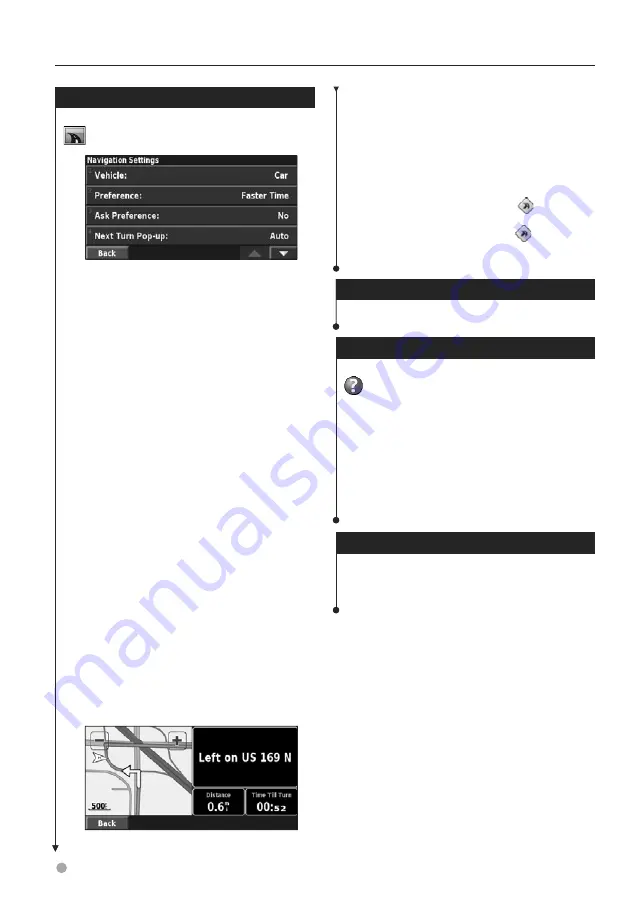
26
DNX6140/DNX6000EX/DNX5140 GPS Navigation Instruction Manual
Changing the Navigation Settings
From the Menu page, touch
Settings
>
Navigation
.
•
Vehicle
—specify your vehicle type.
•
Preference
—select a preference for route calculations.
Preference
Description
Faster Time
Routes calculated with this setting are
faster to drive but may be longer in
distance.
Shorter Distance
Routes calculated with this setting are
shorter in distance but may take more
time to drive.
Off Road
Creates a direct-line route from your
current location to your destination. This
may be useful when you are traveling
outside of detailed map coverage areas,
or where no roads exist.
•
Ask Preference
—select whether the navigation system
asks for your preference each time it calculates a route.
•
Next Turn Pop-up
—select when the Next Turn page
appears while navigating a route.
Preference
Description
On
The Next Turn page is displayed for
every turn.
Auto
The Next Turn page is only displayed
when you are not in the Map page,
because you are already tracking your
turns.
Off
The system does not switch to the Next
Turn page for each turn.
•
Off-Route Recalculation
—set the way the navigation
system responds when off the route. You can silence the
“off-route, recalculating” message here.
•
Continuous Auto Routing
—enable or disable the
Continuous Auto Routing feature. This feature allows
the navigation system to continually search for a better
route to your destination. Continuous Auto Routing may
be useful if a traffic accident occurs or there are time-
restricted turns on the current route. A
is displayed
on the map when a better route than the one you are
currently taking is available. Touch the
to take the
better route.
•
Avoidance Setup
—see
page 19
.
Adjusting the Traffic Settings
See
page 22
.
Viewing Information (About)
Information (About)
From the Menu page, touch
Settings
>
About
.
•
Software
—the software version, audio version, unit
ID, and registration code for the unit are listed. The SiRF
version being used in the GPS is also shown.
•
Detail Maps
—view information about the preloaded
detailed maps.
•
FM Traffic Receiver
—If you have an FM Traffic Receiver,
you can view the FM Traffic Receiver unit ID.
•
Copyright Info
—view the copyright information
relevant to the unit configuration.
Restoring the Settings
To restore the navigation system to its original
settings, open the Menu page and touch
Settings
>
Restore Defaults
>
Yes
.
Changing the Settings
Next Turn Page
Содержание DNX5140 - Wide Double-DIN In-Dash Nagivation
Страница 1: ...GPS NAVIGATION SYSTEM DNX6140 DNX6000EX DNX5140 GPS NAVIGATION INSTRUCTION MANUAL B64 4275 00 ...
Страница 23: ...English 23 5 Touch Next 6 Enter the code and touch Next 7 Touch OK ...
Страница 29: ......
Страница 30: ......
Страница 31: ......





















