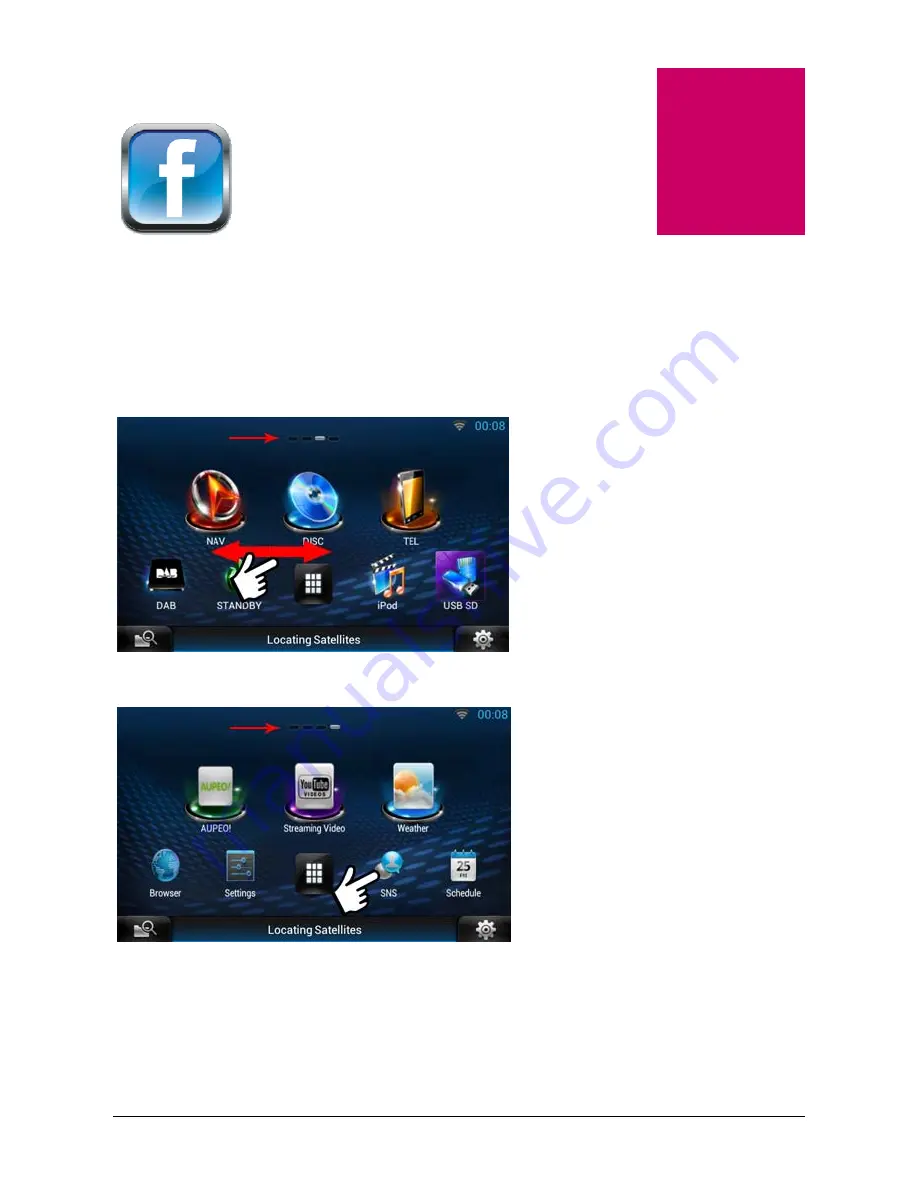
Step
5
Step 5:- Setting Up Facebook Account
•
The
“Home Screen”
has 4 different
screens. You can see what screen you
are on by the dots highlighted at the
top of the screen. This image shows
that you are on screen 3 the
“Source
Screen”
. By gently swiping the screen
with your finger back or forwards you
can see other screens.
•
Go
to
“Home Screen 4”
and select
[SNS]
15
Содержание DNN9230DAB
Страница 1: ...KENWOOD MULTIMEDIA NAVIGATION SYSTEM DNN9230DAB EasySet up Guide Version 1 1 ...
Страница 7: ... Fill in information Please note that these fields are not mandatory The click on Next 5 ...
Страница 12: ... Uncheck Automatic date time NAV SYNC Select Set Date Adjust the date accordingly Select Set 10 ...
Страница 23: ... Click on the Dropbox icon Click on Authorize 21 ...
Страница 24: ... Sign In Click on Allow 22 ...
Страница 29: ... It will now load RSS categories Authorise it to add feeds Now select from a RSS Category Add a RSS feed 27 ...
Страница 33: ... Select Login User select 31 ...
Страница 39: ...37 Click on Make a New Trip Plan eparture point and destination point and select search put your d In ...






























