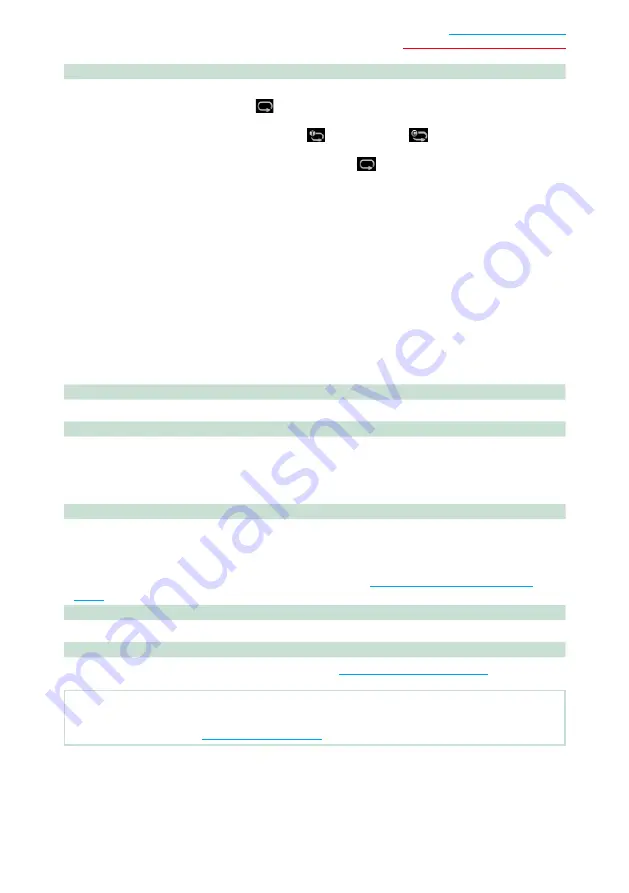
65
5 Sub function menu
The following functions can be performed by using keys in this area.
•
Repeats the current content
: Touch [
]. Each time you touch the key, repeat mode switches in the
following sequence;
DVD
: "title repeat"
, "chapter repeat"
, "function off"
VCD
(PBC On): Does not repeat
VCD
(PBC Off ): "track repeat"
, "function off"
•
Fast forward or fast backward
: Touch [
A
] or [
B
]. Each time you touch the key, the speed
changes; standard, 2 times, 3 times.
•
For confirmation of play time
: See #:##:##.
DVD
: You can switch the time display between title play time, chapter play time,
and title remaining time. Each time you touch, the display switches between
“T #:##:##” (title play time display), “C #:##:##” (chapter play time display), and “R
#:##:##” (title remaining time display).
As well as the time display, the bar indicating current location appears.
VCD (PBC off)
: You can also confirm disc remaining time by touching time display.
Each time you touch, the display switches between “P ##:##” (play time
display) and “R ##:##” (disc remaining time).
•
For confirmation of current playing position
:
See the bar in center (DVD only). The bar does not appear while the remaining time is
being displayed.
6 Movie display area
Touch to display Video screen.
7 Searching area
Touch to search the next/previous content.
Scrolling from center of display to left or right performs fast backward or fast forward. Each time you
touch each area, the speed changes; standard, 2 times, 3 times. To stop fast backward/forward, touch
center of the display.
8 Menu display area
This area functions differently depending on the current status.
•
During DVD playback
: Displays the Movie control screen. During the menu display, displays the
highlight control screen.
•
During VCD playback
: Displays the Movie control screen. See
9 Key display area
Touch to display the last control screen.
10 Screen setup display area
Touch and hold to display the screen control screen. See
.
NOTE
• If you use a remote controller, you can jump directly to the desired video scene by entering the chapter number,
scene number, play time, etc
Содержание DNN6250DAB
Страница 8: ...7 Return to the Top page How To Read This Manual ...
Страница 38: ...37 Return to the Top page Network Setup ...
Страница 64: ...63 Return to the Top page Widget and Application Operation ...
Страница 90: ...89 Return to the Top page CD Audio and Visual Files iPod Apps Operation ...
Страница 108: ...107 Return to the Top page Radio and TV Tuner Operation ...
Страница 166: ...165 Return to the Top page Appendix ...
Страница 169: ......
Страница 170: ......






























