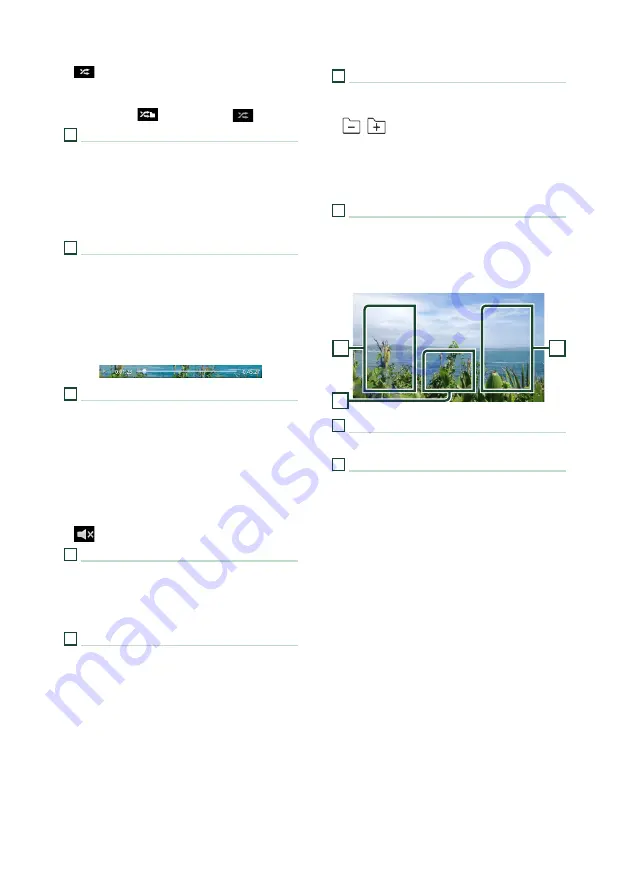
USB
36
•
[
]
: Randomly plays all tracks in the current
folder. Each time you touch the key, random
modes are switched in the following sequence:
File random (
), Random off (
)
2
Track information
• Displays the information on the current file.
Only a file name and a folder name are
displayed if there is no tag information.
• Change the text size of song information when
the "Small Audio Text" is set to "ON"/"OFF" in
the User Interface screen
.
3
Play mode indicator/Playing time
•
D
,
B
, etc.: Current play mode indicator
Meanings of individual icons are as follows:
D
(play),
B
(fast forward),
A
(fast
backward),
H
(pause).
• For confirmation of current playing position.
You can drag the circle left or right to change
the playing position. (Video file only)
4
Operation keys
•
[
1
]
: Searches track/file. For details on search
operation, see
•
E
]
[
F
]
: Searches the previous/next track/
file.
Touch and hold to fast forward or fast
backward. (It will be cancelled automatically
after about 50 seconds.)
•
[
DH
]
: Plays or pauses.
•
[
]
: Touch to mute or not to mute.
5
Content list
• Touch the right side of the screen to display
the Content list. Touch again to close the list.
• Displays the playing list. When you touch a
track/file name on the list, playback will start.
6
Artwork/VU meter
• Displays/hides artwork area.
• The jacket of the currently playing file is
displayed.
• Touch to switch between the artwork and VU
meter.
7
Function panel
Touch the left side of the screen to display the
function panel. Touch again to close the panel.
•
[
]
[
]
: Searches for the previous/next
folder.
•
[
USB DEVICE CHANGE
]
:
Switches to another USB device when two USB
devices are connected.
8
Indicator Items
•
[
VIDEO
]
: Identifies the video file.
•
[
MUSIC
]
: Identifies the music file.
Video screen
10
9
9
9
File search area (Video file only)
Touch to search for the next/previous file.
10
Key display area (Video file only)
Touch to display the control screen.
















































