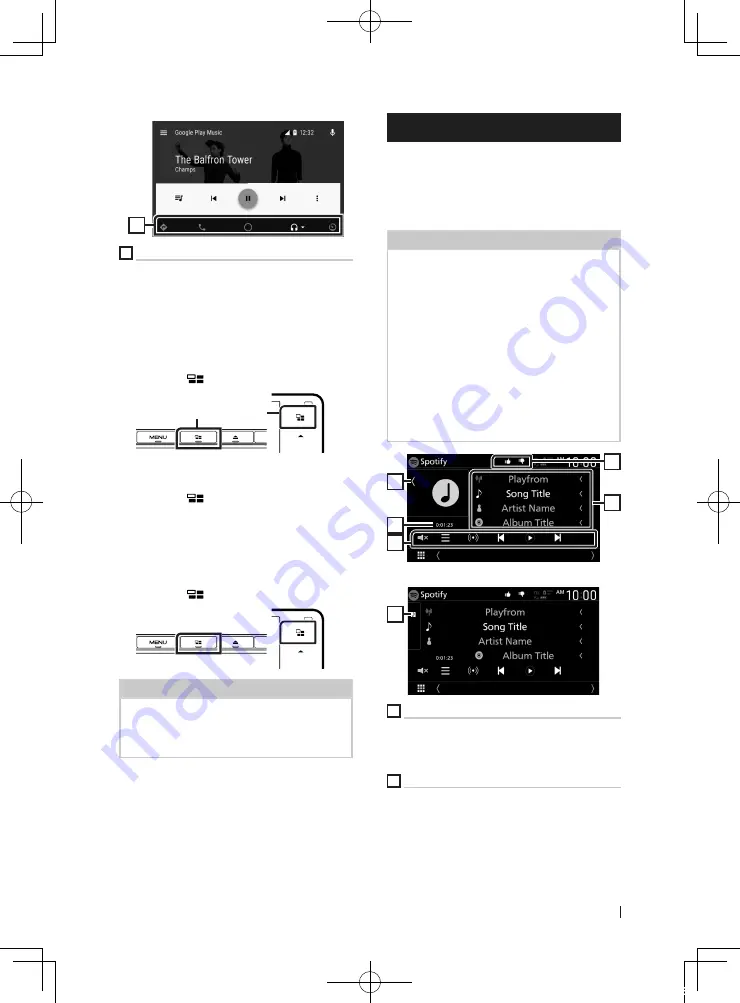
APPS—Android Auto™/Apple CarPlay
27
English
1
1
Application/information buttons
Starts the application or displays information.
To exit the Android Auto screen
1
Press the
[
HOME
]
button.
Ñ
Using voice control
1
Press the
[
]
button for 1 second.
Press for 1 second
To cancel
1
Press the
[
]
button.
Ñ
Switch to the Android Auto
screen while listening to
another source
1
Press the
[
]
button.
NOTE
• When listening to another source with the
Android Auto screen displayed, playing music in
the Android Auto mode will switch the current
source to the Android Auto source.
Spotify Operation
You can listen to Spotify on this unit by
controlling the application installed in the
iPhone or Android.
To select the Spotify source, touch
[
Spotify
]
icon on the source selection screen. (P.12)
Preparation
• Install the latest version of the Spotify application
"Spotify" on your iPhone or Android.
iPhone:
Search for "Spotify" in the Apple App
Store to find and install the most current version.
Android:
Search for "Spotify" in Google play to
find and install the most current version.
• iPhones are connected via either USB or
Bluetooth.
• Android devices are connected via Bluetooth.
• To connect a smartphone via Bluetooth, register
it as the Bluetooth device and do the App (SPP)
profile setting for the connection beforehand.
See
Register the Bluetooth device (P.43)
and
Connect the Bluetooth device (P.44)
.
1
2
3
4
5
Close the drawer
1
1
Artwork
• Displays/hides artwork area.
• Picture data is displayed if available from the
current content.
2
Playing time
• For confirmation of play time.
!B5A-2486-00_18DDX_M_En.indb 27
2018/02/20 9:37
















































