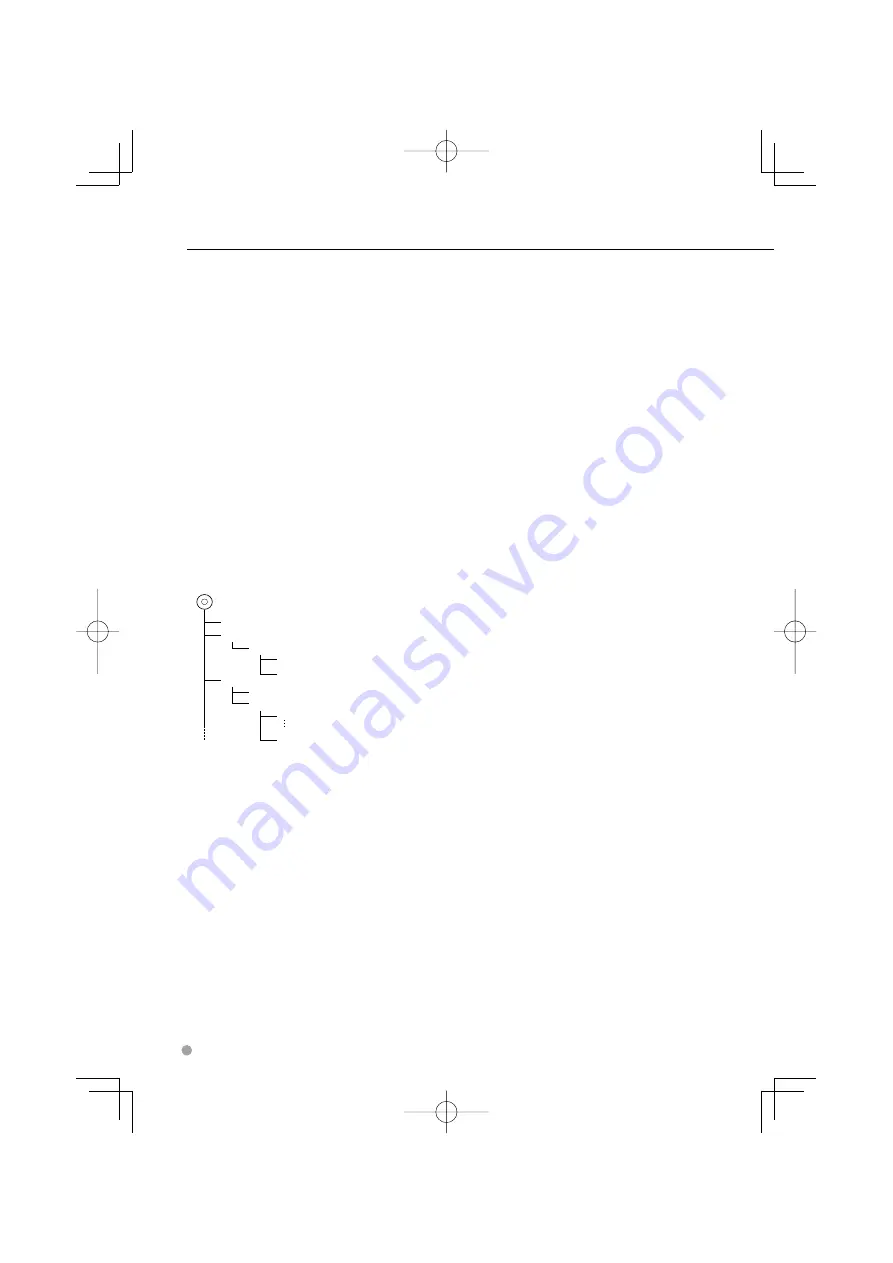
8
DNX8220BT/DDX8022BT
About Audio files
• Playable Audio file
AAC-LC (.m4a), MP3 (.mp3), WMA (.wma)
⁄
• If music of normal CD and other playback systems are
recorded in the same disc, only the playback system
recorded at the first setout is played.
• Playable disc media
CD-R/RW/ROM,
DVD±R/RW
• Playable disc file format
ISO 9660 Level 1/2, Joliet, Romeo, Long file name.
• Playable USB device
USB mass storage class, iPod with KCA-iP300V
• Playable USB device file system
FAT16,
FAT32
Although the audio files are complied with the standards
listed above, the play maybe impossible depending on
the types or conditions of media or device.
• Playing order of the Audio file
In the example of folder/file tree shown below, the
files are played in the order from
①
to
⑩
.
CD
v
(
)
<
: Folder
v
: Audio fi
v
v
v
v.
v
Folder
Audio file
An online manual about audio files is put on the
site, www.kenwood.com/audiofile/. On this online
manual, detailed information and notes which are
not written in this manual are provided. Make sure
to read through the online manual as well.
⁄
• In this manual, the word "USB device" is used for flash
memories and digital audio players which have USB
terminals.
• The word "iPod" appearing in this manual indicates the
iPod connected with the KCA-iP300V (optional accessory).
About Video files
• Acceptable video files
MPEG1, MPEG2, DivX
• Extensions
mpg, mpeg, m1v, m2v, divx, div, avi
• Acceptable
media
CD-R/RW/ROM,
DVD±R/RW,
VCD,
Notes
iPod with KCA-iP300V
Acceptable discs, disc formats, file and folder names
and playing order are the same as those for audio
files. Refer to <About Audio files>.
About Picture files
• Acceptable
picture
files
JPEG
• Extensions
jpg,
jpeg
• Acceptable
media
CD-R/RW/ROM,
DVD±R/RW
Acceptable discs, disc formats, file and folder names
and playing order are the same as those for audio
files. Refer to <About Audio files>.
About USB device
• If you start playback after connecting the iPod, the
music that has been played by the iPod is played
first.
In this case, "RESUMING" is displayed without
displaying a folder name, etc. Changing the browse
item will display a correct title, etc.
• When the iPod is connected to this unit,
"KENWOOD" or "
✓
" is displayed on the iPod to
indicate that you cannot operate the iPod.
• When the USB device is connected to this unit,
it can be charged up provided that this unit is
powered.
• Install the USB device in the place where it will not
prevent you from driving your vehicle properly.
• You cannot connect a USB device via a USB hub
and Multi Card Reader.
• Take backups of the audio files used with this unit.
The files can be erased depending on the operating
conditions of the USB device.
We shall have no compensation for any damage
arising out of erasure of the stored data.
• No USB device comes with this unit. You need to
purchase a commercially available USB device.
• When connecting the USB device, usage of the CA-
U1EX (option) is recommended.
Normal playback is not guaranteed when a cable
other than the USB compatible cable is used.
Connecting a cable whose total length is longer
than 5 m can result in abnormal playback.
B64-4093-00̲00̲EN.indb 8
B64-4093-00̲00̲EN.indb 8
08.2.22 0:49:03 PM
08.2.22 0:49:03 PM
Содержание DDX8022BT
Страница 5: ...English 5 B64 4093 00 00 EN indb 5 B64 4093 00 00 EN indb 5 08 2 22 0 49 00 PM 08 2 22 0 49 00 PM ...
Страница 17: ...English 17 B64 4093 00 00 EN indb 17 B64 4093 00 00 EN indb 17 08 2 22 0 49 13 PM 08 2 22 0 49 13 PM ...
Страница 37: ...English 37 B64 4093 00 00 EN indb 37 B64 4093 00 00 EN indb 37 08 2 22 0 49 45 PM 08 2 22 0 49 45 PM ...
Страница 101: ...English 101 B64 4093 00 00 EN indb 101 B64 4093 00 00 EN indb 101 08 2 22 0 51 08 PM 08 2 22 0 51 08 PM ...









































