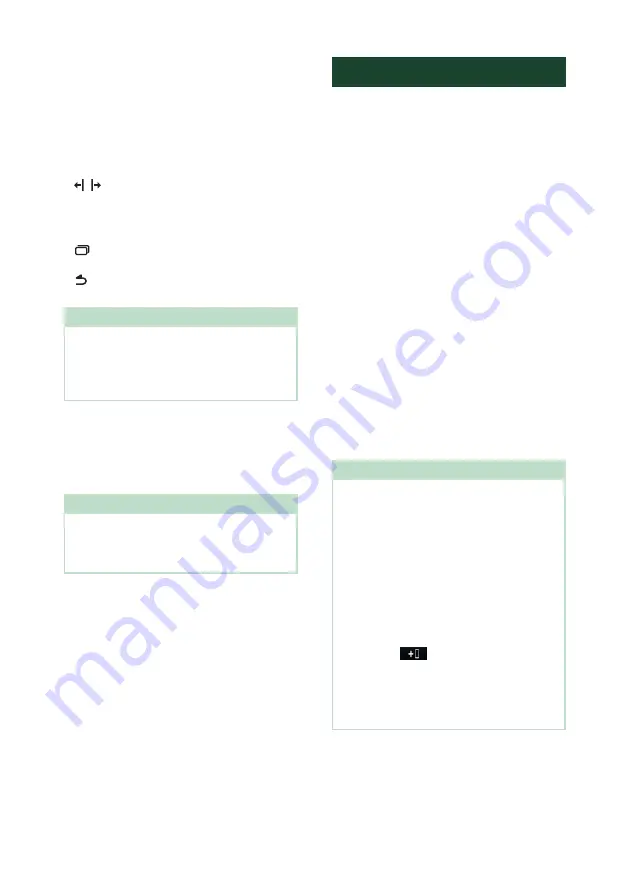
APPS
34
Ñ
Operation keys on the
mirroring screen
On the USB mirroring screen, the following
virtual hard keys are available. The keys are
hidden when no operation is done for about
5 seconds. You can display back them anytime
by touching the screen.
•
[ ]
/
[ ]
: Changes the virtual hard keys position
shown on the screen of this unit.
•
[
]
: Returns to home page.
•
[
×
]
: Closes the virtual hard keys.
•
[
]
: Shows the recent applications (Android
only).
•
[
]
: Returns to the previous page (Android
only).
NOTE
• These keys differ depending on the connected
device and may differ from the function operated
from the device.
• These keys can be displayed even if there is no
hard key on the connected device.
Ñ
Disconnect mirroring
You can disconnect mirroring by
disconnecting your smartphone from the USB
(Black) terminal from the rear panel.
NOTE
• Once you disconnect from mirroring operations,
stop broadcast on iPhone's screen recording
function. Otherwise “iPod” source and “Bluetooth”
source may not work correctly.
Apple CarPlay Operation
Apple CarPlay is a smarter, safer way to use
your iPhone in the car. Apple CarPlay takes
the things you want to do with iPhone while
driving and displays them on the screen of
the product. You can get directions, make
calls, send and receive messages, and listen to
the music from iPhone while driving. You can
also use Siri voice control to make it easier to
operate iPhone.
For details about Apple CarPlay, visit https://
www.apple.com/ios/carplay/.
Compatible iPhone devices
You can use Apple CarPlay with the following
iPhone models.
• iPhone XS Max
• iPhone XS
• iPhone XR
• iPhone X
• iPhone 8 Plus
• iPhone 8
• iPhone 7 Plus
• iPhone 7
• iPhone SE
• iPhone 6s Plus
• iPhone 6s
Ñ
Connecting an iPhone
Preparation
• To register an iPhone by the connection via the
USB (Black) terminal
– Connect an iPhone via the USB (Black) terminal
and operate the iPhone according to the
confirmation messages displayed on the
iPhone. The iPhone is registered in
[
Apple
CarPlay Device List
]
. Removing the iPhone
from the USB (Black) terminal and selecting
the registered iPhone from
[
Apple CarPlay
Device List
]
, the iPhone will be connected
wirelessly.
• To register an iPhone by the connection via
Bluetooth
– Touching
[
]
on the
[
Apple CarPlay
Device List
]
screen
, displays
Bluetooth pairing waiting dialog. Referring
to
Register the Bluetooth device (P.54)
and registering the iPhone, the iPhone will be
connected wirelessly.
Содержание DDX8020S
Страница 115: ...Appendix 115 English ...
Страница 116: ......






























