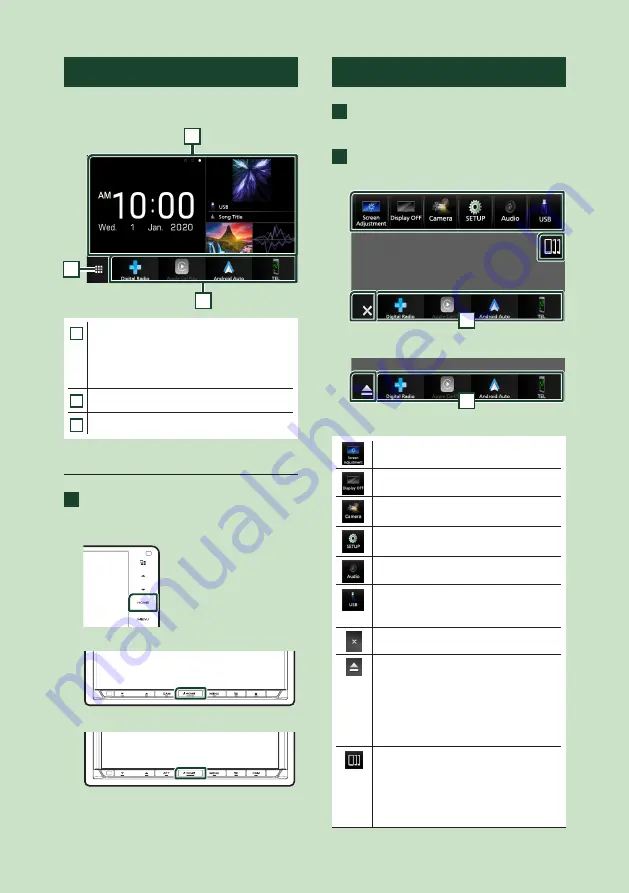
Basic Operations
16
HOME screen descriptions
Most functions can be performed from the
HOME screen.
1
3
2
1
• Widget
– You can change the widget by flicking left
or right on the widget area.
– Touch the widget to display the detailed
screen.
2
• Displays the source selection screen.
3
• Short-cut playback source icons
Display the HOME screen
1
Press the
[
HOME
]
button.
DDX920WDABS / DDX820WS /
DMX820WS
DDX9020DABS / DDX8020S
DMX8520DABS / DMX8020S
h
h
HOME screen appears.
Popup menu
1
Press the
[
MENU
]
button.
h
h
Popup menu appears.
2
Touch to display the popup menu.
Except DDX820WS / DMX820WS
1
DDX820WS / DMX820WS
1
The contents of the menu are as follows.
• Displays the Screen Adjustment screen.
• Turns the display off.
• Displays the view camera screen.
• Displays the SETUP Menu screen.
• Displays the Audio screen.
• Displays the control screen of current
source. Icon feature differs depending on
the source. This icon is for USB source.
• Close the popup menu.
• Touch to eject the disc.
• Displays the Display Adjustment screen.
DDX820WS / DMX820WS only
• Touch for 2 seconds to forcibly eject
the disc and then touch
[
Yes
]
after the
message is displayed.
DDX820WS only
• Displays the Android Auto device list. This
icon appears only when Android Auto is
connected and two or more devices can
be used as Android Auto source.
DDX9020DABS / DDX920WDABS /
DMX8520DABS only
Содержание DDX8020S
Страница 115: ...Appendix 115 English ...
Страница 116: ......
















































