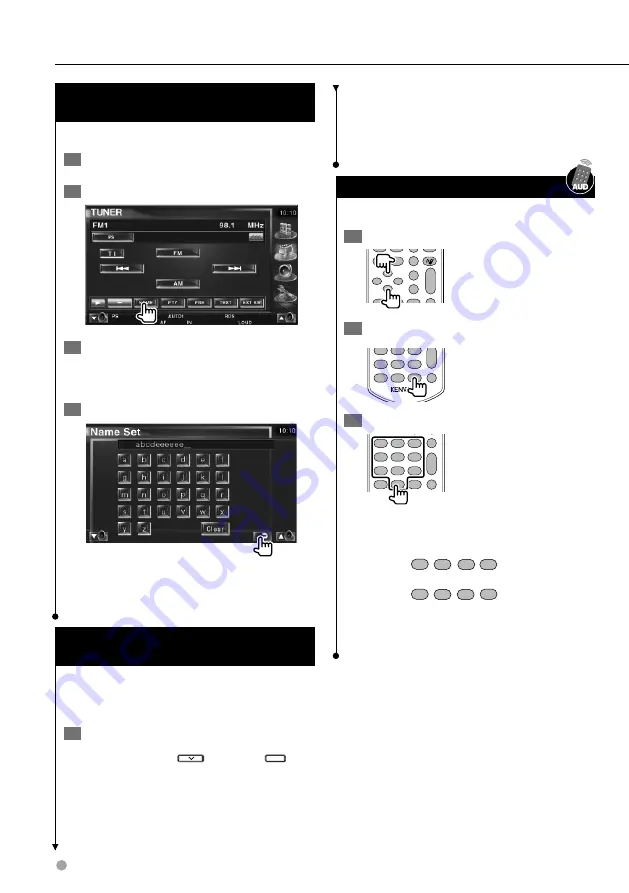
34
DDX7039
Radio Listening
⁄
• When the same operation is repeated, the frequency step
returns to the original setting.
• When the frequency step is changed, the frequencies in
the memory are deleted.
Direct Search
Tunes in a station when its frequency is entered.
1
Select a band
ANGLE
ZOOM
1
2
3
2 ZONE
VOL
FM+
AM−
D
Y
O
O
SUBTITLE
AV OUT
OPEN
MAP DIR
VIEW
O
O
O
O
2
Select the Direct Search mode
R.VOL
4
GHI
7
PQRS
#
+
BS
5
JKL
8
TUV
0
9
WXYZ
6
MNO
1
ATT
CLEAR
DIRECT
3
Enter frequency
R.VOL
1
2
ABC
3
DEF
4
GHI
7
PQRS
#
+
BS
5
JKL
8
TUV
0
9
WXYZ
6
MNO
1
ATT
2 ZONE
Y
1
CLEAR
DIRECT
When you enter frequency, signal reception
starts.
Example: When you receive FM 92.1 MHz
0
9
WXYZ
2
ABC
1
Example: When you receive AM 810 kHz
0
8
TUV
1
0
⁄
• The operation ends automatically if you do not operate
within 10 seconds.
Set Station Name
(Function of Type X/Type V)
Assigns a name to a station.
1
Tune in to the station to name
2
Start Name set
3
Enter the name
See <Character Entry> (page 50) for
information on how to enter a name.
4
End Name set
⁄
• You can enter characters only after you have applied the
parking brake.
Frequency Step Setting
(Function of Type X/TypeV)
Changing the tuning frequency step.
The original setting is FM band 50 kHz, and AM
band 9 kHz.
1
Switch the frequency step
While pressing the
button and
SRC
button, press the Reset button.
Release your fingers from the button after the
display appears.
The frequency step changes to FM band 200
kHz, and AM band 10 kHz.
Содержание DDX7039
Страница 5: ...English 5 ...
Страница 59: ...English 59 ...
Страница 91: ...English 91 ...
Страница 94: ...94 DDX7039 ...
Страница 96: ......
















































