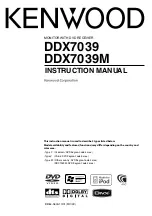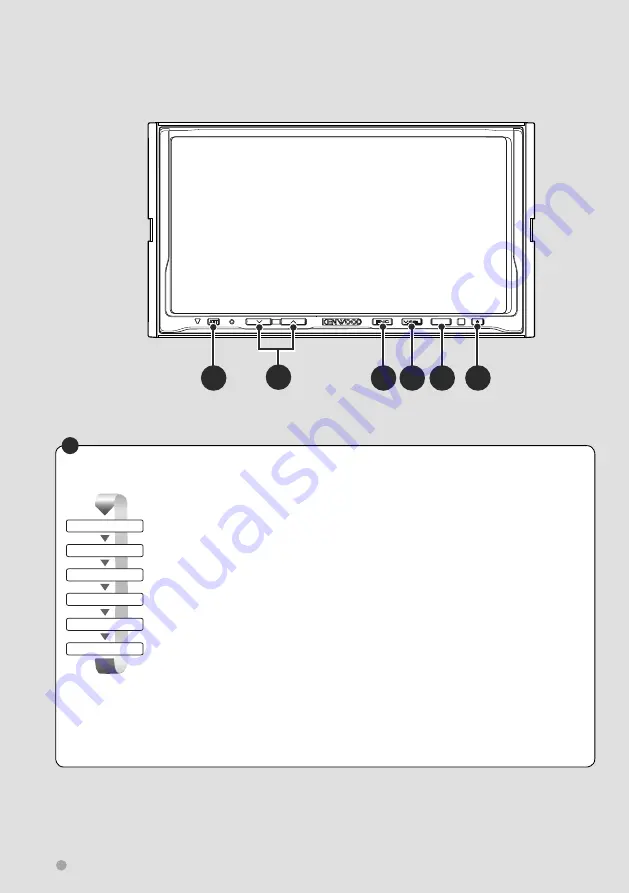
SRC
B
A
E
D
C
F
14
DDX7039
Basic Operations
Switches the video source
The video source switches in the following order each time you press the button.
Built-in Disc Player
TV
Video
iPod
Rear View Camera
Navigation
You can also turn off the video display by pressing the button longer than 1 second.
When you press the button again, the previous video display comes back on.
⁄
• The Rear view camera video is displayed when the vehicle's gear is in "Reverse".
• Set the "NAVIGATION" of the <AV Interface Setup> (page 66) to "RGB"/"AV-IN" to display the Navigation video.
D
Содержание DDX7039
Страница 5: ...English 5 ...
Страница 59: ...English 59 ...
Страница 91: ...English 91 ...
Страница 94: ...94 DDX7039 ...
Страница 96: ......