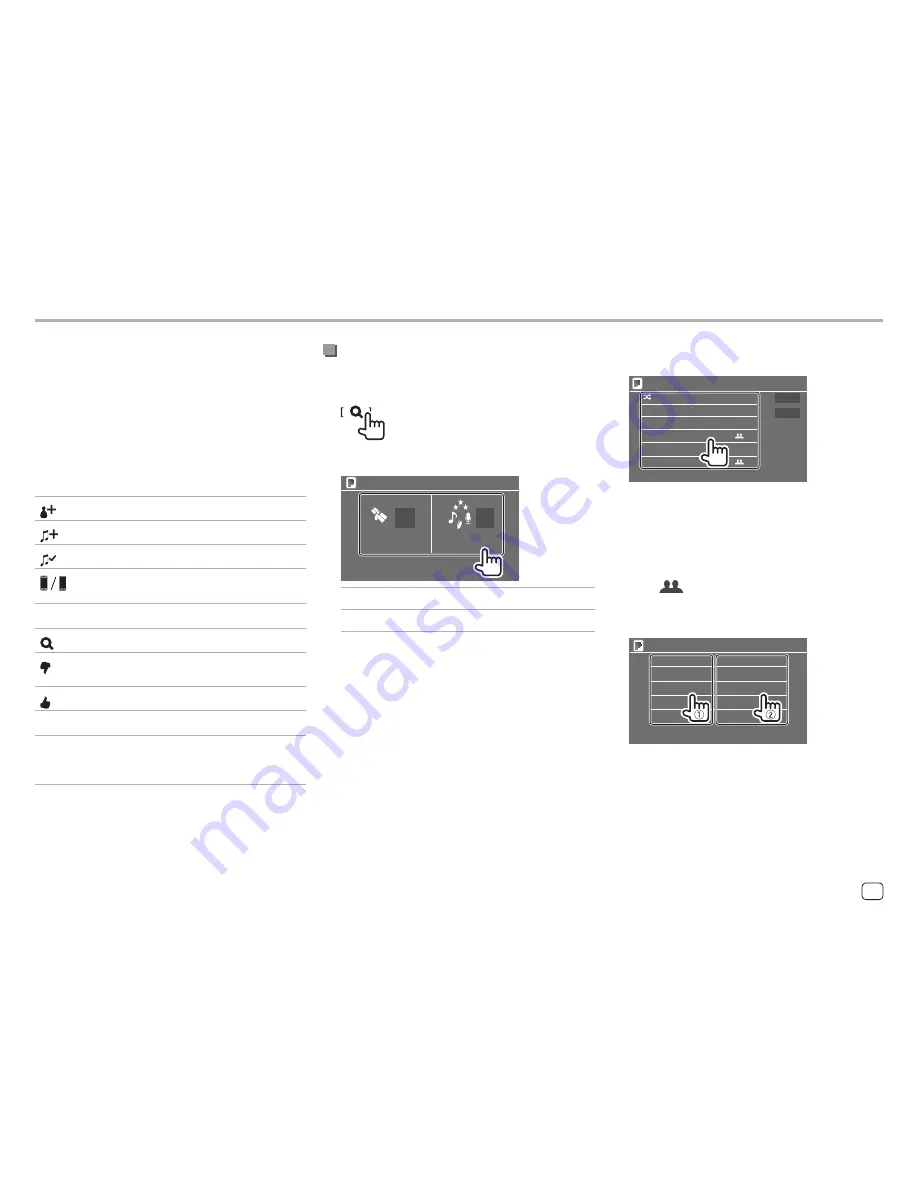
Operation keys on source control screen
• The appearance of the operation keys may differ,
however the similar operation keys have the same
operations.
• See also “Common operation keys on source control
screen” on page 8.
Touching the operation keys performs the following
actions:
1
[
]
Adds the current artist to the station list.
[
]
Adds the current track to the station list.
[
]
Bookmarks the current track.
[
]
Switches the device on
<Smartphone
Setup>
screen. (Page 46)
4
[
]
Displays the list selection screen.
[ ]
Thumbs down to the current track and
skips to the next track.
[ ]
Registers the current track as a favorite.
[
IW
]
Starts/pauses playback.
[
T
]
Skips the current track.
• Not available when the Pandora skip
reaches its limit.
Selecting a station from the list
1
Display the list selection screen.
On the source control screen, touch as follows:
2
Select the list type.
Pandora
Station List
Genre List
[Station List]
Selects from the station names.
[Genre List]
Selects from the genres.
Pandora®
Pandora®
3
Select a station from the list.
On the station list
Pandora
Shuffle
By Date
By Name
Station Name
Station Name
Station Name
Station Name
Station Name
• To play all the songs in the registered stations
randomly, touch
[Shuffle]
.
• To sort the list in reverse chronological order,
touch
[By Date]
.
• To sort the list in alphabetical order, touch
[By
Name]
.
• The
indicator appears on the right of the
item when the station is shared.
On the genre list
Genre Name 1
Song Name 1
Genre Name 2
Song Name 2
Genre Name 3
Song Name 3
Genre Name 4
Song Name 4
Genre Name 5
Song Name 5
Pandora
1
Select a genre.
2
Select a station.
The selected station is added to the station list.
27
ENGLISH
EN̲DDX2018ST̲KR.indb 27
2017/05/17 9:27
















































