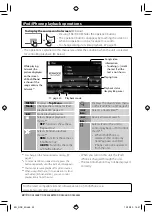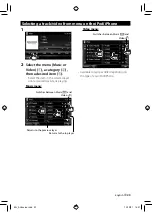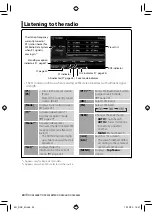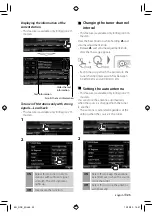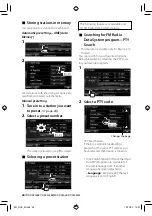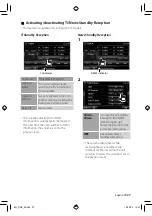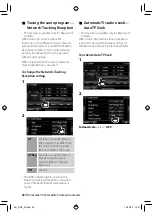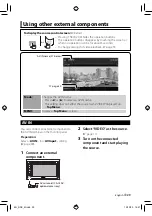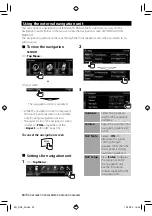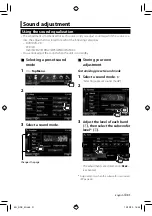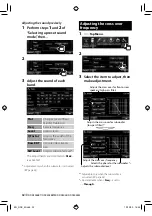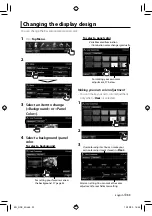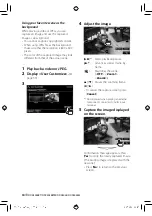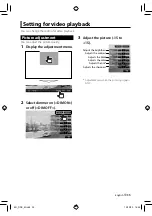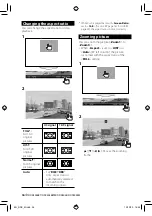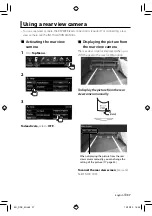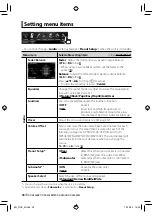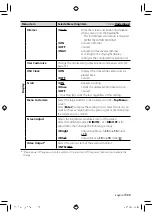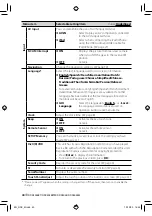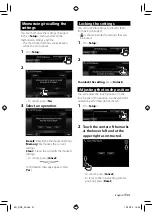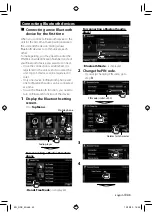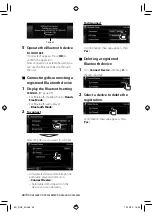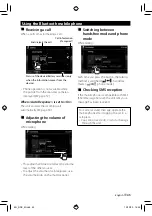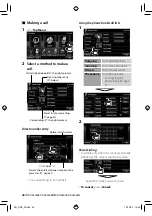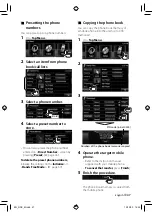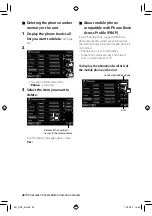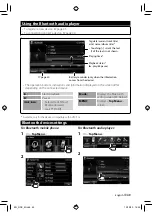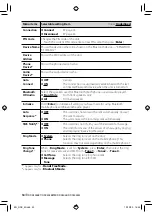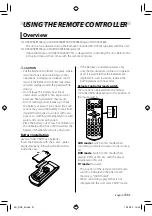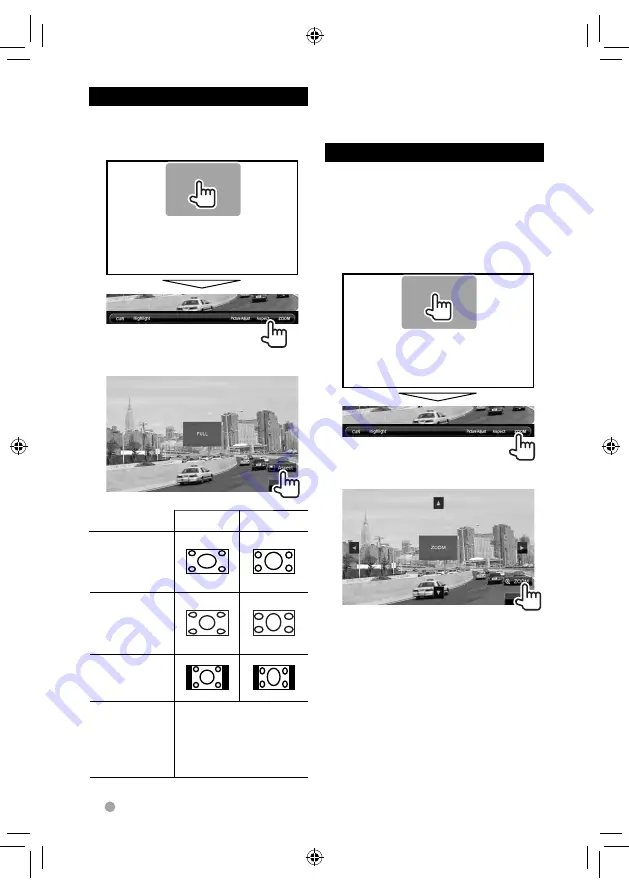
36
DDX4038BT/DDX4038BTM/DDX4038/DDX4038M
Changing the aspect ratio
You can change the aspect ratio for video
playback.
1
2
4:3 signal
16:9 signal
FULL*:
For 16:9
original
pictures
JUST:
For 4:3LB
original
pictures
Normal*:
For 4:3 original
pictures
Auto:
• For
“
DISC
”/”
USB
”
only: Aspect ratio is
automatically selected
to match to the
incoming signals.
*
While DivX is played back with <
Screen Ratio
>
set to <
16:9
> (for disc:
☞
page 18/ for USB:
☞
page 20), the aspect ratio is not set correctly.
Zooming picture
You can zoom the picture (<
Zoom1
> to
<
Zoom3
>).
• When <
Aspect
> is set to <
JUST
> or
<
Auto
> (
☞
left column), the picture
is zoomed with the aspect ratio of the
<
FULL
> setting.
1
2
[
5
] [
∞
] [
2
] [
3
] : Moves the zooming
frame.
EN_DDX_M.indb 36
EN_DDX_M.indb 36
10/12/20 16:48
10/12/20 16:48