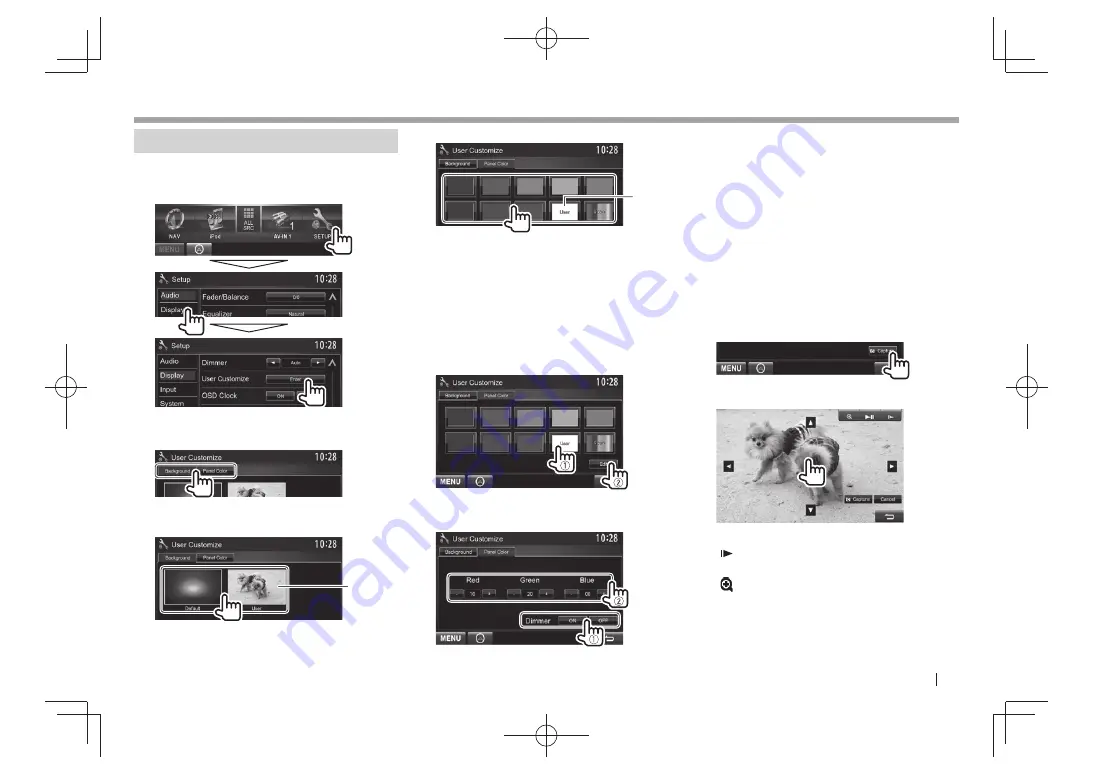
ENGLISH
39
SETTINGS
SETTINGS
Changing display design
You can change the background and panel color.
1
Display the
< User Customize>
screen.
On the
<Top Menu>
screen:
2
Select an item to change (
[Background ]
or
[Panel Color]
).
3
Select a background/panel color.
To select a background
*
1
To select a panel color
*
2
• Selecting
[Scan]
changes the illumination
color gradually.
*
1
Store your own scene beforehand. (See the right column.)
*
2
Store your own color adjustment beforehand. (See below.)
R
Making your own color adjustment
1
Select
[Panel Color]
on the
<User
Customize>
screen. (See the left column.)
2
3
Select the dimmer setting for the color (
1
),
then adjust the color (
2
).
R
Storing your own scene for the
background image
While playing a video or JPEG, you can capture an
image and use the captured image as a background.
• You cannot capture copyrighted content and
images from iPod/iPhone.
• When using a JPEG file as the background, make
sure that the resolution is 800 x 600 pixels.
• The color of the captured image may look
different from that of the actual scene.
1
Play a video or JPEG.
2
Display the
<User Customize>
screen.
(See the far left column.)
3
4
Adjust the image.
[
I
W
]*
Starts/pauses playback.
[
]*
Advances scenes frame-by-
frame.
[
]
Magnifies the scene. (
< OFF>
,
<Zoom1>
–
<Zoom3>
)
[
J
][
K
][
H
][
I
]
Moves the zooming frame.
• To cancel the capture, press
[ Cancel]
.
Continued to the next page...
DDX̲Entry̲E.indb 39
DDX̲Entry̲E.indb 39
2013/10/30 13:54
2013/10/30 13:54
















































