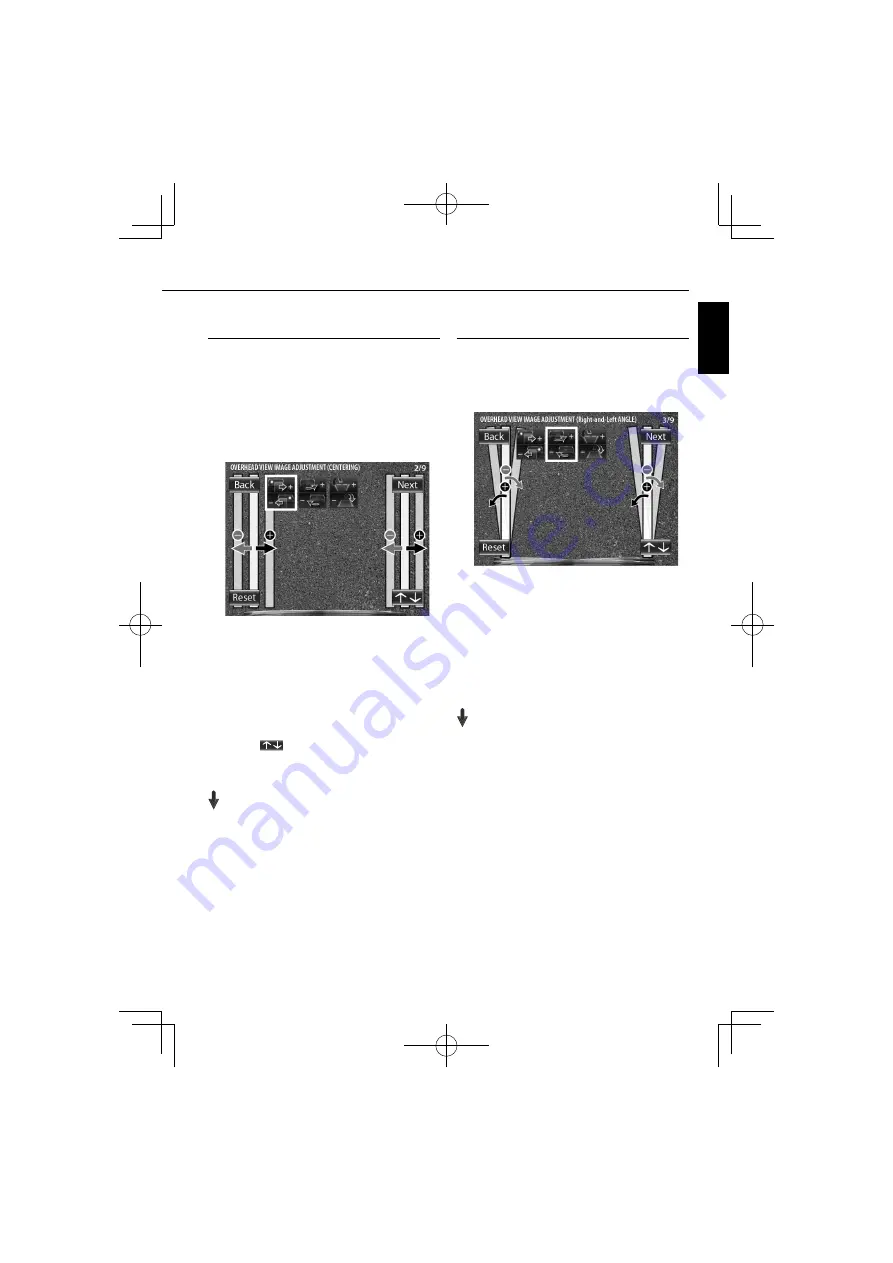
CMOS-310/CMOS-210
|
9
ENGL
ISH
Overhead View Image Adjustment
(Centering)
This item adjusts the center of the camera installation
position.
1
Select “OVERHEAD VIEW IMAGE ADJUSTMENT
(CENTERING)”.
2
Press the + or – button of the switch unit so
that the two white lines appear on the position
corresponding to the center line of the vehicle.
Adjustment is possible by one step to the left and right. If the
adjustment is not possible in the currently available range,
change the camera position before retry.
• Select [Back] to go back to the previous adjustment
item.
• Select [Next] to advance to the next adjustment item.
• Selecting [Reset] in an individual adjustment item
resets the camera setting of that item to the default.
• Select [
] to invert the icon upside down.
3
After completing the adjustment, press the
view button.
Advances to “OVERHEAD VIEW IMAGE
ADJUSTMENT (Right-and-Left ANGLE)”.
Overhead View Image Adjustment
(Right-and-Left Angle)
This item adjusts the horizontal angle (in the rotary
direction) of the camera installation position.
1
Select “OVERHEAD VIEW IMAGE ADJUSTMENT
(Right-and-Left ANGLE)”.
2
Press the + or – button of the switch unit
so that the center of the parking space is
displayed vertically.
Adjustment is possible by one step to the left and right. If the
adjustment is not possible in the currently available range,
change the camera position before retrying.
3
After completing the adjustment, press the
view button.
Advances to “OVERHEAD VIEW IMAGE
ADJUSTMENT (Up-and-Down ANGLE)”.
































