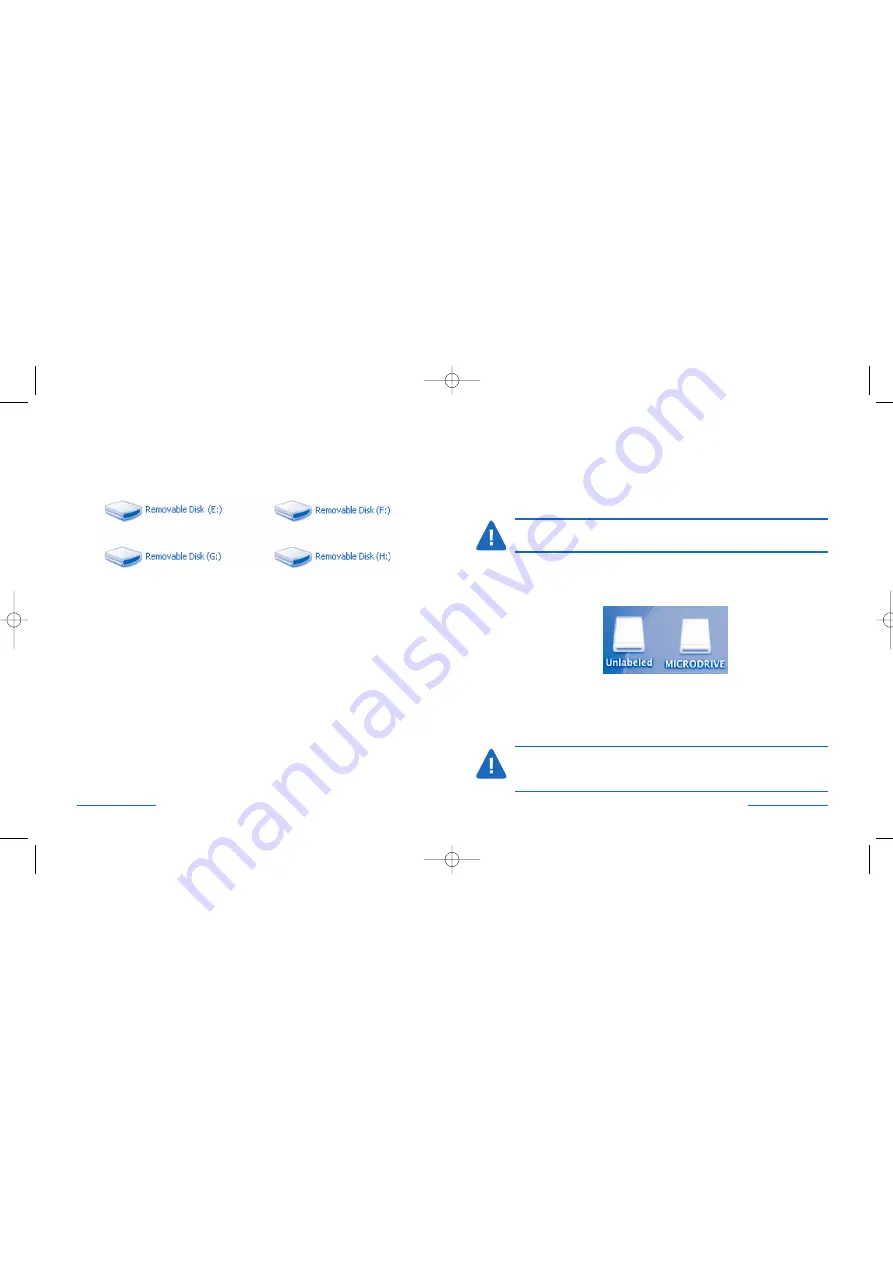
On some Windows XP systems where mapped network drives are used and
available drive letters are not continuous, the removable drive may be overlapped
with the network drive letter, causing the drive letter to be reassigned. Use the
“Disk Management” facility provided by Windows XP to follow the proper steps.
Once the new drive letters are assigned, there should be no future conflicts regard-
less of which USB port the product is connected to.
IMPORTANT: If you do not see the disk drive icons in My Computer, unplug the
reader from your computer’s USB port and then plug it in again.
Mac OS:
When you insert a memory card into one of the reader’s four media slots, the
memory card appears on your Mac OS desktop as a removable disk drive.
Memory cards appear on your Mac OS desktop as disk drive icons.
If you insert an IBM MicroDrive memory card, the new disk drive icon will be
labeled “MICRODRIVE.” Otherwise, the new drive will appear as “Unlabeled.”
To see the contents of the memory card, double-click on the appropriate
drive icon.
IMPORTANT: If you have inserted a memory card into the slot and still do not see
the disk drive icon on your Mac OS desktop, unplug the reader from your computer’s
USB port and then plug it in again.
Viewing the Contents of the Memory Card
Windows:
The reader’s four media slots appear in My Computer as four Removable Disks.
The actual drive letters displayed in My Computer may vary from this example
if you have multiple hard drives, mapped network drives, CD-ROM drives, or
other removable media drives installed in your computer. On your computer
they could appear as (G:), (H:), (I:), and (J:), or any other combination of letters.
No matter what drive letters are used, the order of the four Removable Disks
is the same. The disk drive icons represent the following memory card slots,
in this order:
(E:) Compact Flash/IBM MicroDrive
(F:) Smart Media
(G:) Secure Digital /MultiMediaCard
(H:) Memory Stick
If you insert an IBM MicroDrive memory card, the "Removable Disk" label for
the first media slot changes to "MICRODRIVE."
To see the contents of the memory card, double-click on the appropriate
drive icon.
Pocket Media Center •
7
6
• Pocket Media Center
33216_PktMedaCntr 2/4/05 9:47 AM Page 6
All manuals and user guides at all-guides.com



























