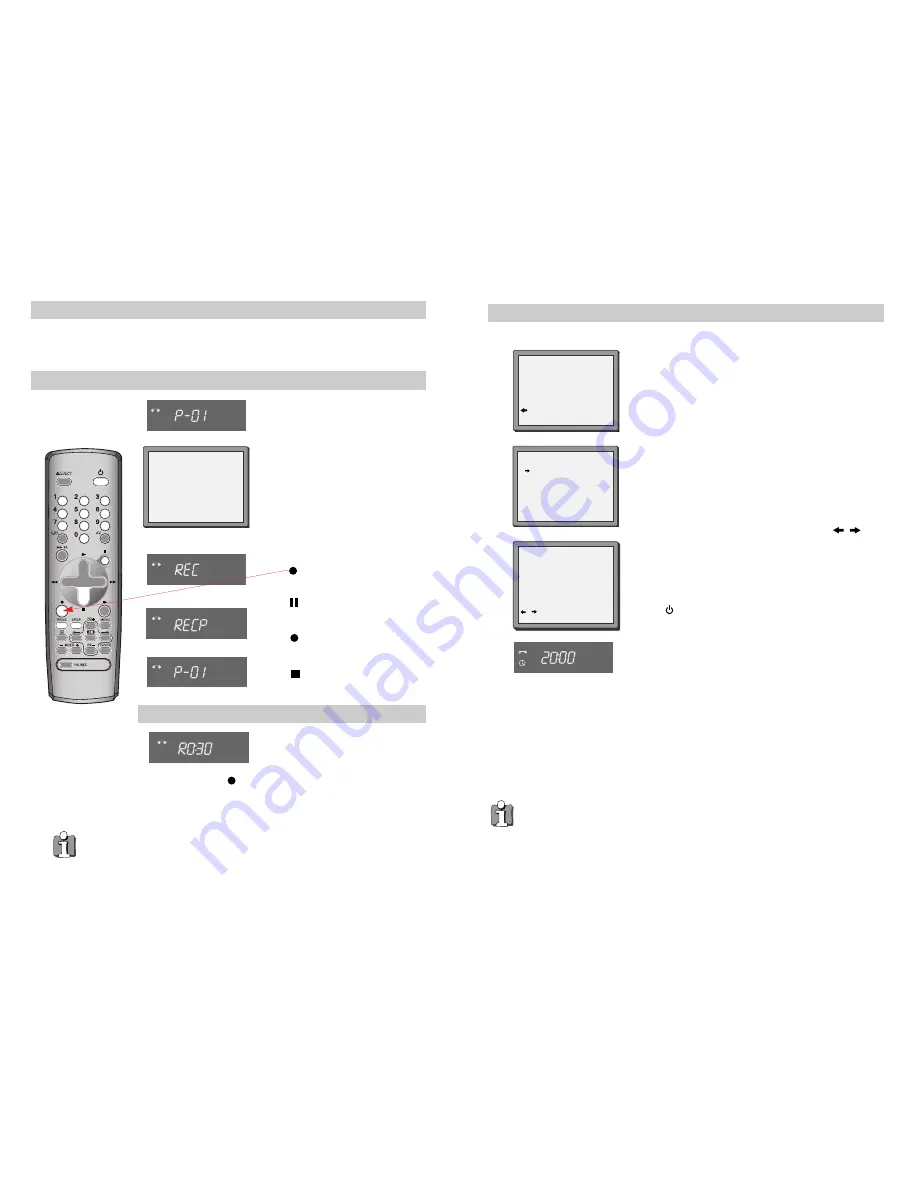
19
18
Simple recording
Load a cassette with its safety tab in
place
(see page 24).
Press to start your recording.
Press if you want to stop the
recording for a short while.
Press to continue recording.
Press to stop your recording.
Press
PR+
or
PR-
to choose the
station you want to record.
Press
SP/LP
if you wish to double
the length of the cassette’s recording
time.
For example, on an E-240 cassette you can
record for up to four hours when SP is
displayed, or up to eight hours when LP is
displayed.
STOP SP PR01 ARD
STEREO ON
VCR
VCR
VCR
These buttons are used
on the following two
pages.
One-touch recording-OTR
VCR
Press
PR+
or
PR-
to choose the
station you want to record.
Every time you press , the recording time will increase by 30
minutes. It is possible to record for up to 10 hours if there is
enough room on the cassette.
•
To cancel OTR press and hold the STOP button for about five seconds
until the video stops recording.
• If you want to record from other equipment that is connected to your video, see
pages 3, 4 and 9.
Recording cassettes
◆
If you want to use the video’s timer to record a programme, the clock, date and stations must be
set correctly.
◆
Load a cassette with its safety tab in place (see page 24) and with enough free tape for the recording.
Timer recording using ShowView
ShowView is an automatic system which makes it easier to set the timer.
Press
PROG.
to select the ShowView screen.
ShowView numbers are shown in TV guides.
From your current TV guide, type in the number next to the
programme you want to record using the number buttons
0-9
.
Press
OK
to confirm.
1
0-9:SHOWVIEW NUMBER
:CORRECT
OK:CONFIRM MENU:END
SHOWVIEW
83077----
2
Press
PR+
or
PR-
to select how often you want to make the
recording, for example, once, weekly and so on.
Press
OK
to confirm.
If you wish to change any details:
Move to the details you want to change using the /
buttons.
Change the setting using the
PR+
or
PR-
or number buttons
0-9
.
If all the settings are correct, press
OK
. The on screen display
will remind you to enter a cassette and turn the video off.
3
4
Press to
switch your video off
. Your video will not
record unless you do this.
You can switch the video on again if you want to set the timer
to record another programme. Remember to switch the video
off when you have finished setting the timer.
VPS=Video Programming System PDC= Programme Delivery Control.
•
VPS/PDC
sets your video to adjust the start times of your timed recording. This happens even if a
programme starts earlier or later than advertised.
VPS/PDC works when the broadcaster sends a signal, but the signal is not always sent.
If you are not sure the signal will be sent, it is best to switch VPS/PDC off.
•
If there is
no programme number
displayed under ‘PR’ in the change menu, the video doesn’t yet
know the number for the programme you want. Type it in and this will be stored for later recordings.
•
If you wish to record from a
satellite receiver
, select under ‘PR’ the satellite programme or AV
(depending whether the video is connected with the antenna cable or the scart-cable). Leave the
satellite tuner switched on and set the programme you want to record.
•
The video will warn you if you have set the timer to start recording a second programme before the
first recording has finished.
•
To stop the recording after it has already started, press and hold the STOP button for about
five seconds until the video stops recording.
•
ShowView and ShowView code are trademarks of Gemstar Development Corporation.
ShowView system is manufactured under license from Gemstar Development Corporation.
HOW OFTEN DO YOU WANT
TO RECORD THIS PROGRAM?
PR+/-:SELECT
OK:CONFIRM MENU:END
ONCE
WEEKLY(ONCE A WEEK)
DAILY(MON-FRI)
DAILY(MON-SAT)
DAILY(MON-SUN)
TIMER PROGRAM (ONCE)
PR
03
START TIME
21:20
END TIME
22:20
START DATE
14/07(WED)
TAPE SPEED
SP
VPS/PDC
ON
PR+/-:SELECT (AV1/AV2)
0-9 : SETUP (PR)
/
:CORRECT
OK:CONFIRM MENU:END
Содержание ST737
Страница 17: ......

















