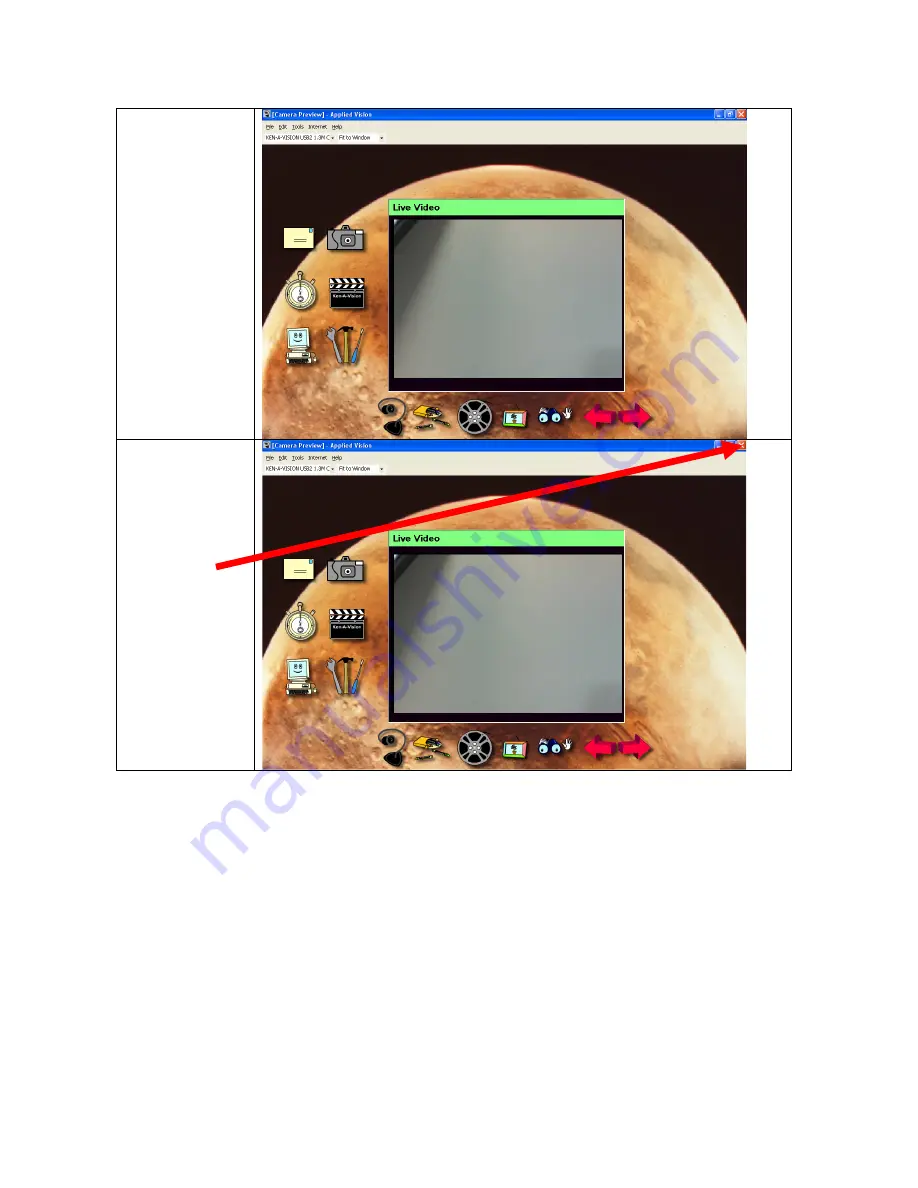Отзывы:
Нет отзывов
Похожие инструкции для Doc Cam

E1450W
Бренд: GE Страницы: 85

E1450W
Бренд: GE Страницы: 85

C1440W
Бренд: GE Страницы: 76

R50
Бренд: Kaiser Baas Страницы: 2

i85
Бренд: Samsung Страницы: 129

ES60
Бренд: Samsung Страницы: 98

VT2500
Бренд: Camatics Страницы: 11

TG-2
Бренд: Olympus Страницы: 4

TG-830
Бренд: Olympus Страницы: 101

TG-4
Бренд: Olympus Страницы: 121

TG-320
Бренд: Olympus Страницы: 82

T-110
Бренд: Olympus Страницы: 73

T-10
Бренд: Olympus Страницы: 70

SZ-12
Бренд: Olympus Страницы: 78

SZ-14, SZ-12
Бренд: Olympus Страницы: 80
Stylus TG-Tracker
Бренд: Olympus Страницы: 79

SP-620UZ
Бренд: Olympus Страницы: 74

SP-620UZ
Бренд: Olympus Страницы: 74