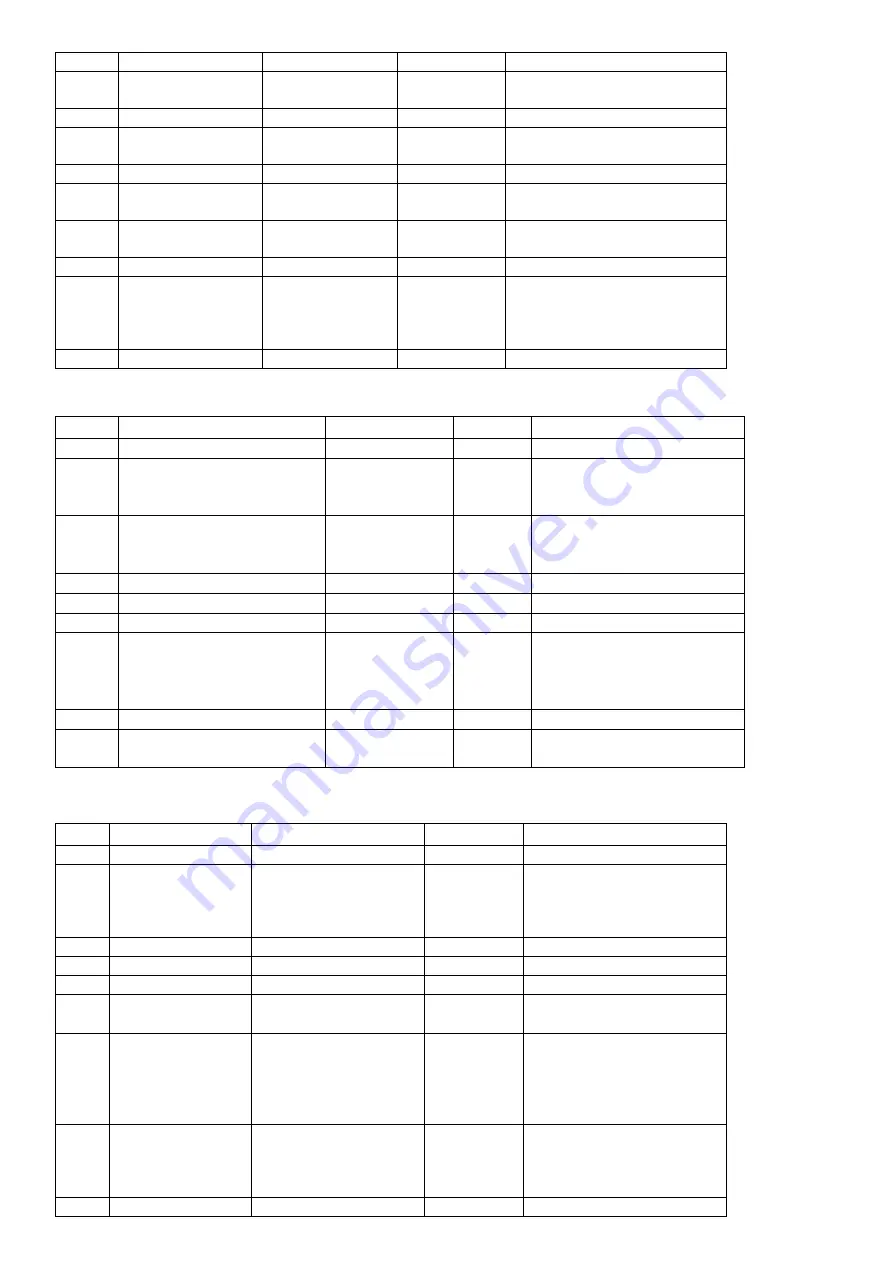
IV. Preset Tare Auto Printing Weight Bill
Steps
Condition
Operation
Display
Instructions
1
Press[Print
Setting]
[Auto *]
Choose 1 for auto printing
2
Press[1]
[Auto 1]
3
Press[Enter]
[type *]
Hereinafter
no
need
to
amend
4
Press[Weighing]
[ 0000 ]
Back to weighing status
5
Press[Preset
Tare]
[P ***]
6
Tare Presetting
Send
such
as[100]
[P 00100]
7
Press[Enter]
[ -100]
8
Loading
Full
Cargo
(After
Stable,
the
indicator lights on)
[ 400]
Full Cargo 500
,
minus tare
100
9
[Print ]
Auto print weight bill
V. Select Tare According to Cargo No. and Print Weight Bill
:
Steps Condition
Operation
Display
Instructions
Cargo Tare is Preset
Stored in indicator
1
Loading Full Cargo (After
Stable, the indicator lights
on)
Press
[Cargo
No.]
[o *****] Former Cargo no.
2
Send required Cargo No.
Such
as[00123]
[o 00123] If same as former Cargo no.
then press [Tare] directly.
No need to send Cargo no.
3
Press[Tare]
[ *** ] Minus the stored tare weight
4
Press[Print]
[o *****] Required Cargo no.
5
Press[Enter]
[hn **] Former Cargo no.
6
Send New Cargo No.
Such as [ 11 ]
[hn 11] If same as former Cargo no.
press [Enter] directly. No
need to send new Cargo
no.
7
Press[Enter]
[ Print ] Print weight bill
8
There is minus on the
indicator
Press[Tare]
[ 000 ] Back to weighing status
VI. Multi Cargo Preset Tare Manual Printing Weight Bill
Step
s
Condition
Operation
Display
Instructions
1
Press [Cargo No.]
[o *****]
Former Cargo no.
2
Send New Cargo
No.
Such as[00123]
[o 00123]
If former Cargo no. then
press [Enter] directly. No
need to send new Cargo
no.
3
Press[Enter]
[P *****]
Preset tare
4
Send Preset Tare
Such as[100]
[P 100]
5
Press[Enter]
[ 000]
Back to weighing status
Store Multi Cargo
Preset Tare
……
[ …… ]
Store multi Cargo preset
tare. step 1
-
5
6
Loading
Full
Cargo
(After
Stable,
the
indicator
lights
on)
Press [Cargo No.]
[o *****]
Former Cargo no.
7
Send
Required
Cargo No.
Such as[00123]
[o 00123]
If same as former Cargo
no. then press [Tare]
directly. No need to send
Cargo no.
8
Press[Tare]
[ ***]
Minus the stored tare















