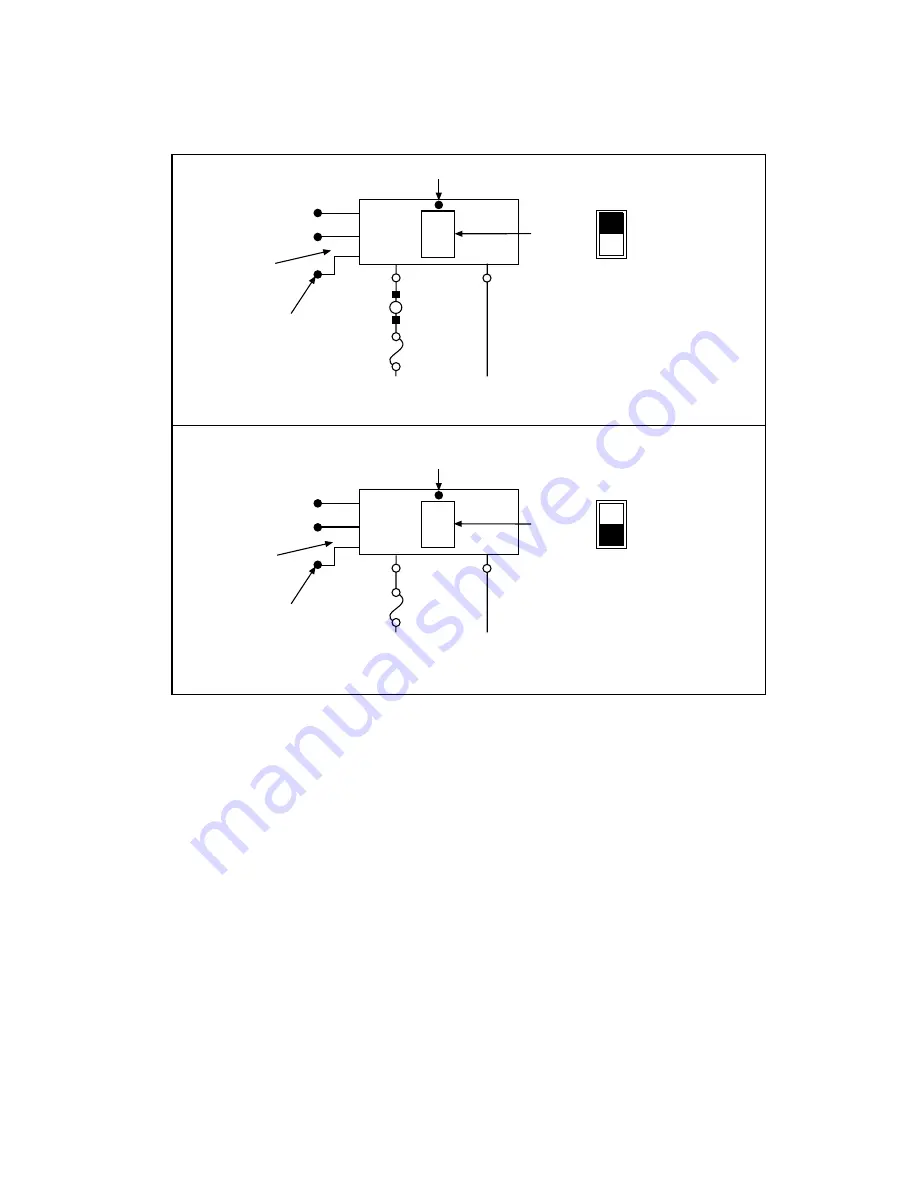
5
Figure 4
Examples of SRA-01 applications
8. Turn ON and reboot your computer.
9. Configure the ports of your digital I/O board or analog/digital I/O board, using your application software. (If your board is
a KCPI-3160, KPCI-PIO96, or PIO-96J, configure the ports of the connected port group.) Configure PB01 through PB07
as outputs and PC0 through PC3 as inputs.
NOTE
When the SRA-01 is used with output modules, the output modules will be ON by default
whenever the computer system is reset or powered up, until your application program is ini-
tialized and can turn them off. Users are advised to allow for this in their system design by
either not connecting any loads that would be dangerous to have energized at that time, or by
providing another means of switching the power supply feed to those devices.
An alternate method for advanced users would be to change the 74240 chip in the SRA-01
board to a 74244 chip. All output bits will be inverted, and the default state will be OFF.
This also inverts the bits during operation and must be taken into account during program-
ming. This is considered a non-standard configuration and is not supported by Keithley In-
struments.
Sensing AC Voltage
Contolling AC Voltage
Use with
OAC-05
module to
control
120VAC
LED “ON” when load is energized
20
11
5
+5V
DIG COM
PB5
OAC-05
module in
socket K3
OUT
IN
Module I/O
selection switch
S3 “OUT”
A “LOW” here
turns off load
Screw terminals
labeled PB5/PC1
User
load
Current
limit
device
+
-
120VAC
source
(energized
terminal)
120VAC
return
(neutral
terminal)
Use with
IAC-05
module to
sense
120VAC
LED “ON” when AC signal sensed
20
11
29
+5V
DIG COM
PC0
IAC-05
module in
socket K4
OUT
IN
Module I/O
selection switch
S4 “IN”
AC sensed makes
PC0 pin 29 go “LOW”
Screw terminals
labeled PB4/PC0
Current
limit
device
+
-
120VAC
signal
120VAC
return
(neutral)
Pin # on
D connection
Pin # on
D connection


























