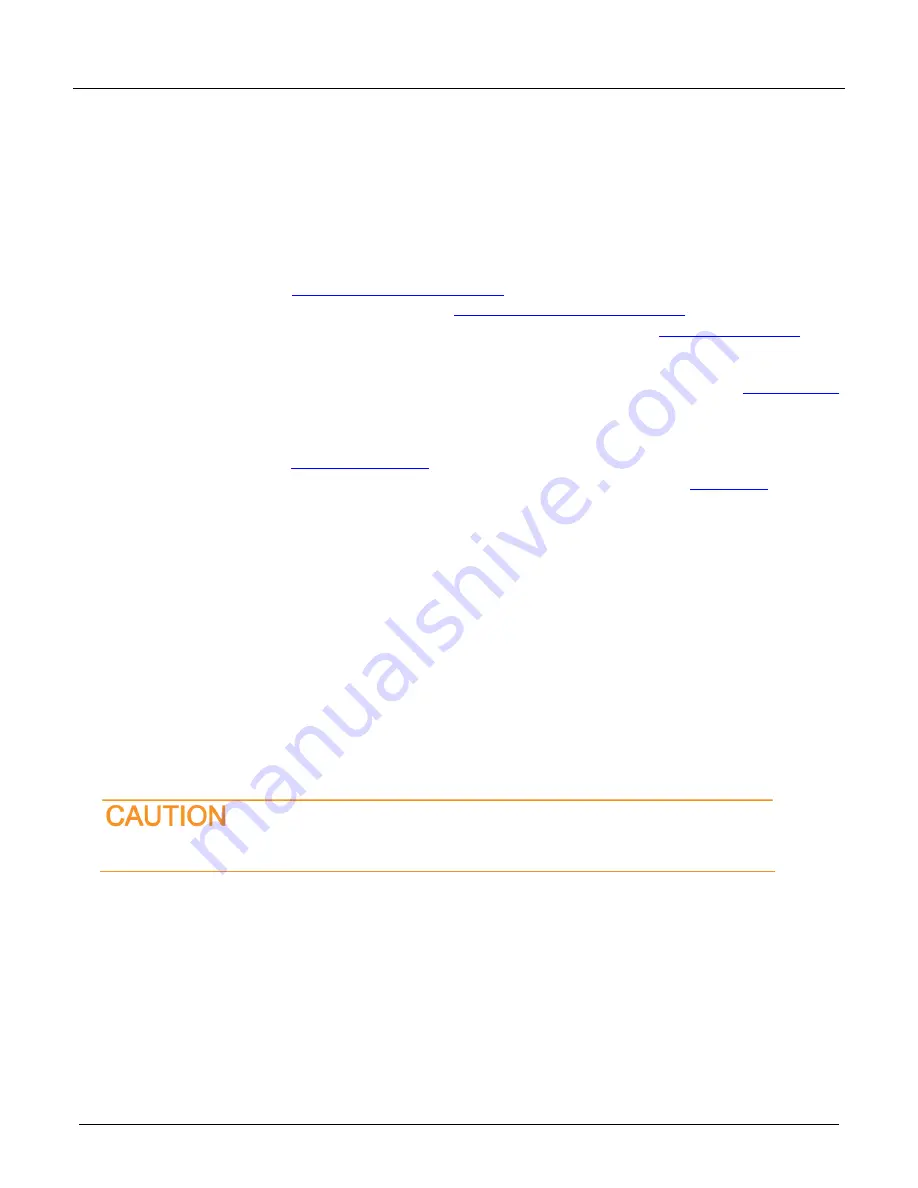
Model DMM7512 7½ Digit Sampling Multimeter Instrument Information
071357601 / October 2018
3
Differences between the DMM7510 and the DMM7512
The DMM7512 contains two digital multimeters that offer DMM7510 features in a configuration tailored to
rack-mount operation. Most DMM7510 functionality is available, with the following exceptions:
▪
Measure functions for AC voltage, AC current, frequency, period, and capacitance are not available.
▪
The maximum current measurement is 3 A.
▪
There is no front-panel display and there are no keys. You can access a virtual front panel using a remote
LAN interface. Refer to
Accessing the virtual front panel
(on page 9).
▪
Remote communications setup is different. See
Setting up remote communications
(on page 7).
▪
Connections for remote communications are on the front panel of the box. See
page 5) for locations.
▪
GPIB functionality is not available.
▪
The Digital I/O connector for each module is oriented so that pin 1 is in the upper right. See
(on page 6).
▪
The LAN RESET button for each module is on the front panel to the left of the TSP-Link connectors.
▪
Measurement connections are on the rear panel of the instrument only. There is no front terminal or rear
(on page 6) for locations.
▪
The instrument dimensions are different and there are no handles or bumpers. See
page 4).
▪
The USB VISA resource string for the DMM7512 is
USB0::0x05e6::0x7512::[serial
number]::INSTR
, where
[serial number]
is the serial number of the module.
▪
Warmup time for the DMM7512 is four hours.
▪
There is a single power switch and power input for both modules.
▪
Each DMM7512 has three serial numbers, one for the instrument and one for each module. The
instrument serial number is on a label on the front panel. This serial number is not available through a
remote interface. The serial numbers for the modules are on labels on the rear panel. The serial number
for a specific module can be accessed through the virtual front panel or by using the
localnode.serialno
command over a remote interface.
▪
The default Command Set for the DMM7512 is TSP instead of SCPI.
Installing the DMM7512
The DMM7512 is intended for mounting in a rack only. For detailed instructions, refer to the documentation for
the Model 4299-13 Rack Mount Kit (part number 0713574
XX
).
Rack mounting the DMM7512 requires two people. Failure to recognize and observe standard
safety precautions could result in personal injury.































