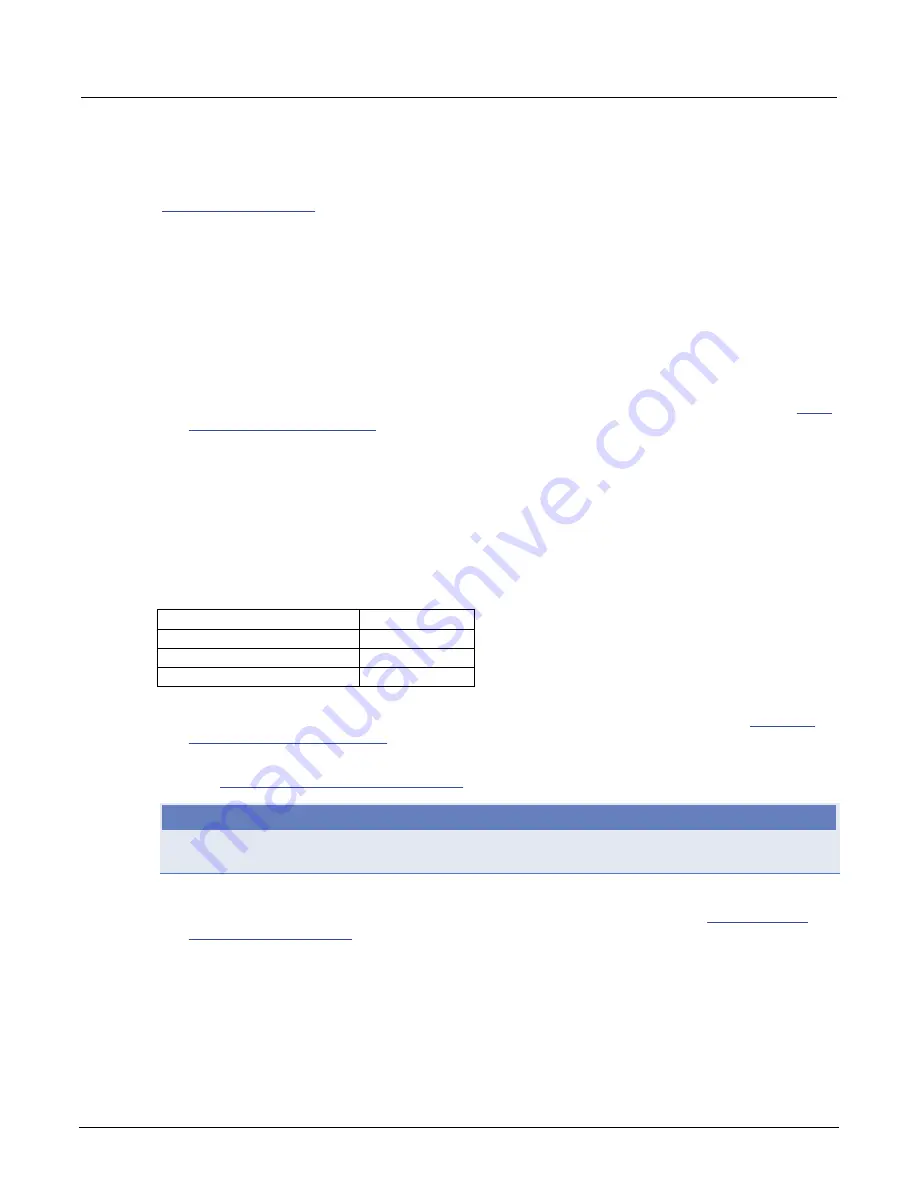
Section 2: General operation
Models 707B and 708B Switching Matrix Reference Manual
2-44
707B-901-01 Rev. A / August 2010
Setting up an isolated instrument network
The following describes how to set up a simple isolated Class C network for communicating with two
LAN instruments using static IP addressing. This network example is similar to the network shown in
(on page 2-42), but without the corporate network connection to the hub.
The standard Ethernet hub basically repeats anything it receives from one port, making that data
available to all its other ports. Hub connections are made with straight-through cables. The hub is
connected to the network interface card in the computer. The network interface card and its driver
must be properly installed on the computer according to the manufacturer’s instructions. You can also
use a switch; the benefit of a switch is that it does not forward network packets out all of the ports. It
only forwards those that are being addressed by the packet.
To set up the network:
1. Create IP addresses for the three hosts (the network interface card and two instruments) on the
network. This is a Class C network, so the subnet mask is 255.255.255.0. From the table in
(on page 2-46), note that the first three parts of the IP address make
up the network ID. For purposes of this example, a network ID of 192.68.1 is used, which is the
default network ID that is shipped with the most of Keithley’s instruments.
If a corporate network is also connected to the same computer using dual network interface
cards, the instrumentation network ID must be different than the corporate network ID.
2. Assign the host ID portions of the three IP addresses. In this example, a host number of 1 is
assigned to the network interface card. The first instrument is assigned a host number of 10 and
the second instrument becomes host number 20. The complete IP addresses are listed below.
Example host IP address
Card or instrument
IP address
Network interface card
192.68.1.1
First instrument
192.68.1.10
Second instrument
192.68.1.20
3. In a Windows operating system, use the Windows Control Panel to assign the network interface
card IP address. The exact steps differ somewhat for each version of Windows. See
network configuration settings
(on page 2-48).
4. Using the front-panel menus, assign a unique IP address to each of the other two instruments.
See
Set the IP address on the instrument
(on page 2-45).
NOTE
It is a good idea to record IP addresses for reference. This is especially important when changing the
existing network settings on the computer.
5. Verify that the instruments and the network have been set up and are working properly. You can
try logging into the web interface of the instrument to test the connection. See
(on page 2-69).
6. If you are unable to establish communications, double-check the network settings and try again.






























