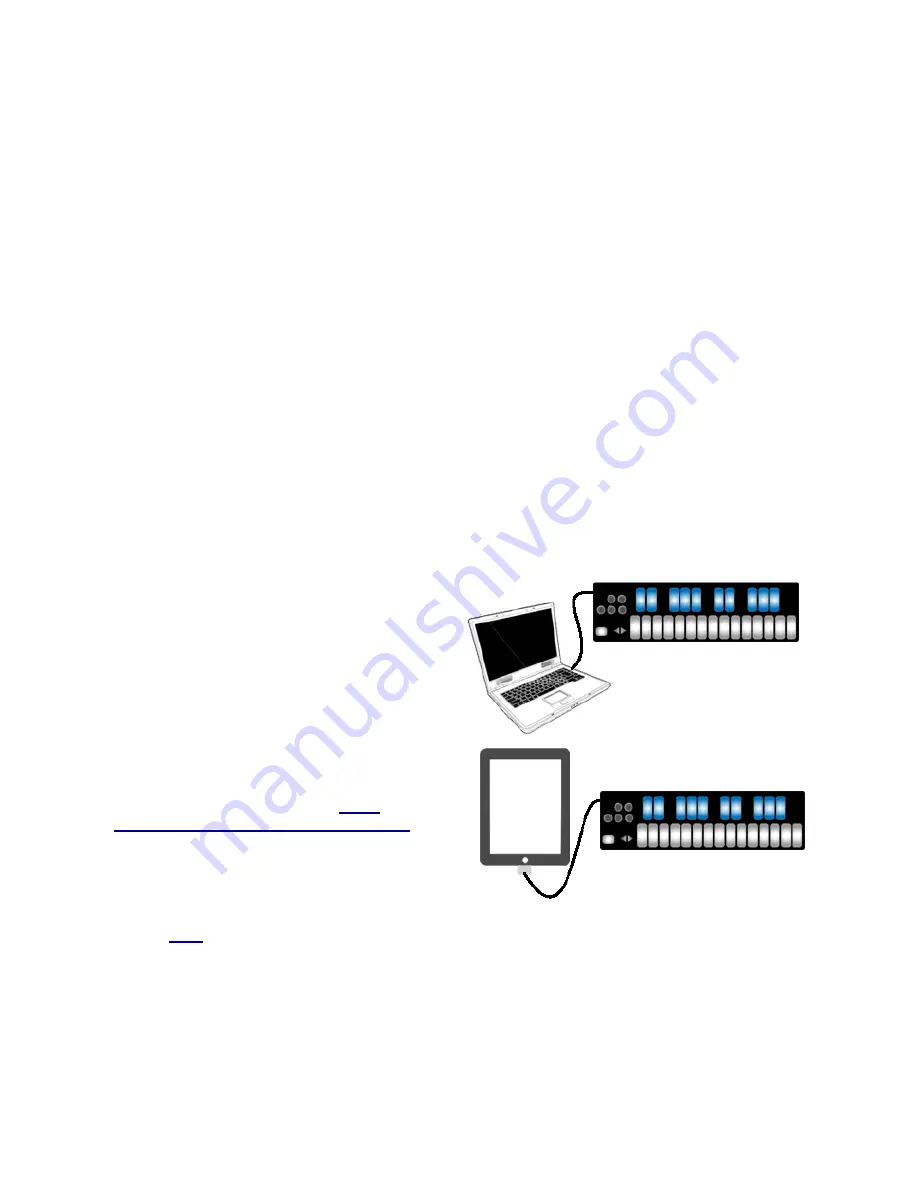
Chapter 2 QuNexus Hardware / Getting Started
QuNexus is a class compliant USB device that does not require a driver or software to function.
Out of the box QuNexus has everything needed to get started. We also provide a QuNexus
Editor application (for Mac and Windows), which allows further customization (discussed in
Chapter 3). This chapter is a guide to getting started using QuNexus out of the box and will
provide detailed information about how to use the hardware features of QuNexus.
Dimensions:
12.8” x 3.3” x 0.43” (inches).
325mm x 84mm x 11mm
Weight:
0.76 lb / 345 g
There are no user serviceable parts inside QuNexus. Attempts to open the enclosure will void
the warranty.
2.1 Connecting QuNexus
Connect QuNexus to a computer:
This image shows QuNexus set up to send
MIDI data to a computer. Use a USB A-to-Micro
cable to connect the QuNexus micro port to a
USB port on a computer. QuNexus will receive
power from the computer.
These images are not to scale.
Connect QuNexus to an iPad:
The image shows QuNexus connected to an
iPad via USB. You will need the iPad Camera
Connection Kit (sold by Apple:
http://
store.apple.com/us/product/MC531ZM/A
).
Attach the camera connector to the iPad and
then use a USB A-to-Micro cable to connect the
QuNexus micro port to the camera connector.
See the
USB
chapter for more information.
6





















