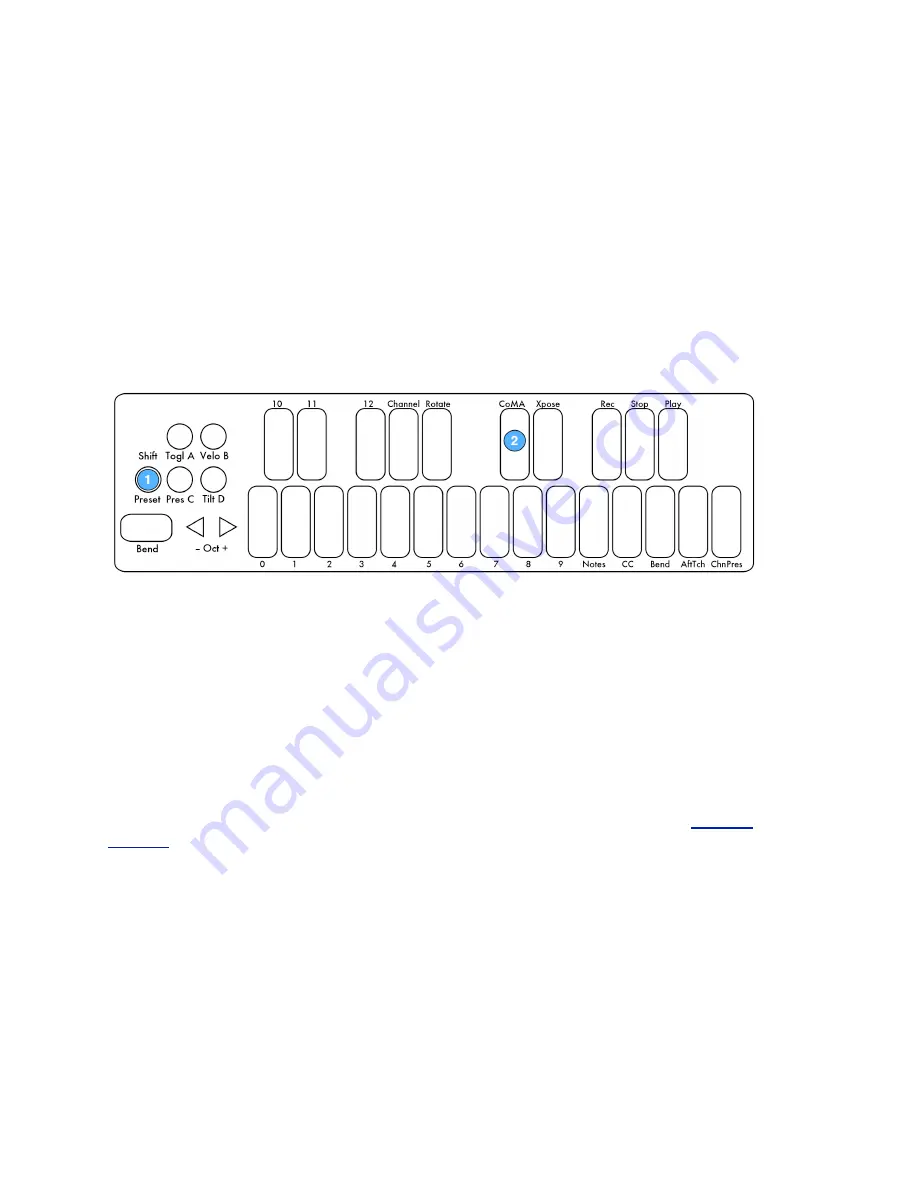
2.4.2 CoMA Mode
Many DAWs and performance software tools like Ableton Live and Apple’s Logic have MIDI
Mapping modes that will recognize MIDI data from a controller and map it to whatever you
choose. Since the QuNexus can have multiple data sources outputting from one key, it is often
necessary to use the Controller Mapping Assistant (CoMA). CoMA mode allows quick mapping
of each available data source one at a time, enabling rapid and efficient software/controller
pairings.
2.4.2.1 CoMA Mode Mapping Guide
To enter CoMA Mode:
1. Hold down the Shift Button (for about 2.5 seconds) until the Shift Button turns blue and
stays on. This puts you in Live Edit Mode.
2. Hit the key labeled “CoMA”.
Tap the Shift Button to exit CoMA Mode and go back to playing QuNexus normally.
CoMA will work differently depending on whether Channel Rotation is turned on. To check
whether or not Channel Rotation is on after performing step 1 above, check to see if the Rotate
key is lit up. If so, Channel Rotation is on.
Channel Rotation is only turned on in the QuNexus Factory Preset C. To make a custom preset
with Channel Rotation you will need to turn it on in the QuNexus Editor (see the
Channel
Rotation
chapter for more information).
There are also a few differences when mapping MIDI from Keyboard Layer vs. Controller Layer.
Switch between Keyboard Layer and Controller Layer by holding the Togl button for 1 second
while in CoMA mode. The CoMA key is solid blue for Keyboard Layer and blinks for Controller
Layer. The CoMA Mode key must be blue (or blinking blue) if you want to use the Togl button to
switch between Layers.
24






























