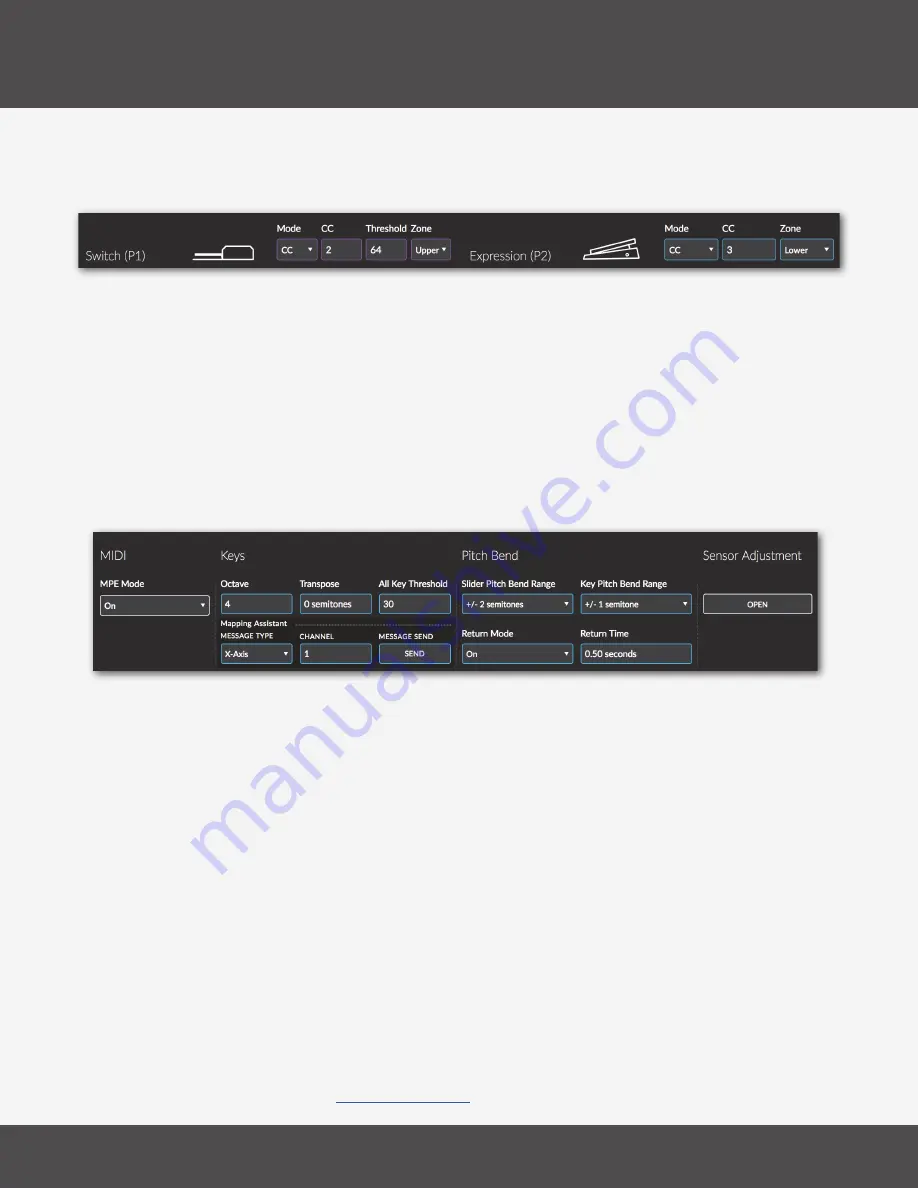
K-B
oard
P
ro
4 e
diTor
17
K-B
oard
P
ro
4
The first pedal is the switch pedal input. This input accepts standard sustain type (momentary) pedals.
There is no internal sustain function, setting the CC to 64 (the general MIDI message for sustain) will allow
the K-Board Pro 4 to instruct the destination software/hardware to sustain� You can also set it to output any
CC you wish� The second pedal input is the Expression pedal input� This input accepts standard expression
type (continuous) pedals� Similar to the sliders, the pedals can send on one zone’s master channel� Mode -
set the pedal to send a CC, or turn it off�
•
CC - Set the CC that the pedal will send�
•
Threshold - When the incoming value exceeds this value, a CC with a value of 127 will be sent�
5.4 T
he
a
dvanCed
s
eCTion
The Advanced section provides control over a variety of hardware settings�
T
he
P
edals
s
eCTion
The Pedals section is where you define the behavior of the two pedal inputs on the back of the K-Board Pro
4�
•
MPE Mode - Turn MPE on or off. When MPE is off zones will send data on the Zone Channel specified in
Keys & Zones
•
Octave - Set the base octave� Values range from 1 to 7�
•
Transpose - Set the transposition, in semitones� Values range from 0 to 12�
•
All Key Threshold - Controls how easy it is to activate the keys. Lower values make the keys easier to
trigger, higher values will require more pressure to activate the keys� Values range from 0 to 254, the
default value is 30�
•
Slider Pitch Bend Range - Set the range of pitch bend for any slider assigned to global Pitch Bend� Values
range from +/- 0, to +/- 12, with some microtonal ranges available�
•
Key Pitch Bend Range - Set the range of pitch bend for the keys� Values range from +/- 0, to +/- 12, with
some microtonal ranges available�
•
Return Mode - Turns Pitch Bend Slew on/off� When this is active, pitch bend from a key will slew back to 0
as long as the key is held down� This allows you to add a vibrato to a note and easily return to playing in
tune� Return mode is On by default�
•
Return Time - Sets the time it takes for the pitch to slide back to zero. Larger values make longer slower
bends easier to execute� Smaller values make quick vibrato gestures sound tighter and more controlled�
Values range from 0�10 to 10�0 seconds
•
Sensor Adjustment - Opens the
Sensor Adjustment
window�
Содержание K-Board Pro 4
Страница 1: ...K Board Pro 4 User Manual v1 0...
Страница 3: ...Table Of Contents iii K Board Pro 4 6 TROUBLESHOOTING 21 7 F A Q 23 8 SAFETY PRECAUTIONS 26...
Страница 5: ...Before You Begin...
Страница 8: ...Getting Started...
Страница 10: ...Features Overview...
Страница 12: ...K BoardPro4 Hardware...
Страница 15: ...K Board Pro 4 Editor...
Страница 24: ...Troubleshooting...
Страница 26: ...F A Q...
Страница 29: ...Safety Precautions...











































