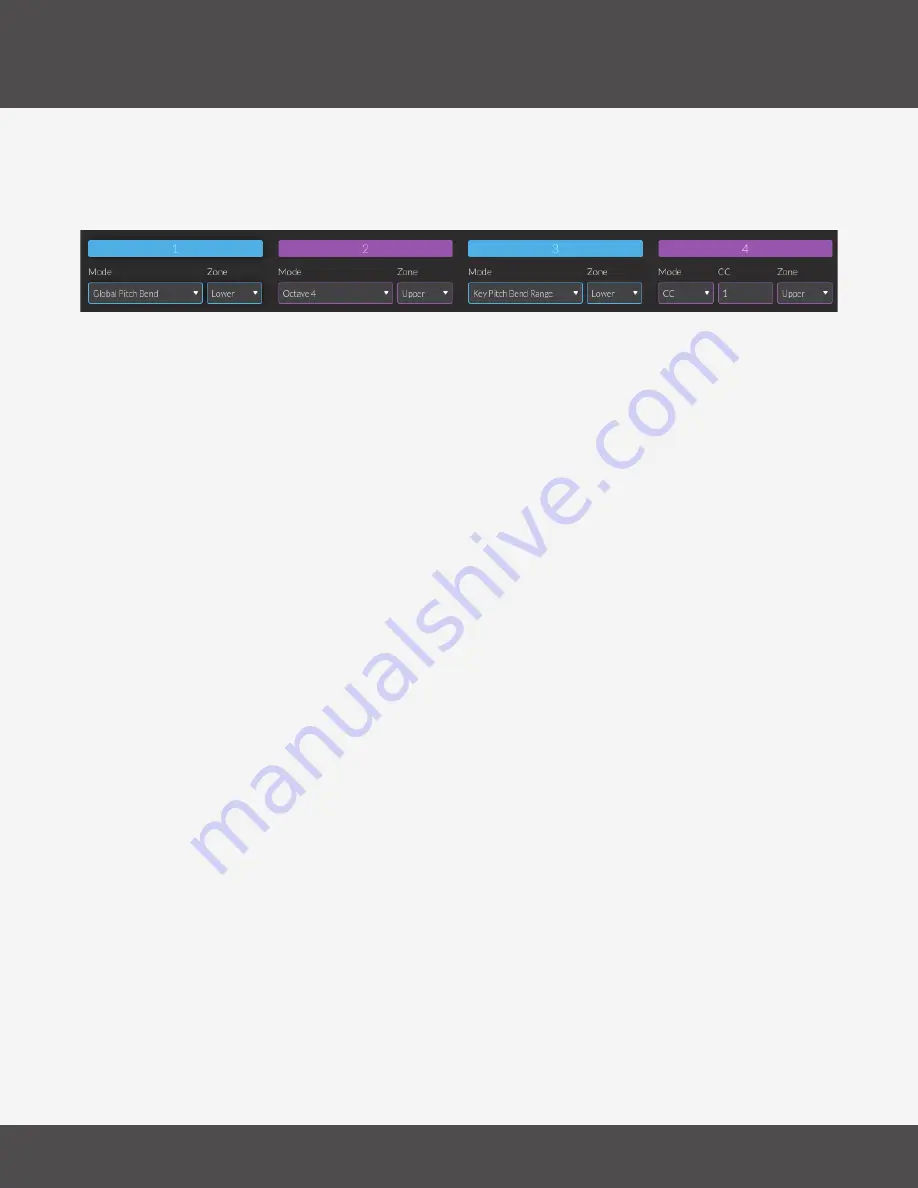
K-B
oard
P
ro
4 e
diTor
16
K-B
oard
P
ro
4
T
he
s
liders
s
eCTion
The Sliders section is where you define the behavior of the 4 horizontal sliders, they can be set to any of
7 modes:
•
CC - This mode sends out a user selectable CC number on either the Lower or Upper Zone
channel�
•
Global Pitch Bend - Global Pitch Bend can be assigned to send on either the Lower or Upper Zone
Channel� Note that when MPE is On, it is distinct from the Key Pitch Bend, which is sent on whatever
Zone Member Channel a specific key occupies.
•
4 Octave Select - Adjusts the notes of the assigned zone up or down by octave within a four octave
range, this is the most useful range for general use (MIDI note notes 24–107)�
•
7 Octave Select - Adjusts the notes of the assigned zone up or down by octave within a seven
octave range (MIDI notes 0–119)�
•
Key Pitch Bend Range - This modifies the Key Pitch Bend Range (most commonly assigned to the
X-Axis, but also potentially the Y or Z Axes)� It does not affect the range of the Global Pitch Bend�
Assignable to the Upper or Lower Zone.
•
Preset Select - Selects from one of the four user presets� Note that if you switch to a preset in which
this slider is assigned to a different mode, the functionality of the slider will change to the new
assignment under your finger.
•
Transpose - Shifts the notes of the keyboard up by 0-12 semitones� Assignable to the upper or
lower zone (available in firmware version 1.1).
•
Off - This slider will have no functionality�
By default the sliders are assigned to the Lower Zone and set to the following modes:
•
Slider 1 - Global Pitch Bend
•
Slider 2 - Octave 4
•
Slider 3 - Key Pitch Bend Range
•
Slider 4 - CC (CC number: 1)
5.3 T
he
s
liders
& P
edals
s
eCTion
The Sliders & Pedals section is where you define the behavior of the 4 horizontal sliders and the pedal
inputs�
Содержание K-Board Pro 4
Страница 1: ...K Board Pro 4 User Manual v1 0...
Страница 3: ...Table Of Contents iii K Board Pro 4 6 TROUBLESHOOTING 21 7 F A Q 23 8 SAFETY PRECAUTIONS 26...
Страница 5: ...Before You Begin...
Страница 8: ...Getting Started...
Страница 10: ...Features Overview...
Страница 12: ...K BoardPro4 Hardware...
Страница 15: ...K Board Pro 4 Editor...
Страница 24: ...Troubleshooting...
Страница 26: ...F A Q...
Страница 29: ...Safety Precautions...












































