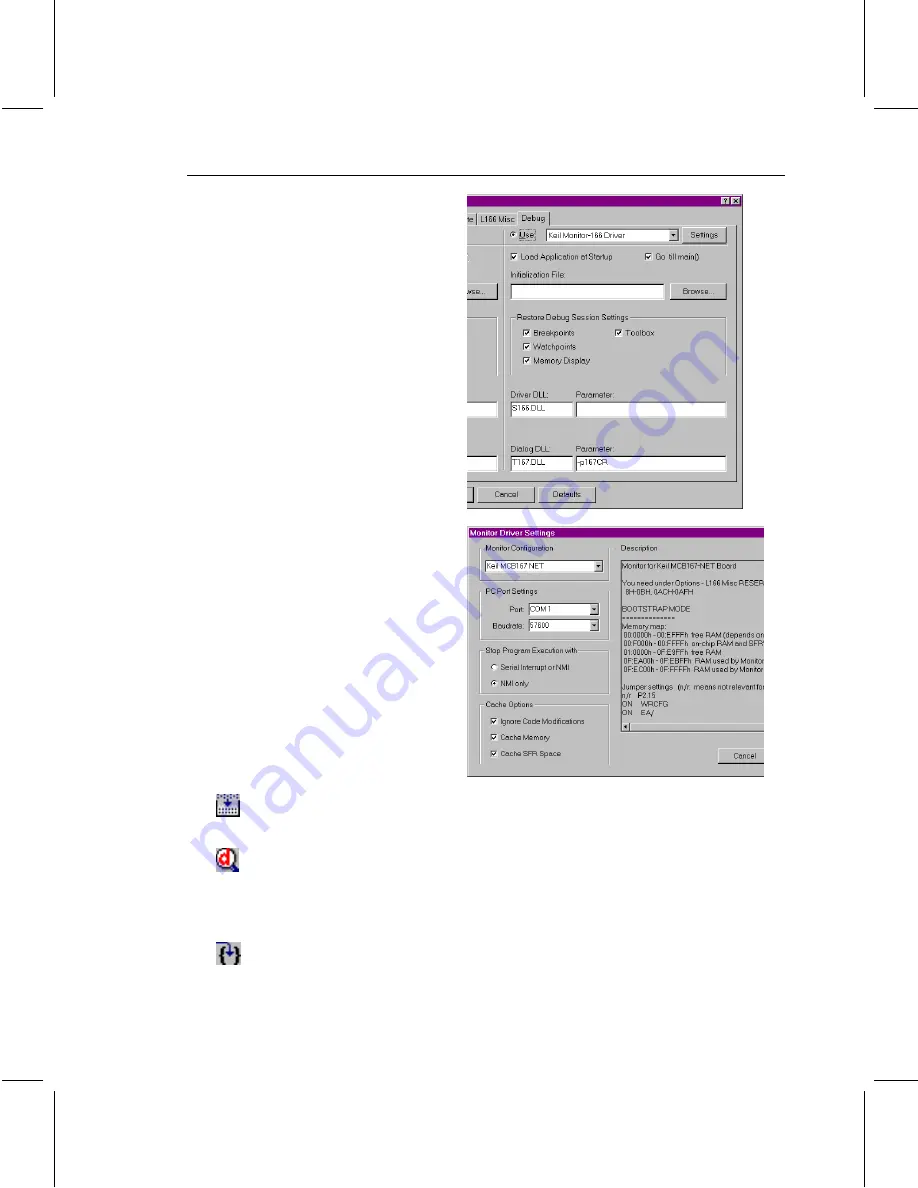
MCB167-NET Board User’s Guide
27
For Debugging with the Keil
Monitor-166 select in the
page
Options – Debug
Use Keil Monitor-166
Driver
. To load and start
your application when you
start the debugger, you may
also enable
Load Application at
Startup
and
Go till main()
.
Then use the button
Settings
to open the configuration
dialog for the Monitor-166.
Under Monitor Configuration
select Keil MCB167 NET,
configure the PC COM Port
that you are using and select
the baudrate. A good choice
for the baudrate is 57600.
The power up the MCB167
NET board and connect the
serial interface to the PC.
Build your project. µVision2 should translate all your source files and link
the project.
Start the µVision2 Debugger. The debugger connects to the MCB167 NET
board, downloads the monitor and the application program. In case of
communication problems a dialog box opens that displays further options
and instructions.
Then you may single step through your code and use other debugger
features. You can find more information in the
µVision2 and C166
Getting Started User’s Guide
(
C:\Keil\C166\hlp\GS166.PDF
),
Chapter 5.
Testing Programs
.
Содержание MCB167-NET
Страница 18: ...18 Chapter 3 Hardware Schematics...
Страница 19: ...MCB167 NET Board User s Guide 19...
Страница 20: ...20 Chapter 3 Hardware...
Страница 21: ...MCB167 NET Board User s Guide 21...
Страница 22: ...22 Chapter 3 Hardware Printed Board Assembly...



















