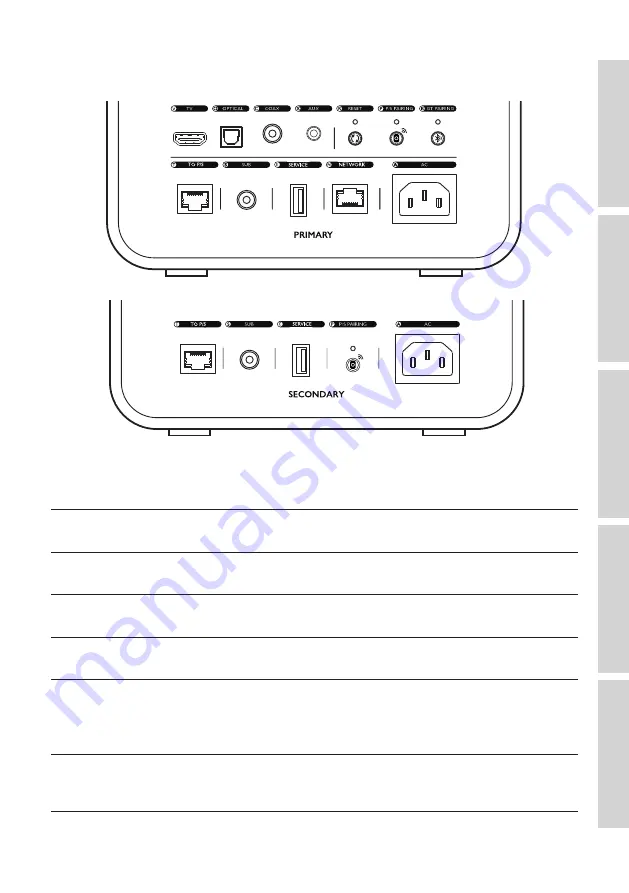
18
5.2
Back Panel
Controls and connections are found on the back panel of each speaker, marked as shown.
V
TV port
Plays audio input from a source (e.g. television, game
console) through an HDMI cable.
O
Optical input jack
Plays audio input from a source (e.g. Blu-ray player,
cable box) through an optical cable.
C
Coaxial input jack
Plays audio input from a source (e.g. audio player)
through a coaxial cable.
X
Auxiliary input jack
Plays audio input from a source (e.g. phono stage)
through a 3.5 mm audio cable.
R
Factory reset button
Resets the speakers to the factory defaults (including
network settings and all EQ and system preferences).
Press and hold the button until the indicator light
above the button blinks.
P
P/S pairing button
Re-establishes the connection between the Primary
Speaker and the Secondary Speaker if the connection
is lost.
Содержание LS50 Wireless II
Страница 85: ...For more support please visit kef com...
















































