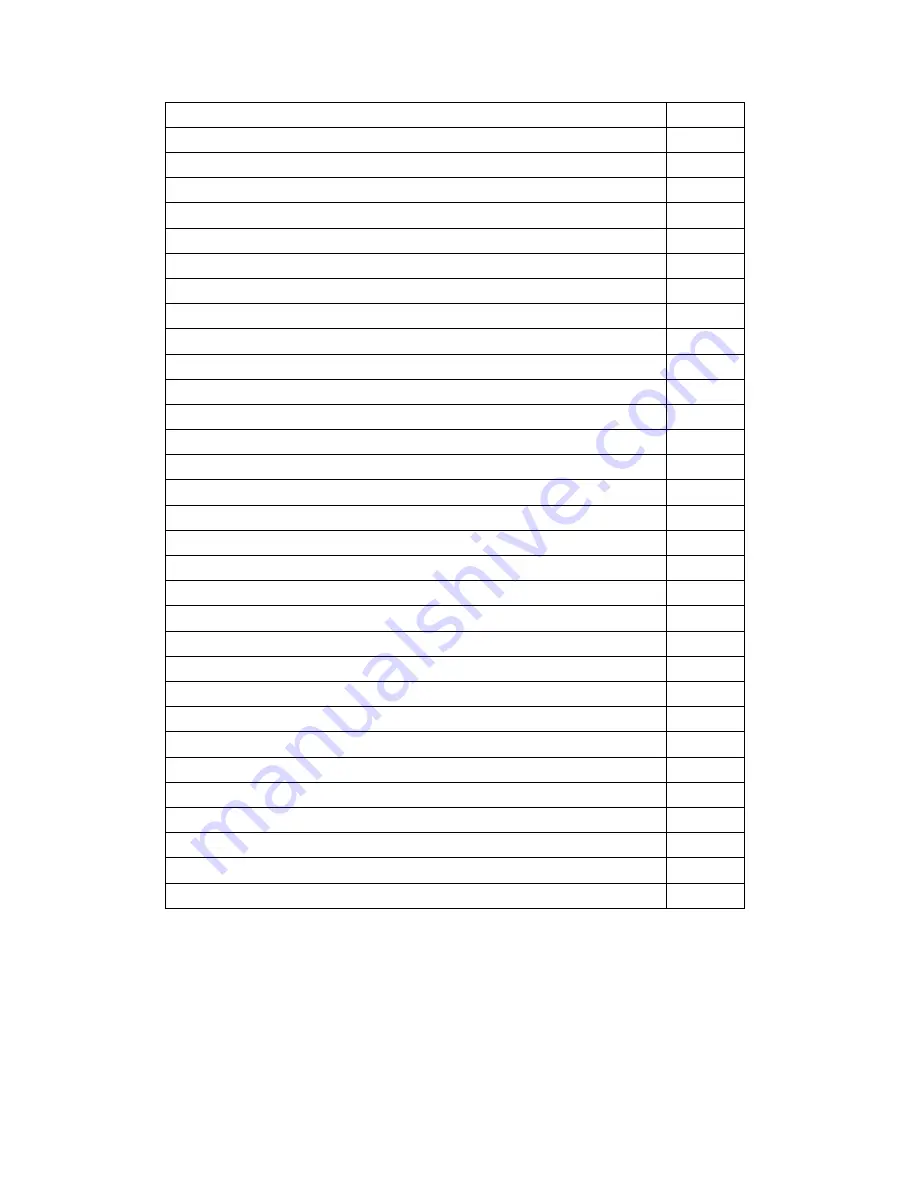
2
TABLE OF CONTENTS
PAGE #
Introduction
3
General Description
3
Applications
3
Parts and Controls
4
Installing the Batteries and SD Card
6
Loading Batteries
6
Using an External Power Source
7
Inserting the SD Card
7
Using the KeepGuard CAM
9
The OFF,ON and SETUP Modes
10
OFF Mode
10
ON Mode
10
SETUP Mode
11
SETUP Mode Shortcut Keys/Functions
12
Using the SETUP Menu to Change Settings
13
Changing Parameter Settings in SETUP Mode
13
EXAMPLES-Changing the Settings of Some Common Parameters
14
The SETUP Menu-Parameters and Settings List w/Descriptions
16
Mounting and Positioning the KEEPGUARD CAM
20
Mounting
20
Sensing Angle and Distance Test
21
Switching ON the Camera
22
Playing Back/Deleting the Photos/Videos
23
Reviewing on the LCD
23
Deleting Photos or Videos
25
Reviewing Images Directly from the SD Card
25
Reviewing Images by Connecting the Camera to a Computer
26
Downloading the Photos/Videos
27
Troubleshooting/FAQs
29
Technical Specifications
36
Содержание KG760EB
Страница 1: ...1 Scouting CAM INSTRUCTION MANUAL Model s KG760EB KG760EV KG761NB KG761NV 12 11...
Страница 37: ...37...


































